- 13 Sep 2024
- Print
- DarkLight
- PDF
Adding a New Payment Method
- Updated on 13 Sep 2024
- Print
- DarkLight
- PDF
Payment Methods are the various ways you can deposit funds into GRIN to pay your creators. Currently, GRIN supports the following payment methods:
- Credit or Debit Card
- ACH
You can configure and save all of these payment methods to your GRIN account if you're using GRIN's updated payment methods. After each method has been verified, you can use your payment methods to deposit funds into your account to pay your creators.
What You'll Need
- A Brand Admin role.
- Finance Admin permissions. For more information on Finance Admins, see our help article User Roles and Permissions.
- Access to your payment account information such as your card or bank account.
How to Do It
- Navigate to Account > Settings > Creator Funds Deposit and click Deposit Funds.
.png)
- Click on Deposit Funds. This will open the payment method modal, where you can click Link an Account or Generate Invoice.
.png)
- Click on which payment method you want to add to your account. This will open a new modal to add your method’s information. Each method is slightly different:
- If you choose Credit or Debit Card:
- Enter your card information.
- Click Add Card.
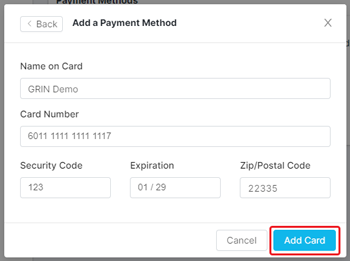
If you choose ACH (Verify with Bank Login), GRIN will prompt you to connect with Plaid to log in to your bank in a new window.
- Click Continue to connect your GRIN account to Plaid.
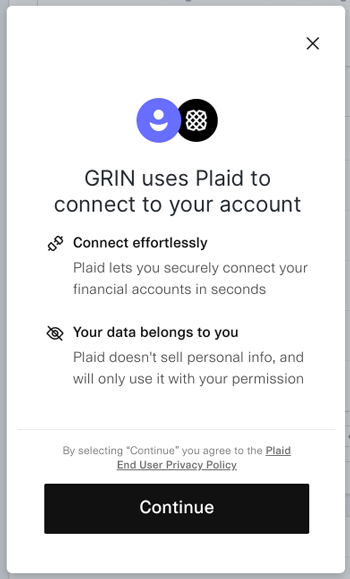
- Select your bank or search for it in the search bar.
- Log in to your bank. Once the login succeeds, you’ll see a list of your bank’s accounts.
- Select which account you’d like to add to GRIN and press Continue.
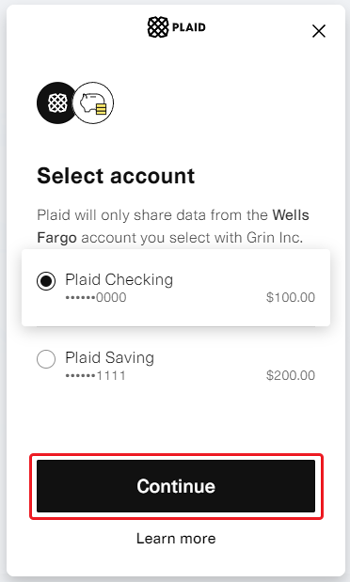
- You’ll see a success screen once your account has been connected. Click Continue to close the window and return to GRIN.
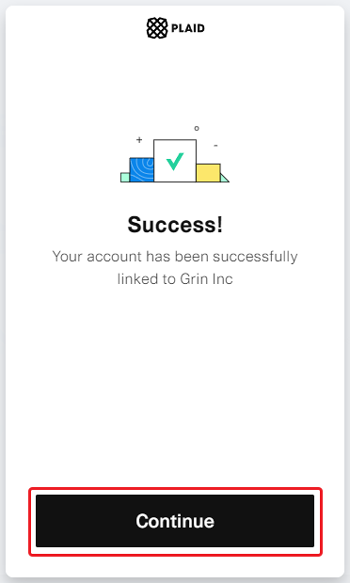
- Click Continue to connect your GRIN account to Plaid.
- If you choose ACH (Verify with Account and Routing Number):
- Enter your bank account information.
- Click Submit. This will take you to the Verification in Progress window.
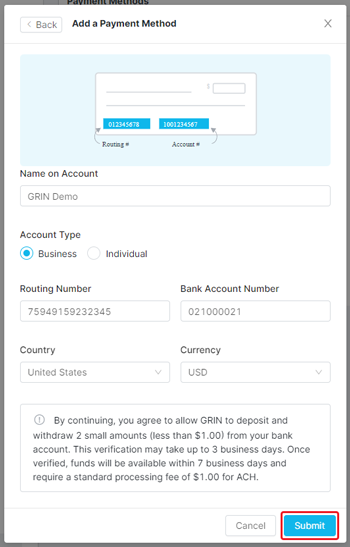
- Read the information in the Verification in Progress modal. Note that you will see 2 microdeposits (deposits that are less than 1 dollar) in your bank statements within 3 business days.
- Click Done. Your bank account should now appear as a card with a Verify Account button and Verification Needed status.
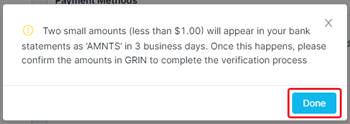
- Once your microdeposits appear, click the Verify Account button. This will open the Verification Pending modal.
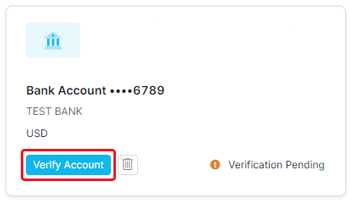
- Enter the two microdeposits that appeared in your bank account.
- Note: You have three attempts to provide the correct microdeposits. After 3 wrong attempts, the verification process will fail, and you’ll have to restart the process from the beginning by adding your bank’s information.
- Click Complete Verification.
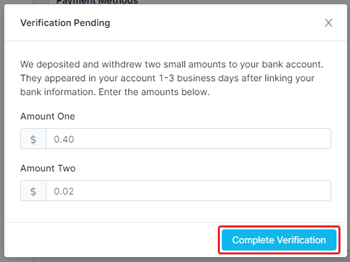
- If you choose Credit or Debit Card:
- Once your payment method is successfully connected, you’ll see the Account Linked message. Click the X to close the modal.
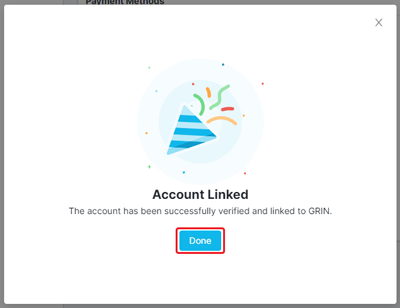 Your new payment method should now appear on the Payment Methods page in a list. It should also have its information and its verification status if the method is still being verified or needs verification. Your default payment method will also be marked with Default for Creator Payments.
Your new payment method should now appear on the Payment Methods page in a list. It should also have its information and its verification status if the method is still being verified or needs verification. Your default payment method will also be marked with Default for Creator Payments.
Once your payment method is verified, you’re ready to deposit funds into your GRIN account and start paying your creators! Check out our articles to learn more about how you can complete payments in GRIN.

