- 07 Feb 2024
- Print
- DarkLight
- PDF
Adding UTM Parameters
- Updated on 07 Feb 2024
- Print
- DarkLight
- PDF
You can add UTM parameters to your affiliate link groups to further track data and learn about your customers. In general, UTM parameters are tags that can be added to the ends of URLs that can then be tracked in an analytics tool such as Google Analytics. Every time the URL is used with the UTM parameters, you can track data about that URL depending on the type of UTM parameter you set up. Some examples of UTM parameters you might set up for your affiliate link groups are:
utm_source: Identifies where the URL's traffic came fromutm_medium: Identifies how the URL's traffic was generatedutm_campaign: Identifies the campaign for which the URL's traffic was generated
Once you choose your UTM parameters, you must then assign each parameter a value. A parameter's value is what is tracked for its corresponding parameter whenever the URL used. For example, using the parameters above:
- A
utm_source's value could be Instagram - A
utm_medium's value could be the creator's name or Instagram handle - A
utm_campaign's value could be your creator marketing program's name
Putting all the examples above together, an example of a URL with UTM parameters is:
https://grin.co/?utm_source=instagram&utm_medium=grin&utm_campaign=summer2020
Then, each time a user clicks on that link, your analytics tool will register that the user came to https://grin.co from Instagram via the Instagram handle @GRIN in association with a Summer 2020 campaign.
If you have more questions about UTM parameters, you can learn more about them directly from Google Analytics' help article Collect campaign data with custom URLs.
By adding UTM parameters to your affiliate link groups, you can track data about which creators are generating the most traffic, from where your traffic is coming from, or for what creator marketing program the traffic was generated for. Be sure to take advantage of UTM parameters in your affiliate link groups to get the most out of your creator marketing programs!
What you'll need
- An existing affiliate link group. For more information on creating affiliate link groups, see our help article Creating Affiliate Links.
- An analytics tool to track your UTM parameters. We recommend using Google Analytics. For more information on setting up analytics with Google Analytics, see Google Analytics' help article Build new segments.
How to do it
- Navigate to Brands > Affiliate Links on the Brand whose affiliate link group you'd like to add UTM parameters to. This will open a list of your Brand's affiliate link groups.
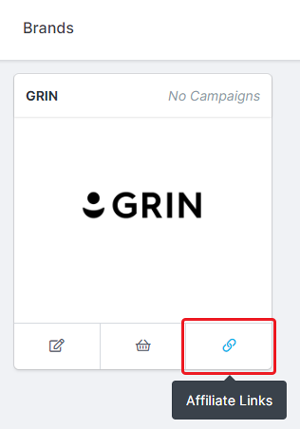
- Select Edit Group over the affiliate link group you want to add UTM parameters to.
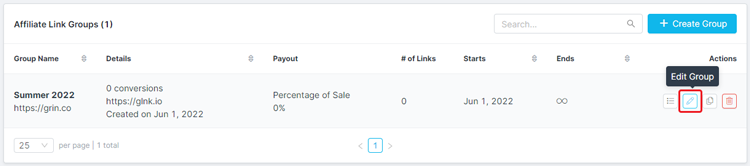
- Select Step 2. URL Details.
- Under Destination URL Parameters, click Add Parameter. This will add a new field where you can enter UTM parameters and values.
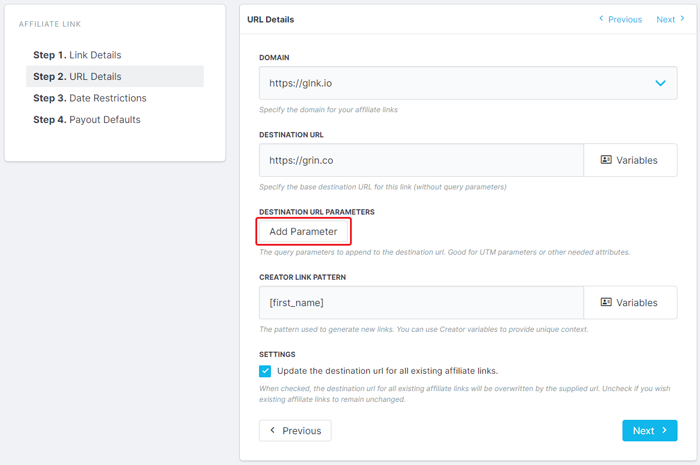
- Enter a UTM parameter in the left field (for example,
utm_source,utm_medium, orutm_campaign).

- Enter a value for the UTM parameter in the right field.


Values are also case sensitive, meaning values like "GRIN" or "grin" will be tracked as two different ones. Generally, it's best practice to keep your values lowercase when you're able. If not, be sure you case your values consistently!
- If you want to add another UTM parameter, click Add Parameter.

- Repeat Steps 6 and 7 for each UTM parameter you add.
utm_sources in one URL. However, you can add each unique UTM parameter in any order you want. There are five different types of UTM parameters, which means you can have up to five UTM parameters in one URL if you use each of them. - Select Save.
That's it! Your affiliate link group is now updated with UTM parameters. Now, you're ready to track your affiliate links in an analytics tool and gather even more data about your creator marketing programs.

