- 23 Aug 2024
- Print
- DarkLight
- PDF
Amplifying TikTok Content
- Updated on 23 Aug 2024
- Print
- DarkLight
- PDF
If you ever want to create Spark Ads from your creators’ TikTok content, you can use TikTok Paid Amplification in your Activation to do it! With Paid Amplification, you can create Spark Ads directly from your Activation and track engagements on them just like any other TikTok content. This way, you can easily generate TikTok content with your creators and amplify your highest performing content all from one place.
For more information on Spark Ads, check out TikTok’s help article Spark Ads.
What You'll Need
- A Brand connected with GRIN's TikTok for Business integration. For more information on integrating, check out our help article Integrating with TikTok for Business.
- A TikTok Ads Manager account with available funds. GRIN will use these funds to amplify your content from your Activation. For more information on setting up an Ads Manager account, see TikTok’s help article, How to Create a TikTok Ads Manager Account.
How to Do It
- Navigate to Program > Activations.
- Select + Create Activation and select Custom Activation.
- When selecting what you need for the Activation, make sure you at least choose the following options:
- Track content and posts
- Request permission to boost content on TikTok
- These are the two settings you need to create Spark Ads within an Activation. The other settings are optional, and you can add them as needed to further customize your Activation.
- Select Create Activation. This will generate your Activation and redirect you to its Settings.
- Select your Activation Type.
- If you choose a Scheduled Campaign, you must also provide Content Tracking Dates.
- Skip Publish to Live URL for now. Later, when you’ve completed setting up your Activation, you can toggle this setting to Publish.
- In Basic Details, complete the following fields:
- Activation Image: Provide an image for your Activation.
- Brand: Select the Brand you want to associate the Activation with. Make sure you choose the same Brand that you connected your TikTok for Business integration with.
- Public Activation Name: Provide a name for your Activation that will appear to creators.
- Overview Description: Provide a description of your Activation that will appear to creators.
- Show Additional Settings: Configure optional settings for your Activation.
- Customizable Text Fields (Live URL Only): Customize how headings and descriptions will appear on the Live URL for this module.
- In Tracking & Deliverables, be sure to do one of the following:
- If you want to create TikTok-specific tasks for the Activation, select Yes on Do you need to create tasks?, then add at least one TikTok task and include any hashtags or mentions creators should include in their post. GRIN will track these tags or mentions and pull in any TikTok content that uses them into your Activation.
- If you don’t need specific tasks, select No on Do you need to create tasks?, then select TikTok as a network to track and include any hashtags or mentions creators should include in their posts. GRIN will track these tags or mentions and pull in any TikTok content that uses them into your Activation.
- In Paid Amplification, complete the following fields:
- Select an Advertiser: Select an advertiser from your TikTok Business account, which will be used to create and amplify Spark Ads. This passes the authorization code for a Spark Ad from the TikTok Creator Marketplace to your Ads Manager account.
- Authorization Period: Select for how long you want creators to grant permission to use their content and TikTok handle as part of the TikTok campaign. You will be able to amplify the content any time within the period you select after you get your creator’s permission.
- Contact Name: The point of contact from your team for this TikTok campaign.
- Email: The email for the campaign’s contact.
- If you added any other Activation settings, complete those as well. For more information on configuring those settings, see our help article Creating an Activation.
- Select Save. This will refresh the page.
- If you configured all of your settings, the Go to Workroom button will appear. Select it to go to your Activation's Workroom.
These next steps only describe how to set up and amplify TikTok content as Spark Ads. For more information on how to work with an entire Activation from start to finish, see our help articles in Managing Your Activation.
- Select + Add Creators and select any creators you want to add to the Activation with Paid Amplification. You can enable Paid Amplification for creators that haven't connected with TikTok after you activate them.
- From your Workflow > Activate Creators table, select your creators, and select Activate.
- Choose how you’d like to activate your creators. Creators can either be activated by sending them an invitation to your Activation or by activating them manually. For more detailed information on activating creators, see our help article Activating Creators in Your Activation.
- Navigate to Workflow > Track Progress and confirm your TikTok creators have a unique TikTok Invite Link, which will also display to creators on their Live Sites. Any TikTok content that creators upload through that link will automatically be eligible to be a Spark Ad from within your GRIN Activation. Creators can learn more about uploading content for Paid Amplification with our help article Uploading TikTok content for Spark Ads.
.png)
If you don’t see a TikTok Invite Link column, make sure it’s selected from the Columns > Paid Amplification menu.
If a creator connected their Live Site with TikTok after you activated them, you can use the Add Paid Amplification row action under More options to generate a TikTok Invite Link for them later.
.png)
- After your creators post through their links, navigate to your Activation's Content tab and select the Amplify Post button.
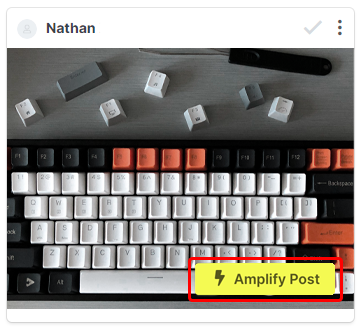
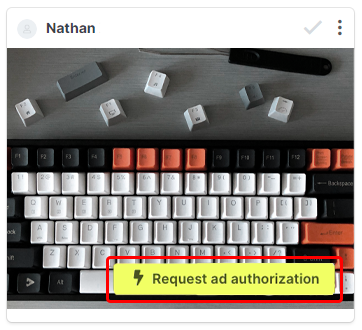
- In the Boost Content modal, complete the following fields:
- Account Balance: This field cannot be changed and displays the current balance of your Ads Manager account.
- Ad Campaign: Select an Ad Campaign from your TikTok Creator Marketplace account to associate this amplified content with.
- Ad Group: Select an Ad Group from your selected Ad Campaign. Once you select this, the next three fields will appear.
- Ad Name: Enter a name for your Spark Ad.
- Destination Page: Enter a destination URL to include with your Spark Ad. This field is optional.
- Disclaimer: Enter a disclaimer to include with your Spark Ad. This field is optional.
- Select Start Boost.
That’s it! After you select Start Boost, the content’s status will change to Boost in Review, and the content will go through TikTok’s review process in your TikTok Ads Manager. TikTok reviews content to make sure it’s consistent with their Branded Content Policy and Community Guidelines.
Once the content passes review, the content’s status in GRIN will automatically change to Boost in Progress. Now, your TikTok post has now become a Spark Ad and will be amplified for the duration of the Authorization Period you selected.

