Applying to a Landing Page
- 30 Aug 2024
- Print
- DarkLight
- PDF
Applying to a Landing Page
- Updated on 30 Aug 2024
- Print
- DarkLight
- PDF
Article summary
Did you find this summary helpful?
Thank you for your feedback
If you want to get involved with a brand's creator marketing program, you can apply to their Landing Page. A brand's Landing Page will let you apply to them with your email address, social networks, and other information about yourself, such as your favorite products by the brand. The brand will be notified once they receive your application and will be able to reach out to you, add you to their marketing campaigns, or reach out to you to connect! Applying through a Landing Page is a great way to get involved with a brand!
Note
A Landing Page is a webpage that brands set up themselves in GRIN. If you can't find a brand's Landing Page, reach out to the brand directly for more information on getting involved with their creator marketing program.
What You'll Need
- Your contact information ready, such as the best email address for brands to contact you at.
- Your social networks' login information if the brand asks you to provide your socials when you apply. Connecting your social network accounts lets the brand view your content and pull in stats about your posts.
How to Do It
- Navigate to the brand's Landing Page.
- Accept GRIN's Privacy Policy and Terms of Use.
- Enter your email address.
- Click Get Started.
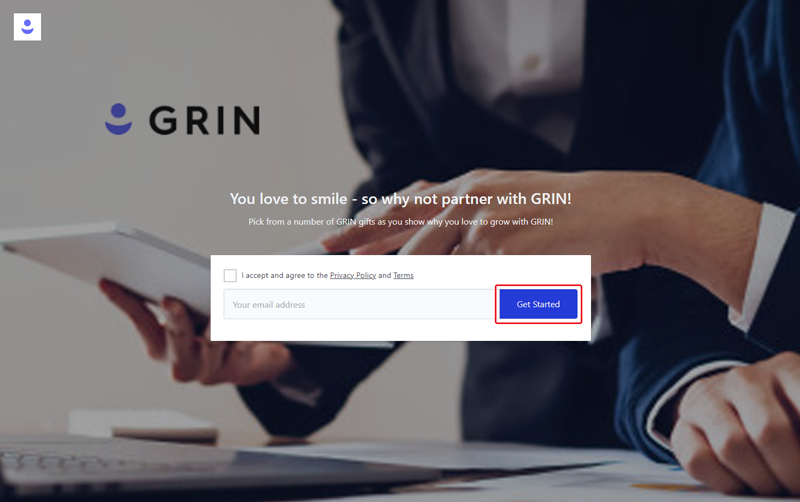
- Fill out all the fields in the application. Depending on how the brand has customized its landing page, these fields may differ. Mandatory fields will be marked with a red asterisk (*).
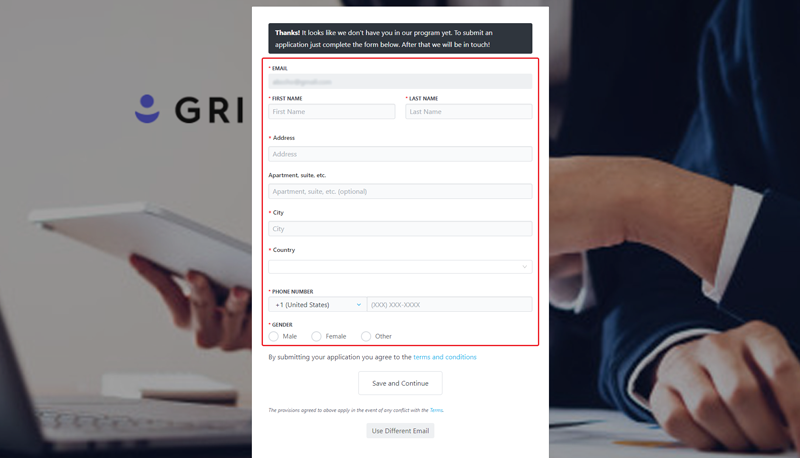
Note
If you've already been added as a creator to the brand with the email you provide, you won't see an application to apply. Instead, we'll send you a link of your Live URL to your email address.
- If the brand hasn't set up any more steps, click Submit Application and finish your application. Otherwise, click Save and Continue to continue your application.

- Depending on how the brand set up their Landing Page, you'll finish your application in one of two ways:
- You'll see a list of social networks the brand wants you to connect with. Click Connect next to each social network and finish each connection process. Required social networks will be marked with a red asterisk (*).
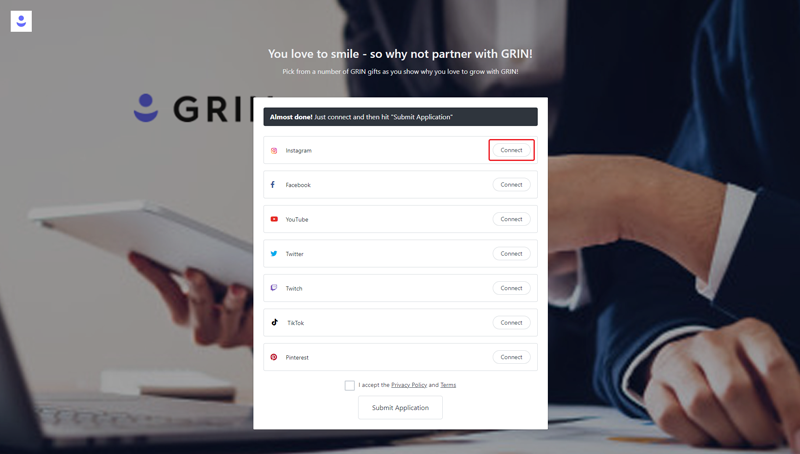
- You'll be redirected to a new page at your Live URL. This means the brand has included the process of signing up with one of their marketing programs as part of your application. Click Get Started and complete each step until you reach the end.
.png)
- Once you finish Step 7, complete your application in one of two ways:
- Accepting GRIN's Privacy Policy and Terms of Use, and then clicking Submit Application if you were prompted to only connect your social network accounts.
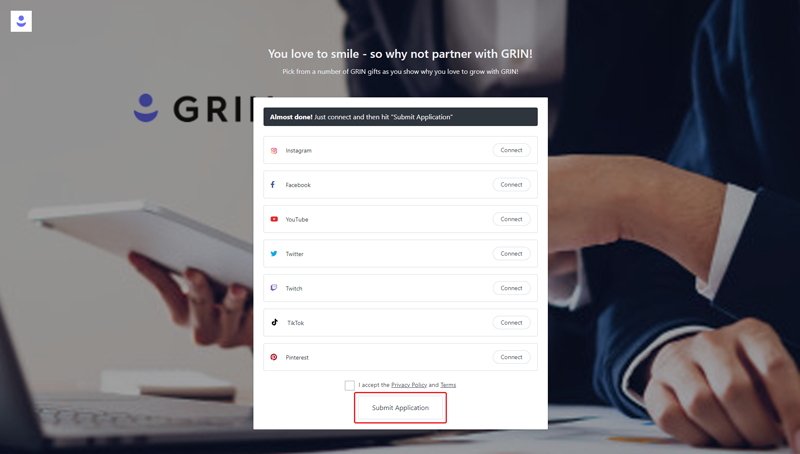
- Clicking Submit Proposal if you're submitting to a marketing program via your Live URL.

That's it! Your application has been submitted and will appear for the brand to review.
Was this article helpful?

