Connecting Your Facebook
- 27 Feb 2024
- Print
- DarkLight
- PDF
Connecting Your Facebook
- Updated on 27 Feb 2024
- Print
- DarkLight
- PDF
Article summary
Did you find this summary helpful?
Thank you for your feedback
By connecting your Facebook, GRIN can automatically pull in your Facebook posts and engagement numbers to deliver to the brands you are collaborating with.
Note
If you don't connect your Facebook account and your brand requests Facebook content and metrics, you'll need to manually upload and provide those stats for each post on your Live Site. Learn more with our help article Manually uploading content.
What you'll need
- A Facebook account. Make sure your account is not a private account. GRIN cannot connect with private accounts.
How to do it
- Navigate to your Live Site > Networks.
- Select Connect next to Facebook.
.png)
- Enter your Facebook username and select Connect.
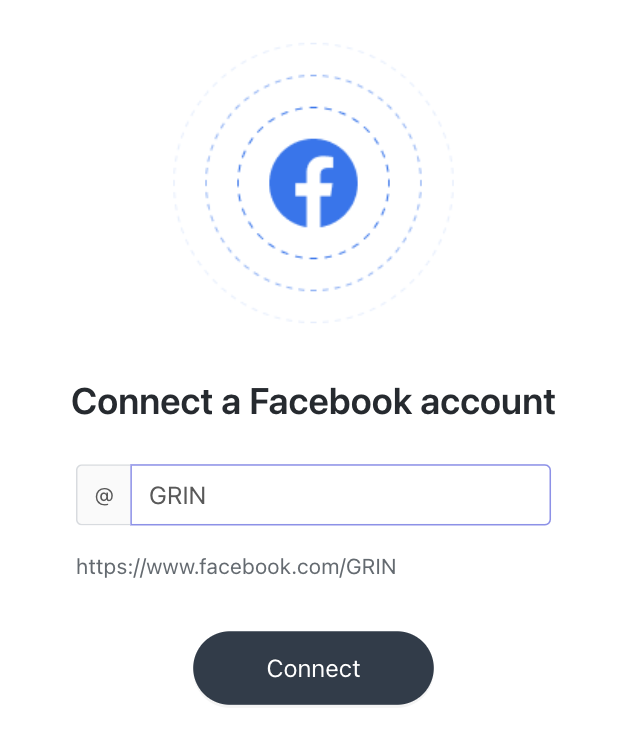
That's it! Your Facebook account is now connected. Now, GRIN will automatically pick up your Facebook content and share it with your collaborating brands, and they'll be able to see your posts' metrics.
Was this article helpful?

