- 30 Aug 2024
- Print
- DarkLight
- PDF
Creating Affiliate Link Groups
- Updated on 30 Aug 2024
- Print
- DarkLight
- PDF
An affiliate link is a unique URL that creates a direct connection to a brand's site. This link is usually shared by creators through their posts to direct traffic to a specific location that a brand is promoting.
In order to assign affiliate links to your creators, you first need to create affiliate link groups. Creating affiliate link groups will allow you to generate unique links for each creator, track views, visits, conversions (sales), offer discounts, and give you the option to pay creator's commission on sales that are attributed to them.
What You'll Need
- Affiliate tracking for your Brand's ecommerce store configured. See Setting up Affiliate Tracking for more information.
How to Do It
- Navigate to Brands.
- On the Brand you'd like to assign affiliate links to, click the Affiliate Links icon. This will open your Affiliate Link Groups page.
(1).png)
- Create an affiliate link group. There are two ways to create a new link:
- If this is your first affiliate link for your Brand, click New Link.
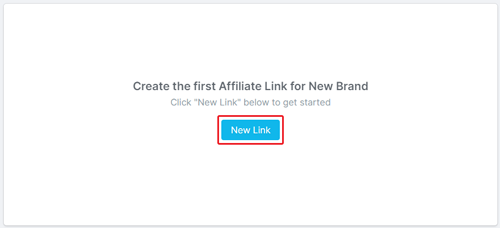
- If you have existing links and want to make a new one, click + Create Group.
- If this is your first affiliate link for your Brand, click New Link.
- In Step 1. Link Details, complete the following fields:
- Name
- Attribution Window: The time period during which a purchase is eligible as a conversion after a creator’s affiliate link is used
- Creator Attribution: Select whether you would like to attribute a conversion to the first creator (First-Touch) that directed a customer to your store for the first time or the last creator (Last-Touch) that directed a customer to your store for their final purchase. By default, attribution is set to Last-Touch.
- Do You Use a Third Party App for Checkout?
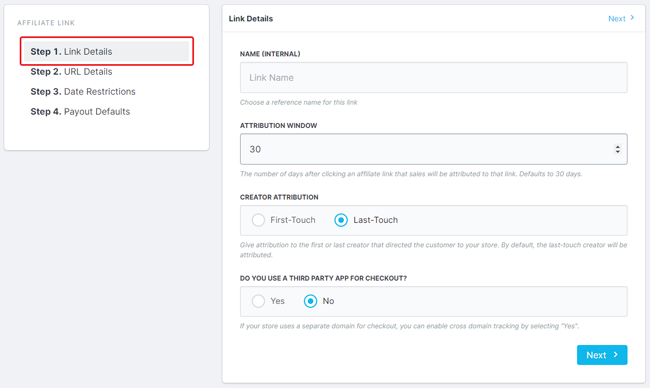
- In Step 2. URL Details, complete the following fields:
- Domain
- Destination URL: The URL for the webpage the affiliate links will direct customers.
- Destination URL Parameters: Click Add Parameter to add a parameter. For more information on parameters, see our help article Adding UTM Parameters.
- Creator Link Pattern: What the creator links will look like
- Settings
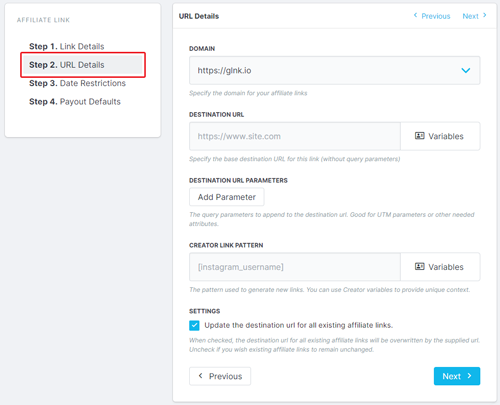
- In Step 3. Date Restrictions, enter the:
- Start Date
- End Date (optional)
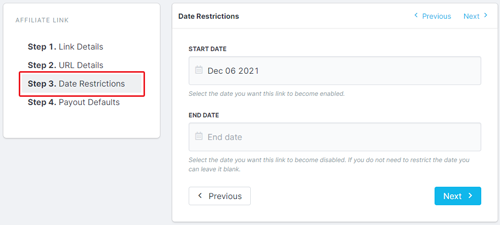
In Step 4. Payout Defaults , enter the:
Payout Type : the current payout types are:
- Percentage: a percent to payout your creator by based of the total sale amount of purchases made through their affiliate link
- Fixed Amount : a fixed amount to payout your creator for purchases made through their affiliate link
- Commission Tiers: a method to payout your creator percentage or fixed amounts based on their total sales revenue. High-performing creators will be paid greater commission rewards. For more information on creating commission tiers, check out our help article.
Payout Value : the default payout creators will receive if they are paid commission
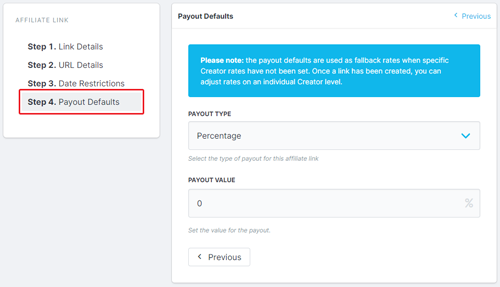
- Click Save.
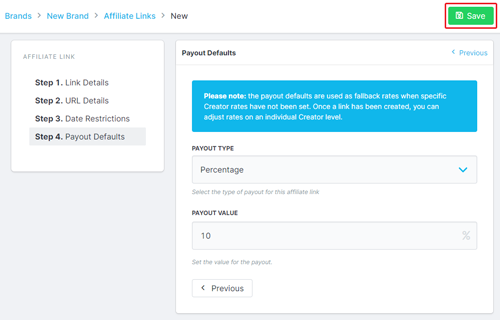
Your new affiliate link group should now appear in your table of affiliate link groups!
If your conversion doesn't appear or you need further assistance, contact our Support team at support@grin.co.

