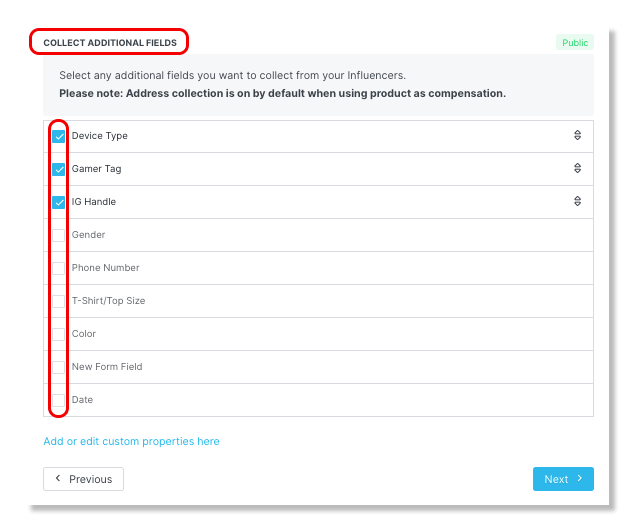- 23 May 2023
- Print
- DarkLight
- PDF
Creating Custom Fields for Your Campaign
- Updated on 23 May 2023
- Print
- DarkLight
- PDF
You can collect additional information from your influencers by adding custom fields. They allow you to get additional information from your creator that can be used to help you filter or add to a campaign.
Learn:
How to Create Custom Fields
1. Click Contacts and select My Creators from the drop-down menu.
2. Click Settings and select Custom Properties.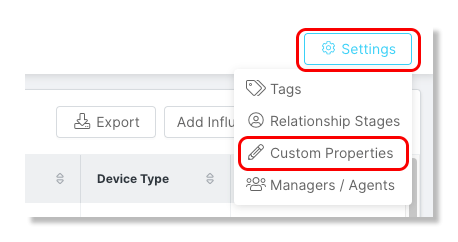
3. Click + Create in the upper right-hand corner.
4. Under 'Step 1. Property Details', enter Label, Creator Label and Creator Description..gif)
5. Under 'Step 2. Type & Options', select Field Type from the drop-down menu. The field type will determine how you will interact with the property values.
.gif)
6. Click Save.
How to Add Custom Fields to a Campaign
1. Click Program and select Campaigns from the drop-down menu.
2. Click the Edit Campaign Details icon.
3. Click on Step 8. Other Information.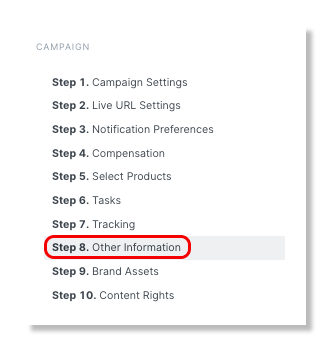
4. Scroll down to the Collect Additional Fields section and check the boxes for the additional fields you would like to include.