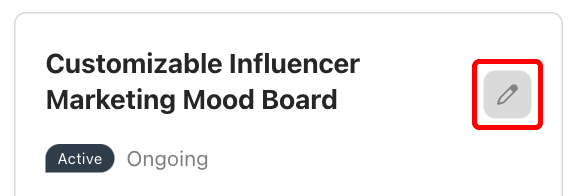- 30 Aug 2024
- Print
- DarkLight
- PDF
Creating Custom Links
- Updated on 30 Aug 2024
- Print
- DarkLight
- PDF
If your collaborating brand has enabled it, you may be able to create your own links for programs you're participating in that direct your audience to your favorite products while still receiving conversion revenue from the brand. These links are referred to as deep links, because they take on all the traits of the original affiliate link a brand assigned to you, which is called the parent link.
When you share a deep link with your audience, you'll still get credit and payments for any conversions you create with it. It acts just like if your audience used the original parent link your brand assigned to you. For example, if the link your brand originally gave you has a 10% payout rate, then any links you create based on that link will also have a 10% payout rate.
You can learn how to create deep links with this article.
What You'll Need
You need an existing affiliate link assigned to you in a program from your collaborating brand, and your brand needs to enable the option to create custom links from it.
You can tell if you can make your own links if you are able to View your affiliate links while reviewing a program's details. If you don't see this option, then ask your brand to enable the setting for you.
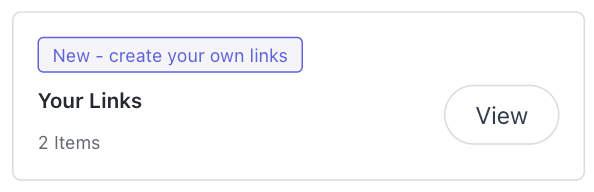
How to Do It
Creating New Links
- Navigate to your Live Site > Dashboard.
- Select View on the program that has the affiliate link you want to create your own link with.
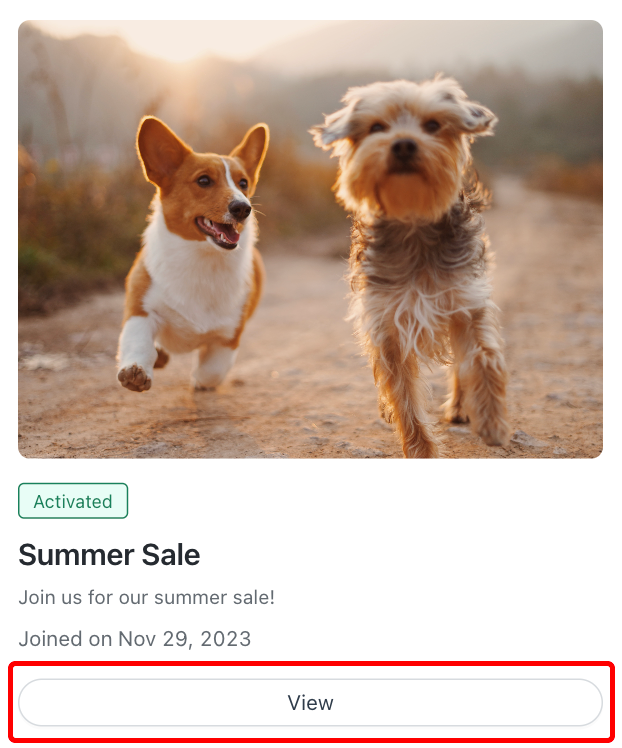
- Select View in the Your Links section.
If you don't see an option to View in the Your Links section, then you don't have permission to create your own links. Contact your collaborating brand so they can enable that option for you.
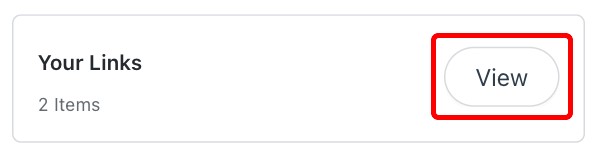
- Paste the URL for the brand's product you want to create an affiliate link for in the Create Links field.
- Enter a Link Name. This is what the link will be called in the Your Links section. If you don't provide a name, then we'll create a name for the link instead.
- Select Create Link.
.png)
Your new deep link will appear in the Your Links section. Once it does, you can copy it and share it with your audience like you would any other affiliate link. After you create a conversion on it, you'll receive credit and any associated payments like you would with a brand-assigned affiliate link.
You can learn how you can manage links after you create them in the next section.
Managing Existing Links
Once you've created links, they'll appear in the Your Links section. From here, you can organize and customize each link to best fit your needs. Each link appears with an image, name, status, and the affiliate link that you can quickly copy.
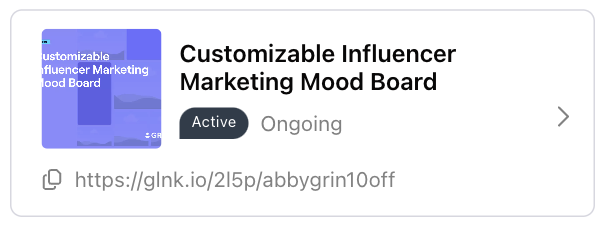
You can use the Sort and Filter button to sort your links and display expired links to quickly find the specific link.
After you find a link, you can select it to see the Link Details. From here, you can click the Edit button to update the link, such as its name, as well as well as learn more about it. You can view information such as the Destination URL (which is the page the affiliate link will redirect your audience to), any programs the link is associated with, how you're paid out for conversions on this link, the Start Date and End Date for the link, and more.