Editing Discount Codes
- 17 Jan 2024
- Print
- DarkLight
- PDF
Editing Discount Codes
- Updated on 17 Jan 2024
- Print
- DarkLight
- PDF
Article summary
Did you find this summary helpful?
Thank you for your feedback
Once you've created discount codes, you can edit them at any time. You can edit discount codes in two ways:
- Creator level: Edit a discount code that's already been assigned to a specific creator.
- Group level: Edit the entire discount code group. Changes made to the group will affect all currently assigned discount codes and any codes you create in the future.
You can learn more about editing each level in this article.
What you'll need
- An existing discount code group. You can learn how to make one with our help articles for each supported ecommerce store:
- Codes assigned to at least one creator, if you want to edit codes at the creator level.
How to do it
To access your discount codes, navigate to Brands > Discounts. This will display a table with your current discount code groups.
.png)
From here, you can access editing options at the creator level and the group level.
Editing at the creator level
- From the Discounts table, select the Manage codes action. This will display all creators who have been assigned a discount code using that code group.
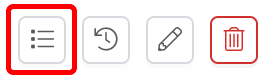
- Use the actions to manage an individual creator's code. The available actions are:
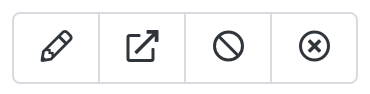
- Change code: Edit how the code is displayed, its start and end dates, its payout type and amount, or change the discount code group from the current one to another existing one.
- View in ecommerce store: Open your integrated ecommerce store and view the code there.
- Disable code: Permanently disable the selected discount code.
- Delete code: Permanently remove the selected code. Unlike disabling a code, deleting it removes it completely from GRIN (and your ecommerce store, if you choose to), and any associated revenue attribution data will also be deleted from GRIN.
Your creator's discount code has been updated.
Editing at the group level
- From the Discounts table, select the Edit group action. This will open the discount code group's settings.
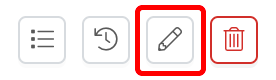
- Update the discount code group's settings as needed. You can learn more about each setting in the appropriate help article for your integrated ecommerce store:
Note
Some fields will be disabled and cannot be edited.
- Select Save.
Your discount code group has been updated.
Was this article helpful?

