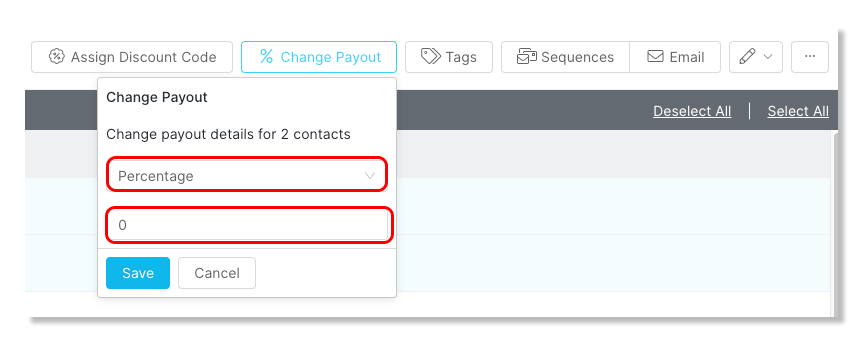- 23 May 2023
- Print
- DarkLight
- PDF
How to Assign and Manage Discount Codes in a Campaign
- Updated on 23 May 2023
- Print
- DarkLight
- PDF
Discount codes allow you to track revenue gained through your creators that you are able to payout based on a commissioned rate. In order to assign discount codes to your creators and track revenue in a campaign, the Discount Code Group will first need to be created and assigned to the campaign.
In this guide, you will learn:
How to Assign Discount Codes to Creators
Step 1 Click Program, within the navigation bar, and select Campaigns.
Step 2 Click the Campaign Work Room icon.
Step 3 In the Discounts section, select the checkboxes for the creators you'd like to assign discount codes to.
Step 4 Click on the blue checkmark icon and select Assign Discount Code.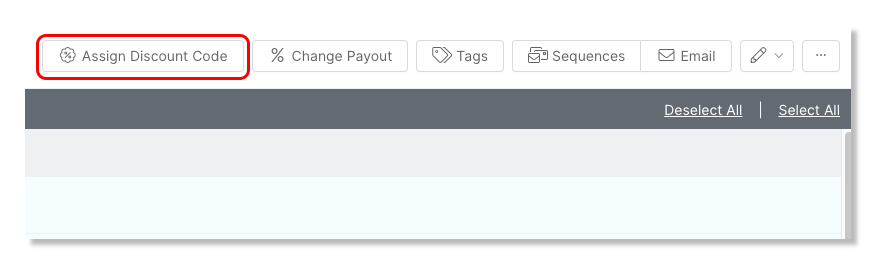
How to Change Creator Payout
Step 1 Click Program, within the navigation bar, and select Campaigns.
Step 2 Click the Campaign Work Room icon.
Step 3 In the Discounts section, click on the creator's discount code.
Step 4 Within the popup, click on the Payout tab and enter the new Payout Type and/or Payout Value.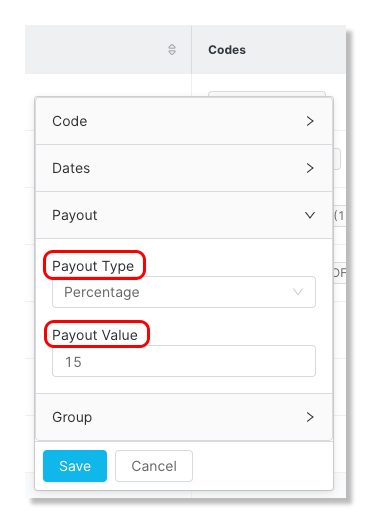
Step 5 Click Save to save your changes.
Step 6 Or to change in mass, select the checkboxes for the creatorsyou'd like to change their payout amount.
Step 7 Click on the % Change Payout button.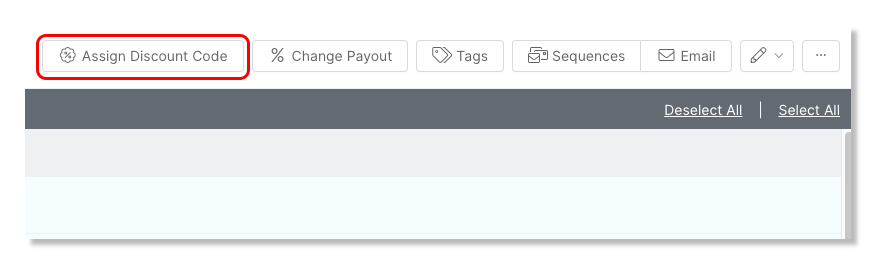
Step 8 Select a new Payout Type and/or Payout rate and click Save.