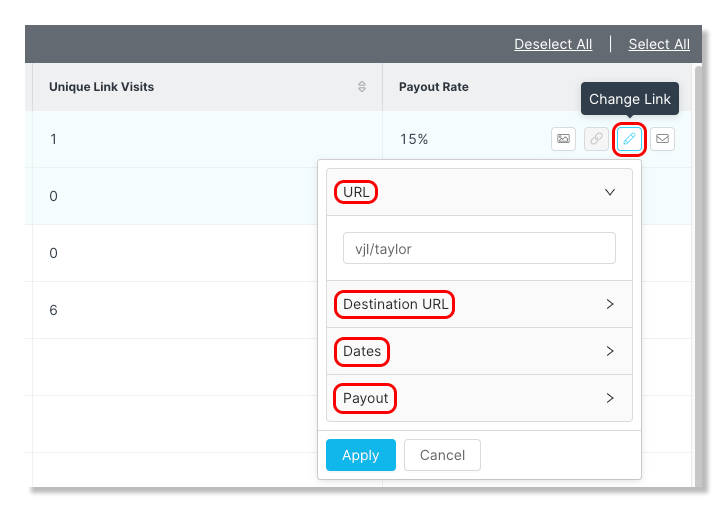- 23 May 2023
- Print
- DarkLight
- PDF
How to Assign and Manage Affiliate Links in a Campaign
- Updated on 23 May 2023
- Print
- DarkLight
- PDF
Affiliate Links allow you to track site views and revenue gained through your creators that you are able to payout based on a commissioned rate. In order to assign affiliate links to your creators and track revenue in a campaign, the Affiliate Link Group will first need to be created.
How to Assign a Link Group to a Campaign
Step 1: Click Program, within the navigation bar, and select Campaigns from the drop-down menu.
Step 2: Click the Edit Campaign Details icon.
Step 3: In "Step 4. Compensation", select the commission for the compensation method and select the appropriate affiliate link from the drop-down menu. If you are NOT paying commission, continue to 'Step 7. Tracking'.
Step 4: In "Step 7. Tracking", select the appropriate affiliate link from the drop-down menu.
Step 5: Click save.
How to Assign Affiliate Links to Creators
Step 1 Click on Program and select Campaigns.
Step 2 Click on the Campaign Work Room icon.
Step 3 In the Links section, select the creators that you would like to assign affiliate links to.
Step 4 Click on Assign Affiliate Link.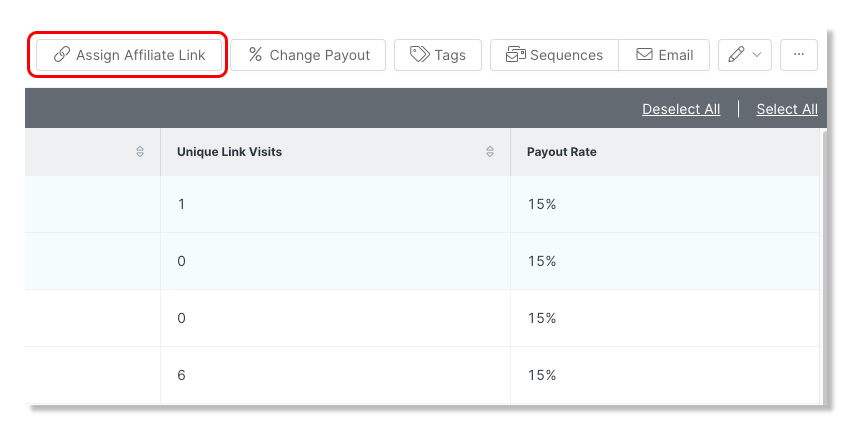
How to Modify Affiliate Links Individually
Step 1 Click on Program and select Campaigns.
Step 2 Click the Campaign Work Room icon.
Step 3 Click on the Links section of your workroom.
Step 4 Hover over the creator column and click on the pencil icon , you will then have the ability to edit the creators affiliate URL , Destination URL, Dates, and Payout.
How to Modify Affiliate Link Payouts en Masse
Step 1 Click on Program and select Campaigns.
Step 2 Click the Campaign Work Room icon.
Step 3 Click on the Links section of your workroom.
Step 4 Select your creators.
Step 5 Click on the % Change Payout button.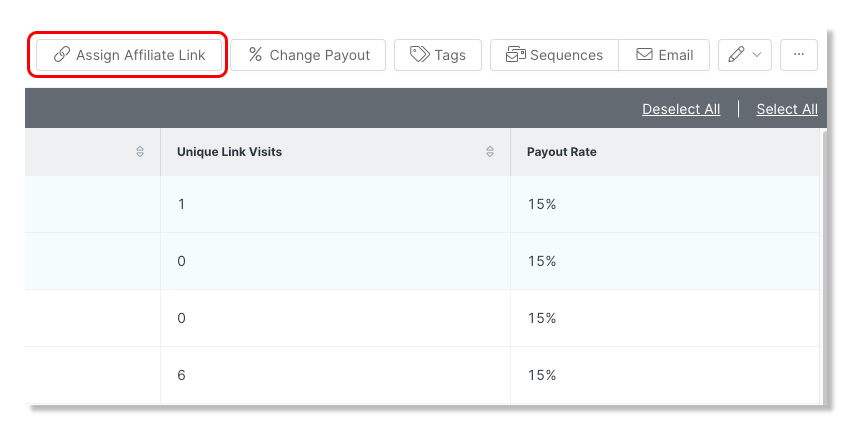
Step 6 Select a Payout Type (Percentage, Fixed Amount, or Commission Tiers) and add the Payout Amount.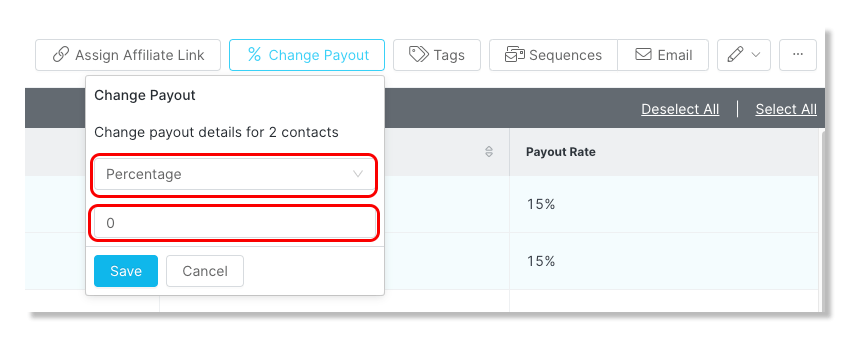
Step 7 Click Save.