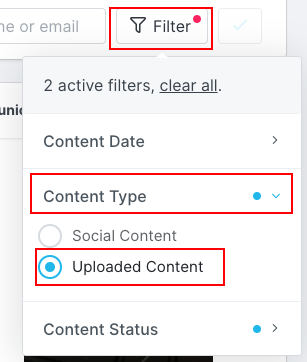- 23 Jan 2023
- Print
- DarkLight
- PDF
Creating a Custom Task in a Campaign for Manually Uploaded Content Files
- Updated on 23 Jan 2023
- Print
- DarkLight
- PDF
This outlines the steps on how to add a custom task in your campaign for manually uploaded content so that the functionality to manually upload content files will be available to influencers on their Live URL.
1. Ensure your campaign already has a custom task setup. If you need help with this process, visit our article on How to create a Custom Campaign Task in a Campaign.
2. After adding the required custom task and adding the descriptions, make sure that Allow Creators to Upload Content is set to Yes so that Other Uploads will be available for your creators to upload files to on their Live URL.

3. Once adding the custom task to your campaign, you can view and download those deliverables by going into your campaign workroom and under the Content tab, select Embed View.
4. Next, click on Filter to reveal a drop down menu where you can select Content Type, and select Uploaded Content.