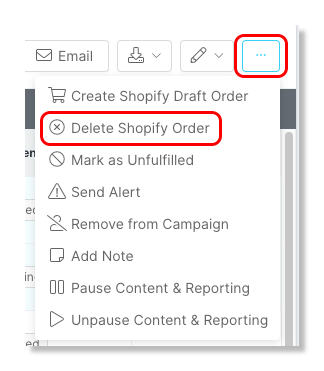- 23 May 2023
- Print
- DarkLight
- PDF
How to Create and Delete Orders in a Campaign
- Updated on 23 May 2023
- Print
- DarkLight
- PDF
Once you have connected your eCommerce store to your brand, you will have the ability to create orders and review them. This guide will walk you through the steps on how to create orders for your influencers.
In this guide, you will learn:
How to Create Shopify Orders
Step 1 Click on Program and select Campaigns.
Step 2 Click on the Campaign Work Room icon.
Step 3 Under the Fulfillment tab, select your influencers.
Step 4 Click on Create Shopify Order.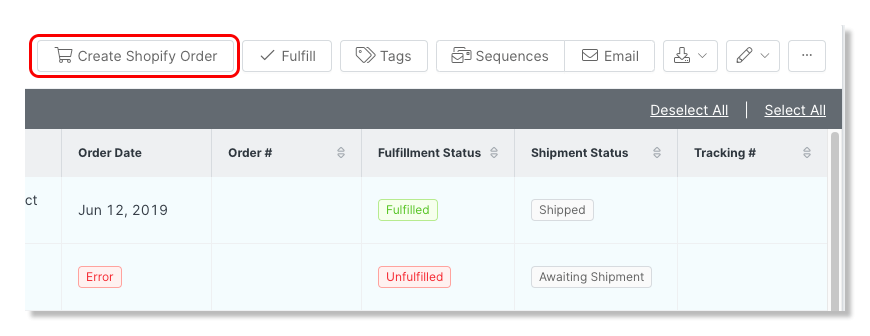
Step 6 Or you are able to create a Shopify Draft Order by clicking on the ellipses and selecting Create Shopify Draft Order. Draft orders can be modified within your Shopify store before it is approved for fulfillment.
Step 7 Hover over the influencer's row and click on the View Order icon to review your order in Shopify.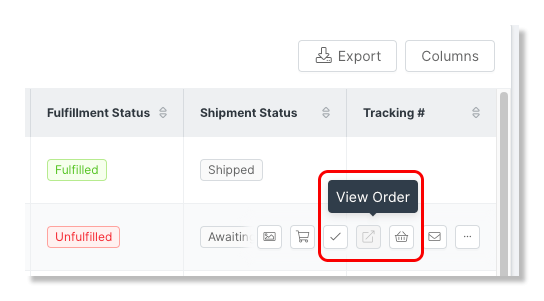
Step 8 If you select Create Shopify Order, the order will show up in your Shopify account marked as paid (100% discounted).
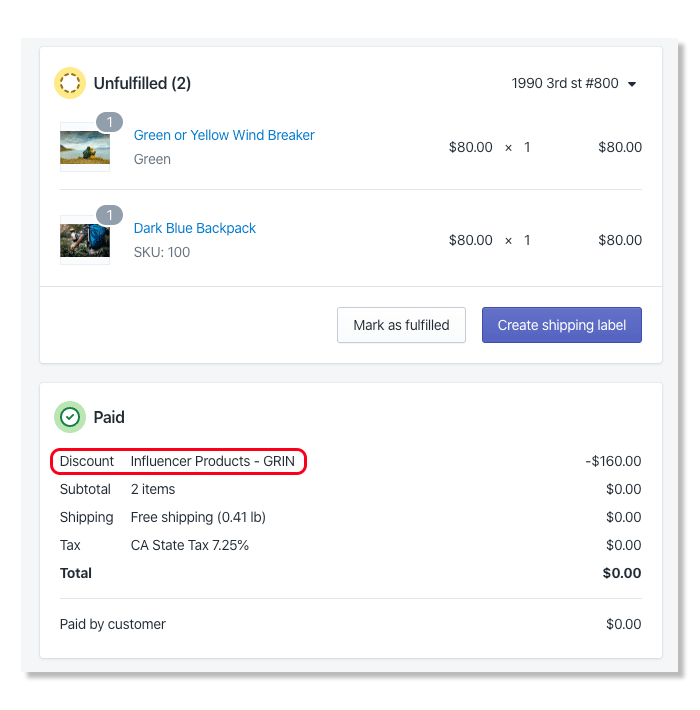
How to Create WooCommerce Orders
Step 1 Click Program, within the navigation bar and select Campaigns.
Step 2 Click on the Campaign Work Room icon.
Step 3 Click Fulfillment and select your influencers.
Step 4 Click on Create Woocommerce Order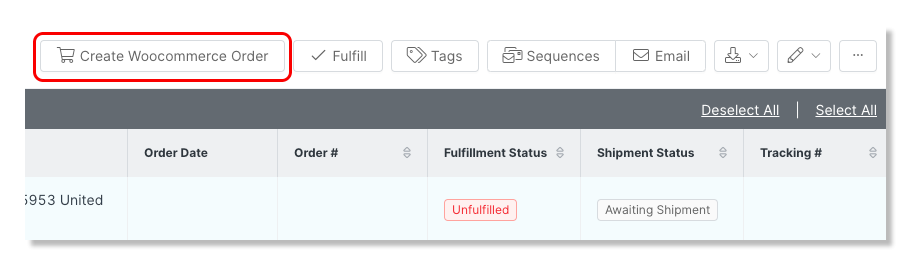
Step 6 Hover over the influencer's row and click on the View Order icon to review your order in Woocommerce.
Step 7 If you've selected Create Woocommerce Order, the order will show up in your WooCommerce account.
How to Delete Orders
Step 1 Click on Program and select Campaigns.
Step 2 Click on the Campaign Work Room icon.
Step 3 Click Fulfillment and select your influencers.
Step 4 Click the ellipsis icon and select Delete Order.