How to Create and Delete Orders in a Partnership
- 08 Apr 2024
- Print
- DarkLight
- PDF
How to Create and Delete Orders in a Partnership
- Updated on 08 Apr 2024
- Print
- DarkLight
- PDF
Article summary
Did you find this summary helpful?
Thank you for your feedback
Learn how to fulfill your creator's orders within your 1-on-1 partnerships. This will also allow you to track the shipment status of the orders that are sent out to your creators.
Note
An eCommerce store will first need to be connected, with products imported, in order to fulfill orders within the platform.
In this article, you will learn:
How to Create an Order
Step 1 Click on Program and then select Partnerships
Step 2 Under the 'Actions' column, click on the Manage Partnership icon.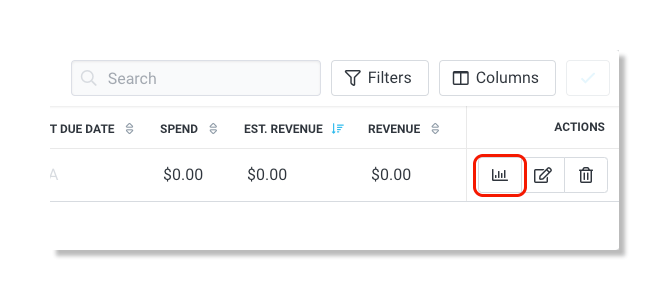
Step 3 In the 'Progress' section, click on Fulfillment.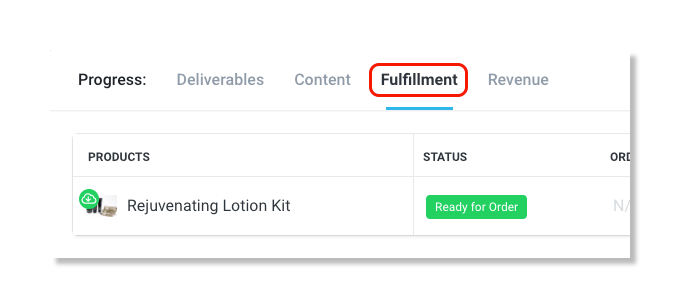
Step 4 In the 'Actions' column, click on the ellipsis icon.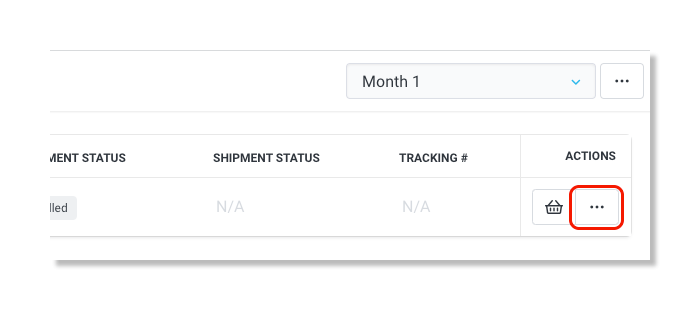
Step 5 Click Create Order.
Tips
Creating a draft order gives you the ability to add notes or make changes to the order before the final order is created and shipped.
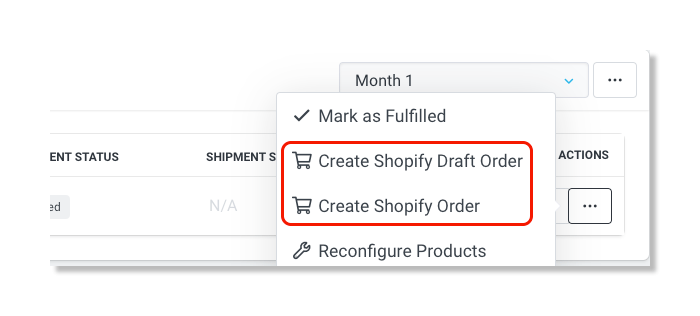
How to Delete an Order
Step 1 Click on Program and then select Partnerships
Step 2 Under the 'Actions' column, click on the Manage Partnership icon.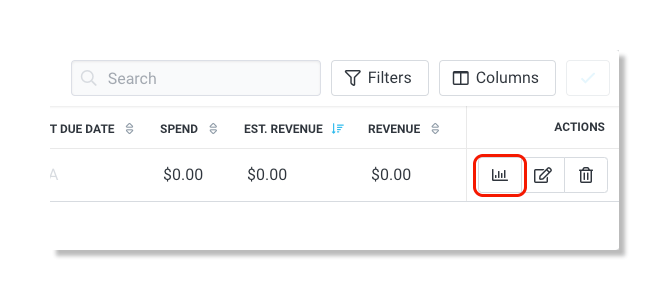
Step 3 In the 'Progress' section, click on Fulfillment.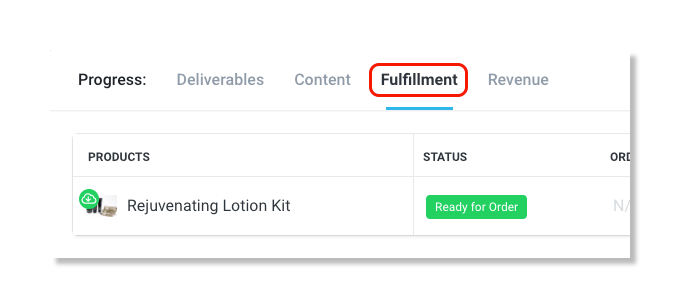
Step 4 In the 'Actions' column, click on the ellipsis icon.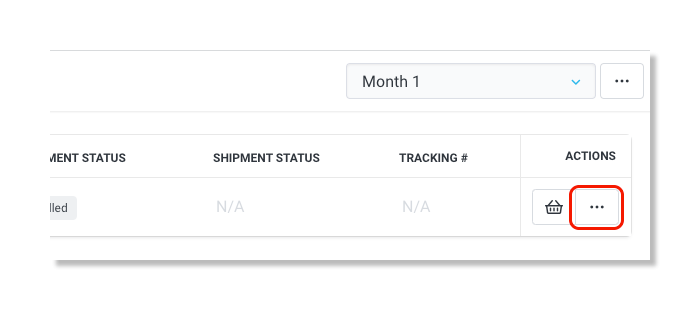
Step 5 Click Delete Fulfillment.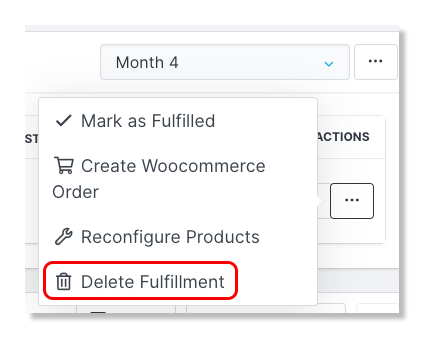
Was this article helpful?

