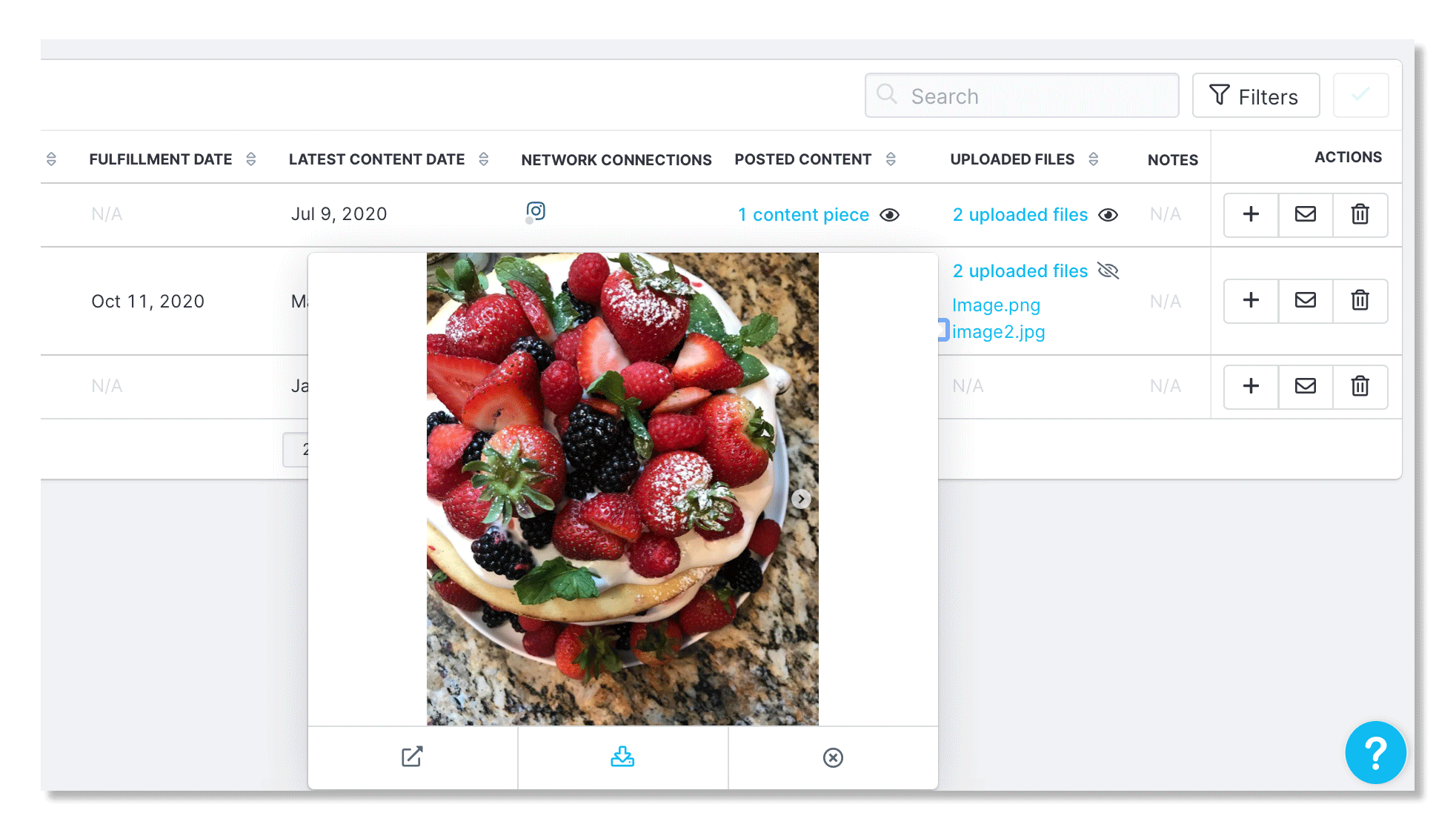- 23 May 2023
- Print
- DarkLight
- PDF
How to Download Creator Uploaded Files
- Updated on 23 May 2023
- Print
- DarkLight
- PDF
Once you've created your campaign you're able to track your campaign progress which involves the content that is both uploaded by your creators and pulled in automatically.
In this guide, you will learn how to locate the uploaded creator files and how to download the files to be used outside of GRIN.
How to View & Download Creator Uploaded Files
Creator files are content that your creators have uploaded manually on their unique Live URL. Uploaded files can be content submitted for approval within General Upload before posting on social media or content meant to be used by the brand solely.
Step 1 Within the navigation bar, click on Program and select Campaigns.
Step 2 Click on the Campaign image or the Campaign Work Room icon.
Step 3 Click on the Progress tab.
Step 4 In the Uploaded Files column, click the eye icon to view all the content that has been uploaded by your creator.
Step 5 Click on a file to open a quick view of the content.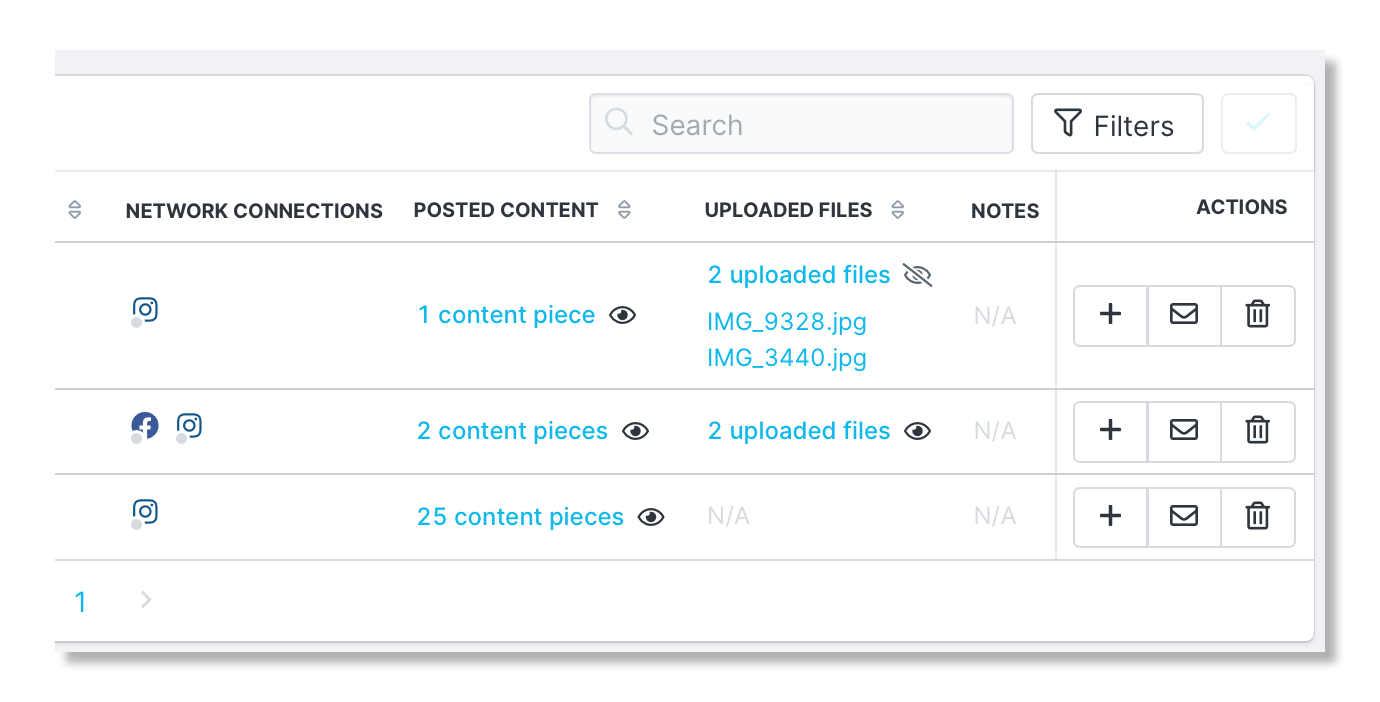
Step 6 Once you have viewed and determined you would like to download the content, click the download icon under the file image.