- 23 May 2023
- Print
- DarkLight
- PDF
How to Invite and Add Creators to a Campaign
- Updated on 23 May 2023
- Print
- DarkLight
- PDF
Once you've set up your Campaign you're ready to begin the process of searching for and importing prospects into GRIN that would fit the goal of your campaign.
Once you've added your prospects, you can begin the process of inviting these prospects to participate in your campaign. Once they have agreed to work with your brand, you can begin adding them to a campaign to submit a proposal and start their collaboration.
How to Invite Creators to Participate in a Campaign
The best way to invite a creator to participate in a campaign is by initiating a conversation through email. It is a great opportunity for you to explain who you are and why you are reaching out. Once a creator has shown interest you can add them to a campaign and send campaign details, via their unique Live URL.
Any creator can be added to a campaign whether they are in Prospects or in My Creators. If a Prospect is added into a campaign, they will remain a prospect unless they are either promoted manually or once they submit a proposal and it is accepted. The prospect will be promoted to a Creator automatically when their proposal is accepted.
Step 1 Click Contacts, in the navigation bar, and select Prospects or My Creators.
Step 2 Check the box next to the creators you would like to invite via an outreach email.
Step 3 Select Sequences or Send Email.
Step 4 Compose your initial outreach email or insert a prepared template and Signature.
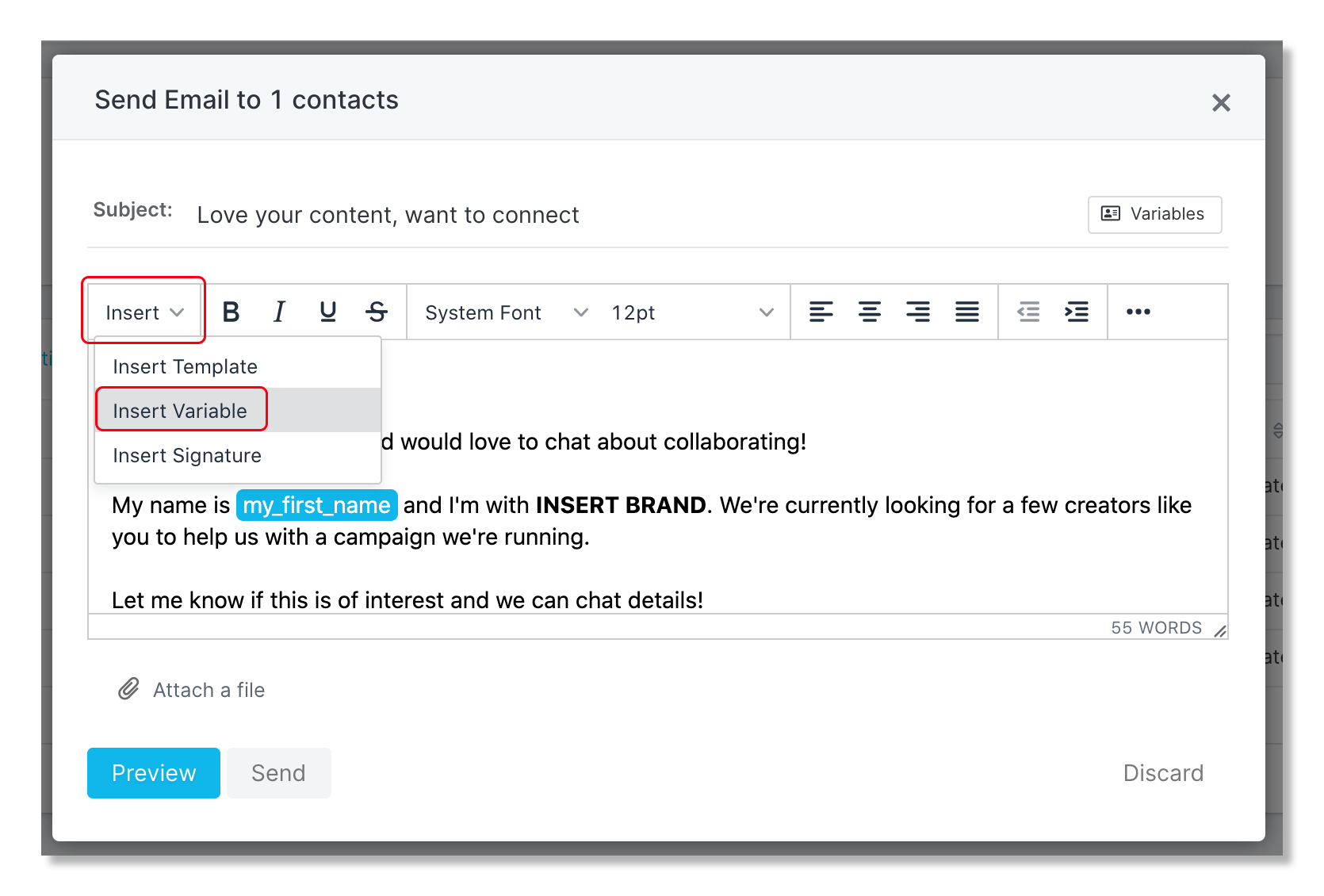
Step 5 Once you have received confirmation the creator would like to participate in your campaign, you are able to add them to a campaign and send them their Live URL to submit a proposal.
How to Add Creators to a Campaign
Once creators have agreed to work with you, they can be added to a campaign. Once added, creator content, based on established hashtags and mentions, will be able to be pulled in along with associated metrics.
Once the creator has been added to a campaign, you can send campaign details via their unique Live URL. Live URLs are a unique link that will display all of the campaigns and/or partnerships that a creator is participating in for your brand. Creators will have access to view campaign details, set-up payment information, sync their social accounts, etc.
How to Add Multiple Creators to a Campaign
Step 1 Click Contacts and select Prospects or My Creators.
Step 2 Check the box next to the creators you want to add to your campaign.
Step 3 Click on the Campaigns button, select your campaign(s) and click Apply.
Add a Creator to a Campaign through their Profile
Step 1 Click Contacts, in the navigation bar, and select Prospects or My Creators.
Step 2 Click on the creator you will be adding to a campaign.
Step 3 Scroll down the contact profile to Campaigns and click Manage Campaigns.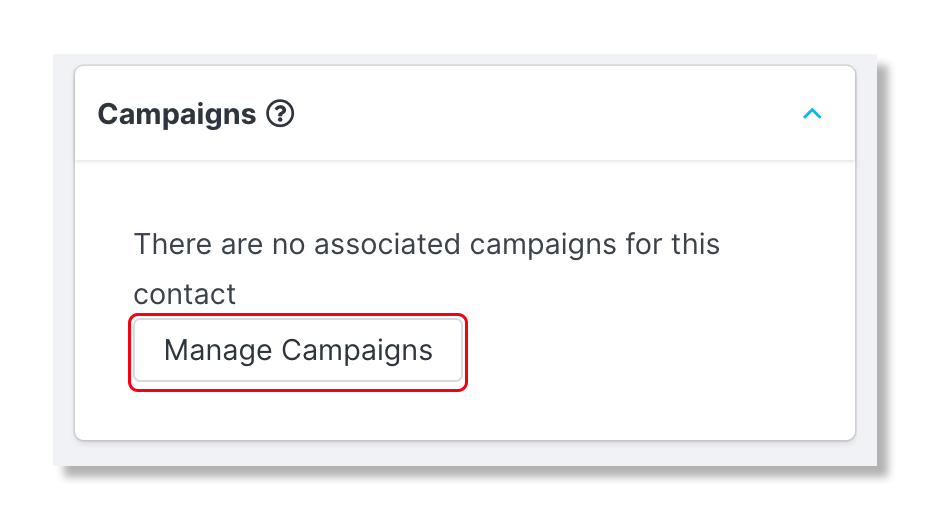
Step 4 Check the box to the campaign(s) you'd like the creator to be added into and click Save Campaigns.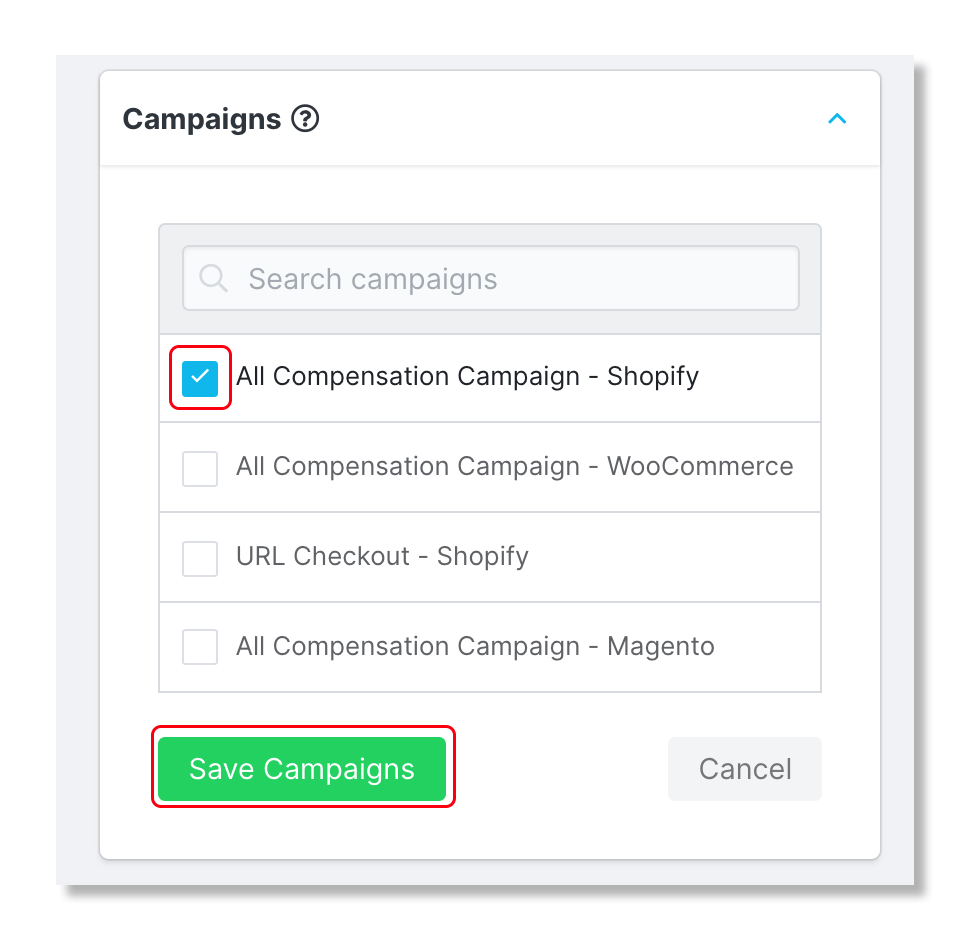
How to send a Creator their Live URL
It is best practice to send an creator their Live URL the moment they are added into a campaign. Once received, your creators will be able to view the campaign details, choose campaign tasks to start submitting deliverables, etc.
Step 1 Click Programs and select Campaigns.
Step 2 Click the Campaign Workroom and under the Creator tab, select the creators who you'd like to start participating in the campaign.
Step 3 Click the blue checkmark on the top right and select Send Email.
Step 4 Compose your acceptance email or insert a prepared template and insert the Live URL variable.


