- 23 May 2023
- Print
- DarkLight
- PDF
How to Review and Manage Campaign Proposals
- Updated on 23 May 2023
- Print
- DarkLight
- PDF
After influencers have been added to a campaign, you will be able to send them a proposal to participate in the campaign. After your influencer has submitted their proposal, you will be able to review and manage proposals within the campaign workroom.
Learn how to:
- Review and Manage Influencer Campaign Proposals
- Automatic Acceptance or Declined Proposal Notifications
- Manual Acceptance or Declined Proposal Notifications
Review and Manage Influencer Campaign Proposals
Step 1 Click Program, in the navigation bar, and select Campaigns.
Step 2 Click the Campaign Work Room icon.
Step 3 Under the Proposals tab, review the proposals submitted by your influencers: agreed to tasks, asking price, and products they have selected as compensation.
Step 4 After review, you have a few options available, you can either click Accept by hovering over the influencer on the right-hand side, click the ellipses on the far right to Decline Proposal , or negotiate the proposal price or product before accepting.
Automatic Acceptance or Declined Proposal Notifications
You are able to send automatic acceptance or declined proposal emails to your influencer the moment you have reviewed their proposal. These notifications are important to let your influencer know if they are to continue to work with you and post content specified by the proposal tasks.
Step 1 Click Program, in the navigation bar, and select Campaigns.
Step 2 Click the Edit Campaign Details icon .
.
Step 3 Under 'Step 6. Notifications', select yes to Send Proposal Accepted Email? and Send Proposal Declined Email?
Step 4 Compose your Accepted and Declined Proposal Emails.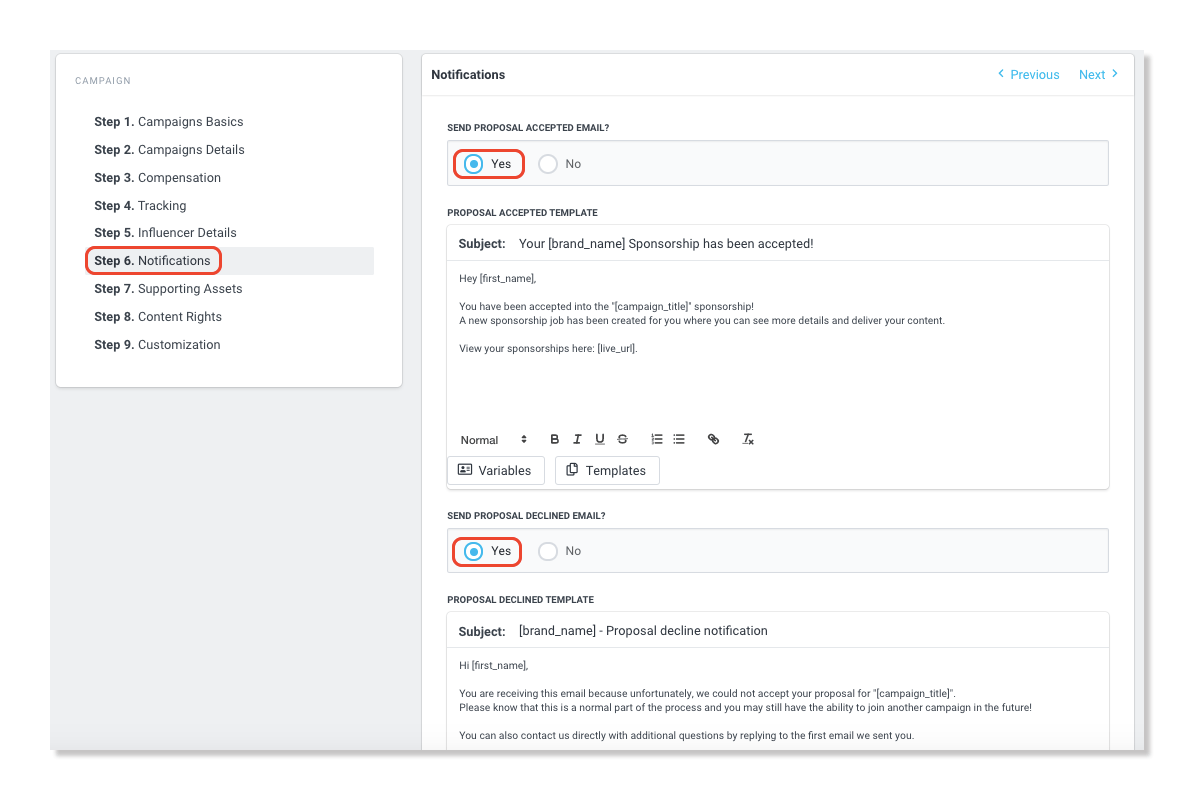
Step 5 Click the Save button on the top right.
Manual Acceptance or Declined Proposal Notifications
You are able to send acceptance or declined proposal emails to your influencers in order to inform them if you have agreed or not agreed to their proposal. These notifications are important to let your influencer know if they are to continue to work with you and post content specified by the proposal tasks.
Step 1 Click Program , in the navigation bar, and select Campaigns.
Step 2 Click the Campaign Work Room icon.
Step 3 Click Proposals and click the Send Email icon under the actions column.
Step 4 Compose and send your email.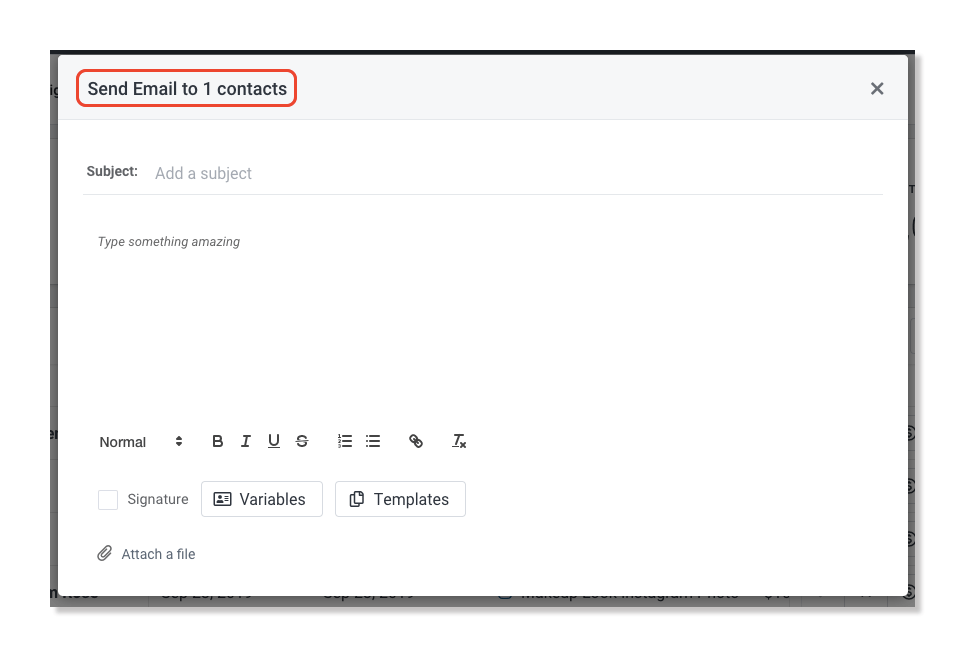
Step 5 Once the email is sent, click Accept Proposal or Decline Proposal.

