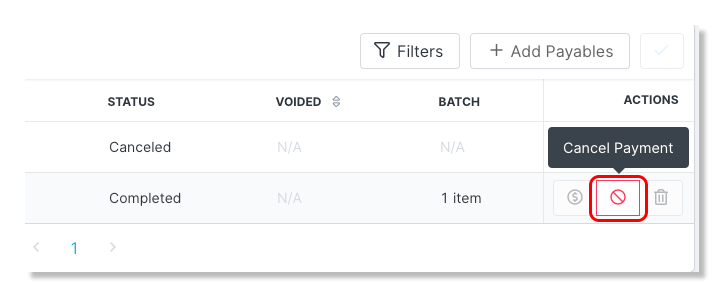- 08 Apr 2024
- Print
- DarkLight
- PDF
How to Submit Creator Payments Through a Partnership
- Updated on 08 Apr 2024
- Print
- DarkLight
- PDF
Within GRIN you have the ability to submit creator payments directly through the platform which are sent via PayPal. However, if you would like to send creator payments from outside of the platform we also provide the option to record those offline payments for reporting purposes.
Within this article, you will learn how to:
Submit Creator Payments
Step 1 Click on Program and select Partnerships.
Step 2 Under the 'Actions', column click on the Manage Partnership icon.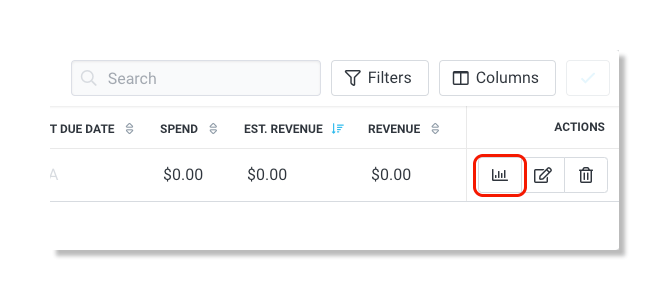
Step 3 Scroll down to Payments and click the Make Payment icon for the payment you would like to make.
Step 4 Select Cash Payment and click Send Payment.
Submit Custom Payments
Step 1 Click Program and select Partnerships from the drop-down menu.
Step 2 In the 'Actions' column, click on the Manage Partnership icon.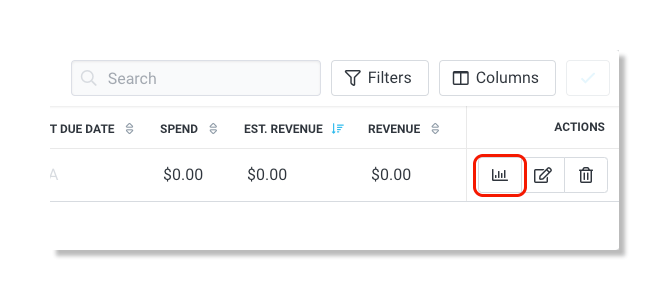
Step 3 Scroll down to Payments and click the + Add payables.
Step 4 Select the payment type, enter the amount, and click Add.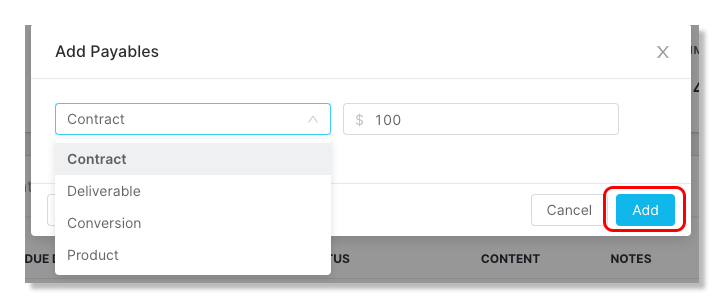
Step 5 To make the payment, click the Make Payment icon.
Step 6 Select Cash Payment or Offline Payment and click Send Payment.
Record Offline Payments
Step 1 Click on Program and select Partnerships.
Step 2 Under the 'Actions', column click on the Manage Partnership icon.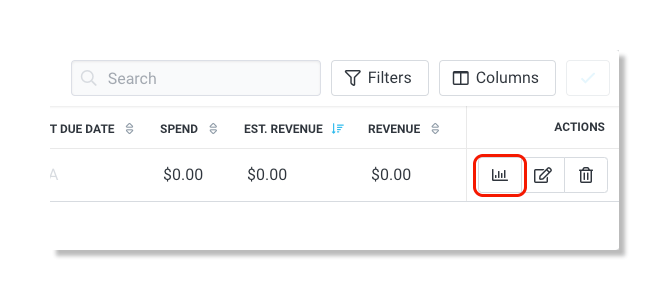
Step 3 Scroll down to Payments and click the Make Payment icon for the payment you would like to make.
Step 4 Select Offline Payment and click Record Payment.
Cancel Pending Payments
Step 1 Click Program and select Partnerships from the drop-down menu.
Step 2 In the 'Actions' column, click on the Manage Partnership icon.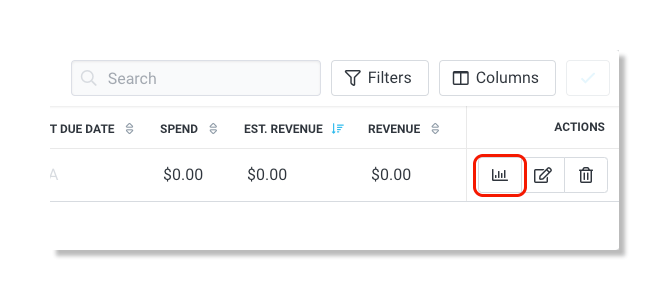
Step 3 Scroll down to Payments and under the Actions, click the Cancel icon on the desired payment(s).