- 13 Sep 2024
- Print
- DarkLight
- PDF
Using the App Marketplace
- Updated on 13 Sep 2024
- Print
- DarkLight
- PDF
You can integrate a variety of apps to your GRIN account through the App Marketplace. The App Marketplace is GRIN’s library of all third-party integrations GRIN currently supports and where you can request any integrations that aren’t available yet. From here, you can integrate with apps such as your email, ecommerce store, Slack, and Instagram all from one place.
How to Do It
- Navigate to Account > App Marketplace.
- Find the app you’d like to integrate your GRIN account with. There are a few ways you can narrow your search:
- Type in the search bar to search the Marketplace by a keyword or phrase. Note that searching within an App Category will only show relevant results within that category.
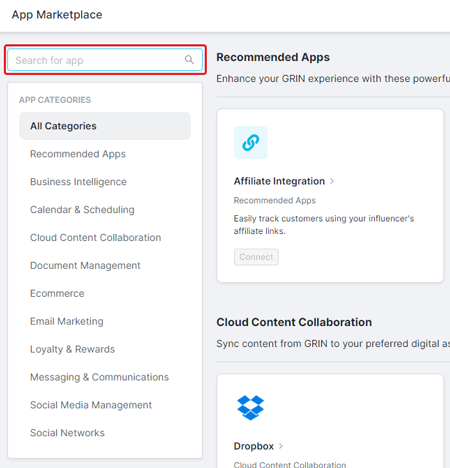
- Click on an App Category to filter the Marketplace by that category.
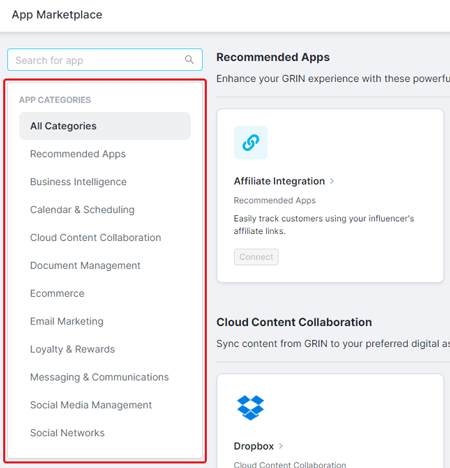
- Type in the search bar to search the Marketplace by a keyword or phrase. Note that searching within an App Category will only show relevant results within that category.

If you want to learn more information about an integration, click on the integration’s card.
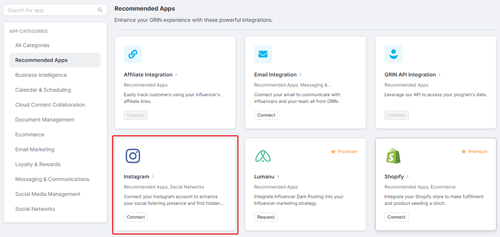
This will open the integration’s modal with the following sections:
- Overview: a brief description of the integration and its benefits.
- Data & Permissions: what data and permissions you’ll be granting to GRIN if you connect with the integration.
- Support: links to the integration’s related support documentation, GRIN’s Privacy Policy, and GRIN support.
- Click on the Connect button to start the connection process with your integration. The button appears in 2 places:
- The integration’s card:
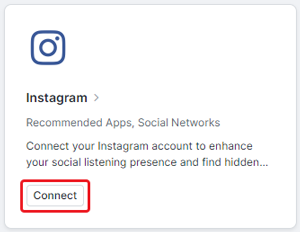
- The integration’s modal:
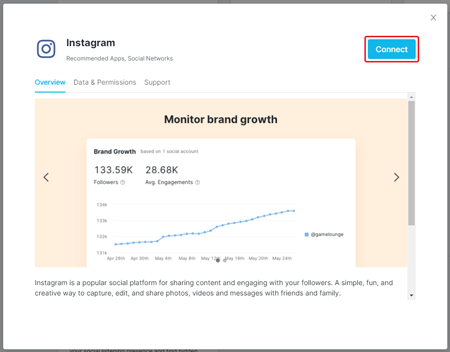
- The integration’s card:
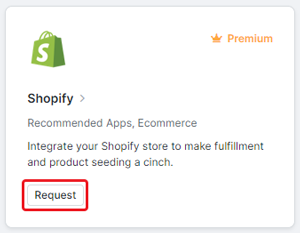
- Complete the connection process for your integration.
That’s it! Once you’ve completed the connection process, your integration is immediately ready to use and should now appear in the App Marketplace with a Connected label. Any integrations you add should also appear in your Account Settings under Integrations. Now, you’re ready to use your integrations throughout GRIN to empower your creator management program!

