- 23 May 2023
- Print
- DarkLight
- PDF
Integrating with Magento
- Updated on 23 May 2023
- Print
- DarkLight
- PDF
You can integrate your Magento store so you can create, fulfill, and track your creators’ orders from within GRIN. This is ideal for managing large numbers of orders and scaling up your creator program!
Integrating your Magento store with GRIN is a two-part process. The first step involves collecting some details about your store and generating an API access token, the second step involves inputting those details into GRIN in order to establish the connection.
Connecting GRIN to your Magento store will create 100% cart price rule for the purposes of influencer fulfillment order creation using a randomized string.
What You'll Need
- A Magento account using Magento CE 2.3.1 or later
- Your Brand you want to integrate Magento with already set up in GRIN. Click here for more information on setting up a Brand.
How to Do It
Magento Admin
Before you can start integrating with Magento from within GRIN, there are a few setup steps you need to complete from your Magento store.
- Note down the Magento store URL. This is the default URL for your store, usually something like mystore.com or mywebsite.com/store.
- Note down the Magento admin panel URL path. This is the last part of the URL where you access your store admin panel. If you access your admin panel at mystore.com/admin then the URL path would be admin .
- Create an API access token . You can generate an access token from the Magento admin panel by browsing to System > Integrations and then clicking "Add New Integration".
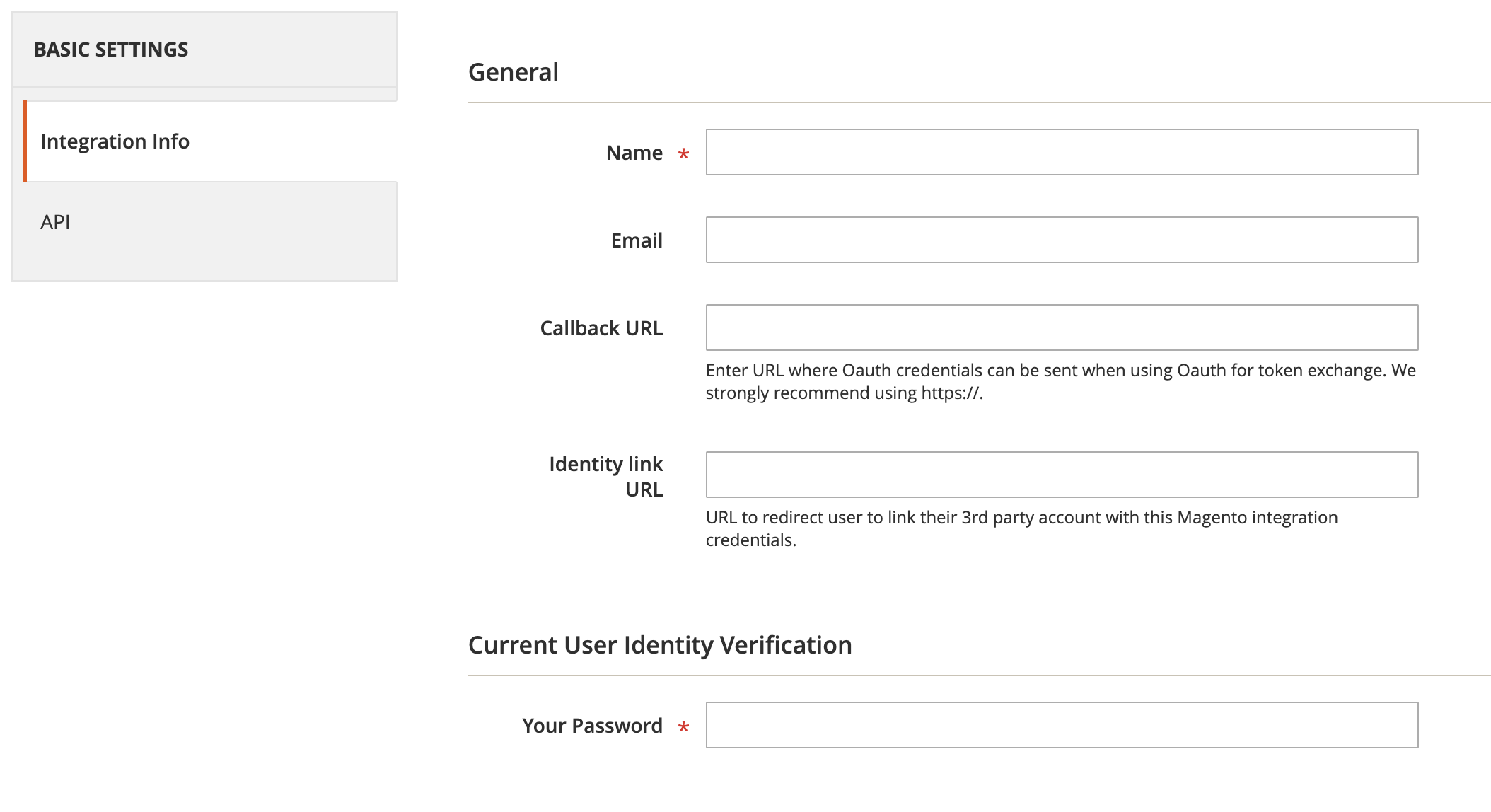 Under Integration Info , provide the name for the integration (ex: GRIN Connection) and then provide your password for verification. No other input fields are needed for this step, so click the API tab on the left.
Under Integration Info , provide the name for the integration (ex: GRIN Connection) and then provide your password for verification. No other input fields are needed for this step, so click the API tab on the left.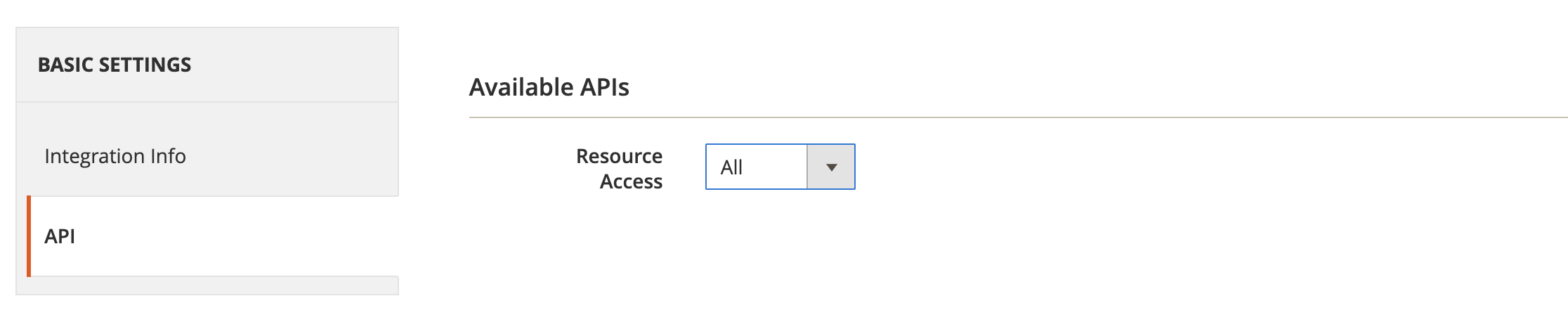
Under the Available APIs , choose All for the Resource Access field. At the top right, click the dropdown icon next to the Save button and choose Save & Activate. Magento will ask you to confirm the integration, so click on the Allow button to enable the integration. Once the integration is active, you will see your access token.
Copy the Access Token and save it for later. You will need to input it within GRIN to connect the store.
Integrating with Magento
Now that you’re set up in Magento, you can integrate with Magento in a few ways across GRIN: from the App Marketplace, from within your Brand, and from your Integrations Settings. Each method has similar steps.
Integrating from the App Marketplace
- Navigate to Account > App Marketplace. This will open the App Marketplace page.
- Find the Magento integration by either:
- Searching “Magento” in the search bar.
(1).png)
- Navigating to the Ecommerce App Category.
(1).png)
- Searching “Magento” in the search bar.
- Click the Magento integration’s Request button. This will open the Request access to Magento popup.
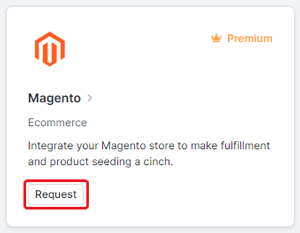
- Click Send Request.
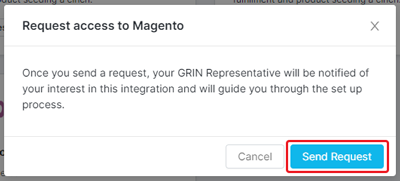
- Once Magento is enabled for your account, click the Magento integration’s Connect button. This will open the Connect Magento modal.
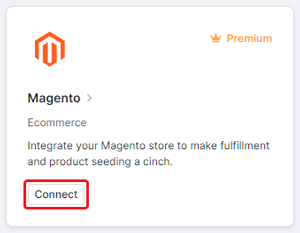
- Select your Brand you want to connect Magento to. You cannot integrate Magento with a store that already has a store connected to it. If you do not have any Brands created yet, you’ll be prompted to create one before connecting with Magento.
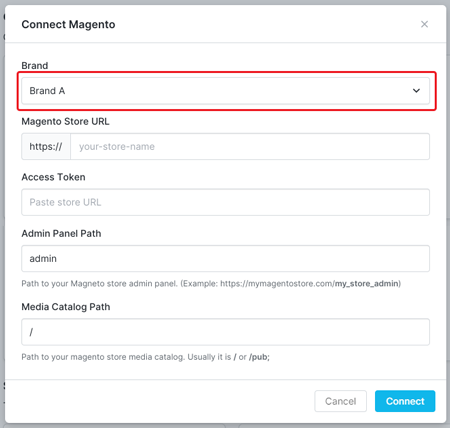
- Enter the remaining fields: your Magento Store URL, Access Token, Admin Panel Path, and Media Catalog Path.
- Click Connect. If you see a popup to log in to your Magento account, complete the login process.
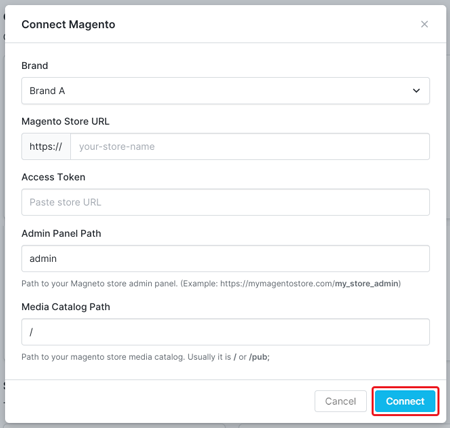
Your Magento account should now be connected to your Brand and account.
Integrating from Your Brand
- Head to the "Brands " section within GRIN and click the "Edit Brand " icon next to the brand you want to integrate.
- From the "Edit Brand " screen, click "Step 3. Ecommerce Account " and then click the "Connect " button under the Magento logo.
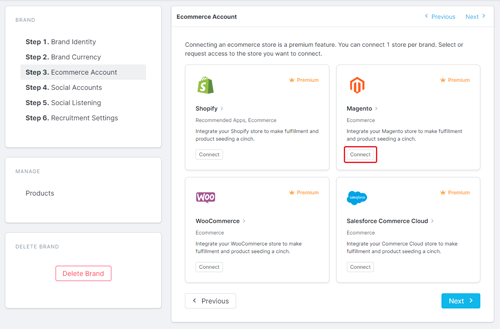
- Enter the details you collected from the previous step and click "Connect .
.png)
- You will be prompted to select the Magento store you are integrating this brand with. Select the correct store that this Grin brand will be associated with and click connect.
.png)
That's it! Once you have connected your Magento store you should see it listed in the "Edit Brand" form.
Integrating From Your Integrations Settings
Once you’ve added Magento as an integration on your account, you can also connect to it from your settings. To do so:
- Navigate to Account > Account Settings > Integrations. This will open your Integrations settings page with a list of your integrations.
- Click Connect on your Magento integration. This will open the Connect Magento modal.

- Select your Brand you want to connect Magento to. You cannot integrate Magento with a store that already has a store connected to it. I f you do not have any Brands created yet, you’ll be prompted to create one before connecting with Magento.
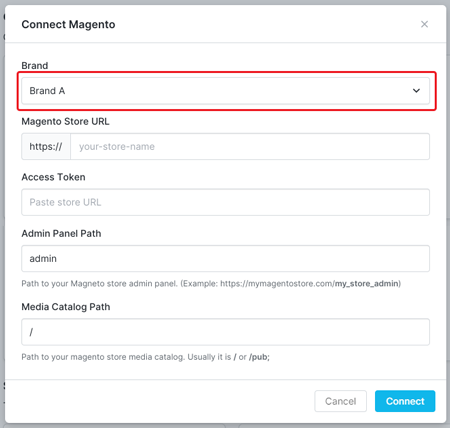
- Enter your Magento Store URL, Access Token, Admin Panel Path, and Media Catalog Path.
- Click Connect. If you see a popup to log in to your Magento account, complete the login process.
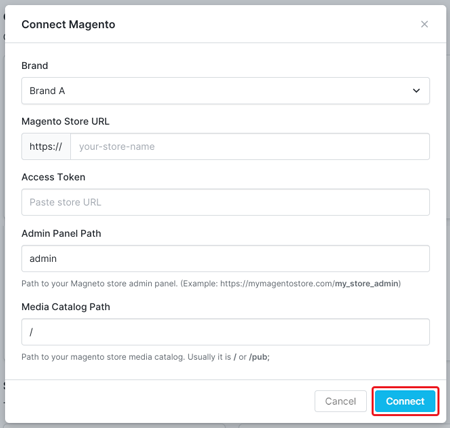
Your Magento account should now be connected to your Brand and account.

