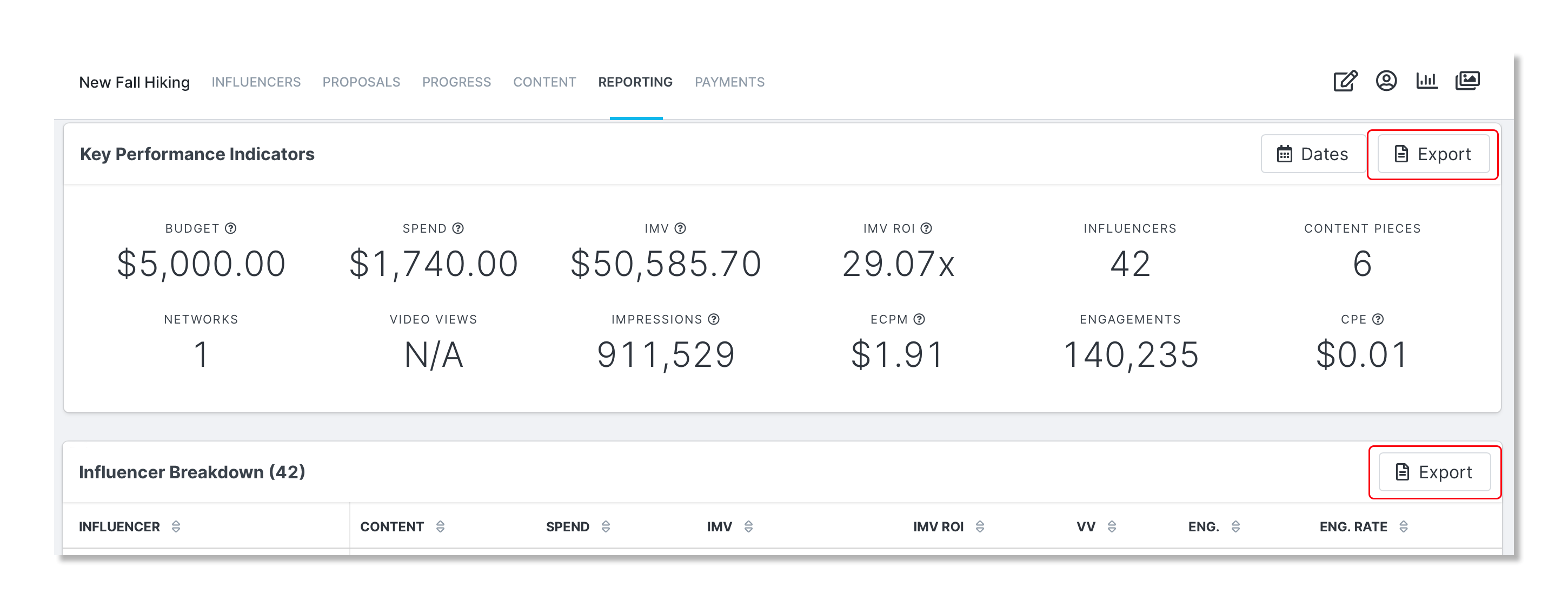- 23 May 2023
- Print
- DarkLight
- PDF
Learn About Campaign Reports
- Updated on 23 May 2023
- Print
- DarkLight
- PDF
The reporting section can show you the ROI for each campaign per creator. You will receive information on your campaign analytics that includes key performance indicators, content breakdown, and creator breakdown.
Learn
Review of Campaign Reporting
Step 1 Click Program, within the navigation bar, and select Campaigns.
Step 2 Click the Campaign Work Room icon.
Step 3 Select the Reporting tab.
Export Campaign Reporting
Step 1 Click Program, within the navigation bar, and select Campaigns.
Step 2 Click the Campaign Work Room icon.
Step 3 Select the Reporting tab.
Step 4 On the upper right-hand corner, click Reporting Dates and enter a Proposal Accepted or Content Posted date range.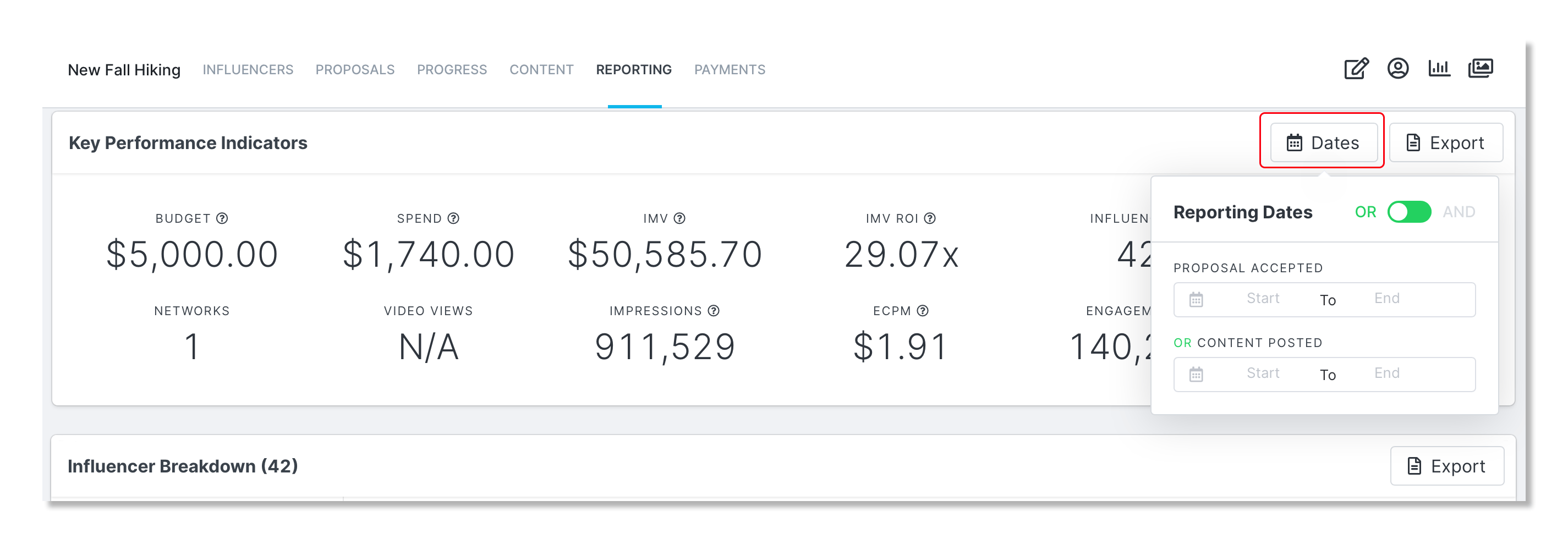
Step 5 Click on the Export button located at the top right of each section: Key Performance Indicators, Creator Breakdown and Content Breakdown.
Key Performance Indicator Terms
Below is a list of key performance indicator terms to help you understand the information being reported.
| Budget | The amount of money you entered as your budget when creating your campaign. |
| Spend | The total of cash payments and your product costs. |
| Revenue | The amount of money generated by creators tracked through affiliate links and discount codes for your campaign. |
| Conversions | The number of conversions attributed to a creator per campaign. |
| Revenue ROI | The revenue divided by the amount spent. |
| Creator Media Value (IMV) | An estimate of the media value that was generated from the content. Based on an industry index that assigns values to engagements across all social networks. |
| IMV ROI | IMV divided by money spent. |
| ECPM | Effective cost per thousand impressions. |
| CPE | Cost per engagement. |