- 06 Sep 2024
- Print
- DarkLight
- PDF
Making Payments to Creators
- Updated on 06 Sep 2024
- Print
- DarkLight
- PDF
You can view and pay all your creators for their completed tasks and delivered content from the Centralized Payments Dashboard. Even if you have multiple programs with creators in GRIN, you can pay all of them from one place.
What You'll Need
- Creators with owed payments. If you owe creators payments for their completed tasks or delivered content, they’ll automatically be added to the Centralized Payments Dashboard for you to view. Creators without an outstanding balance won’t be included.
- If you're making cash payments, the creators you're paying also need to set up a PayPal account and submit a tax form via their Live Sites. Creators can learn more with our help articles:
If you've attempted to pay a creator via GRIN but the payment has not been processed, the creator has likely not set up their PayPal account and/or has not submitted a W-9 tax form (or W-8BEN for non-U.S. residents) on their Live Site. You can quickly tell if a creator can accept payments by enabling the Payment Account Status column.
If this is the case, then we recommend encouraging your creator to set up their payouts. You can send them the links to GRIN's help articles above if they need more assistance.
How to Do It
- Navigate to Program> Make Payments.
- Select the checkbox next to each creator you want to pay, then select Make Payments. This will open the Make Payments modal.
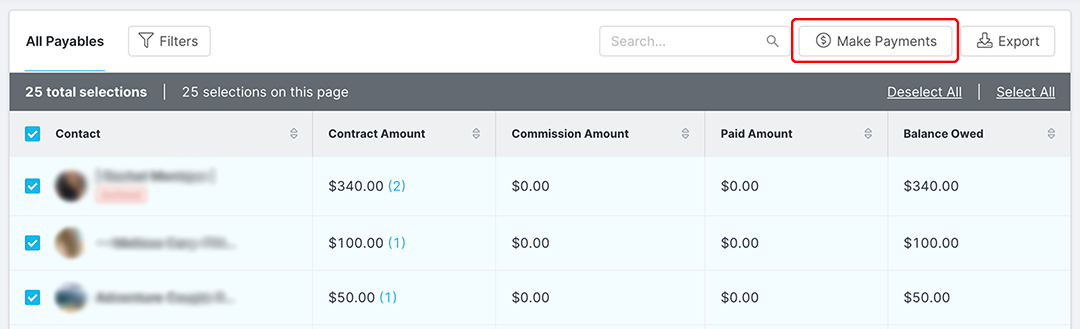 Select Make Payments to start paying creators.
Select Make Payments to start paying creators.
- Select the checkbox next to each payable you want to pay and edit the amount you want to pay if needed.
- Choose how you would like to pay your creators. Currently, there are two ways you can pay creators:
- Cash Payment: Pay creators using deposited funds in your GRIN account. For more on depositing funds, see our help article, Depositing Funds for Creator Payments.
- Offline Payment: Make a record that you paid the creator outside of GRIN and without your deposited funds.
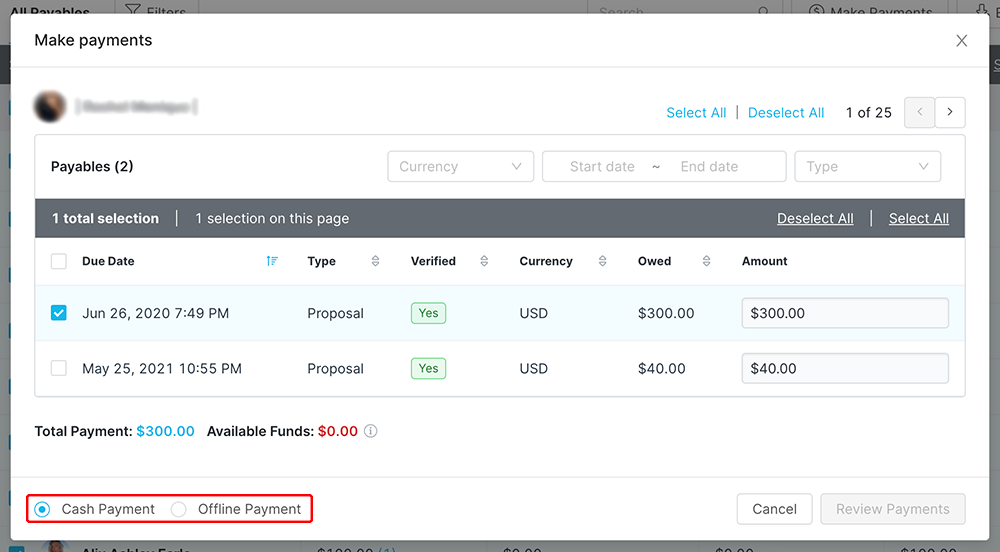 Select your payables and choose how to pay them.
Select your payables and choose how to pay them.- If you selected multiple creators, select the arrow to navigate to the next creator and repeat Steps 3 and 4 for each one.
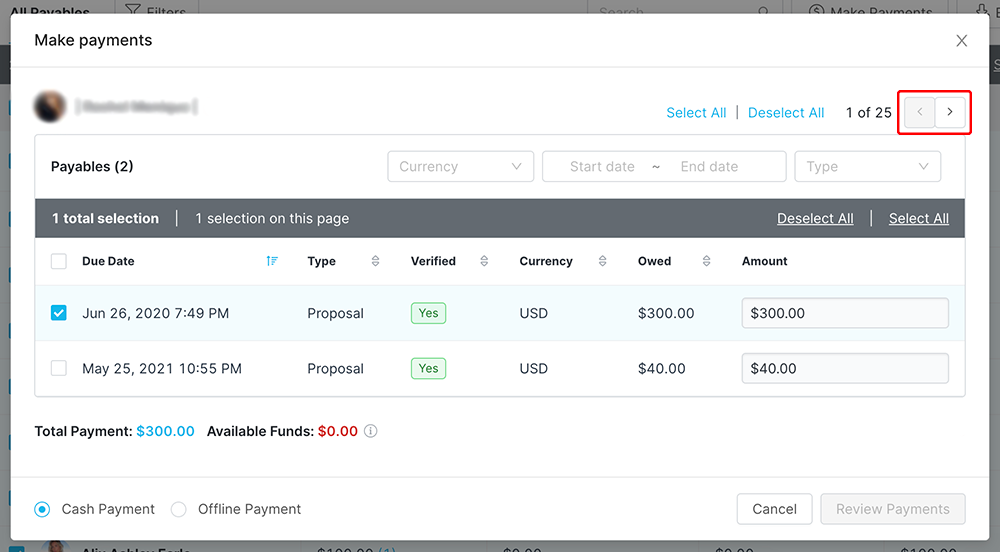 Use the arrows to scroll through each creator's payables.
Use the arrows to scroll through each creator's payables.- Select Review Payments. This will display all the payments you’ll make for your creators.
- Select Record Payments.
That’s it! Your payments will now be processed in GRIN. Once they’re complete, you’ll be notified, and your creators’ owed balances will be updated to reflect your payments.

