- 19 Aug 2024
- Print
- DarkLight
- PDF
Managing a Curated List
- Updated on 19 Aug 2024
- Print
- DarkLight
- PDF
Once your Curated List is ready, you’ll receive a notification in GRIN, and your List’s request status will update to Ready. Then, you’ll be able to review your curated creators and either promote or disqualify them as contacts.
What You’ll Need
- At least one Curated List with a Ready status. To learn how to request a List, see our help article Requesting a Curated List.
How to Do It
To view your curated creators, navigate to Recruitment > Curated Lists and select View List on a List with a Ready status. This will open the List with creators that matched the criteria you submitted in your request.
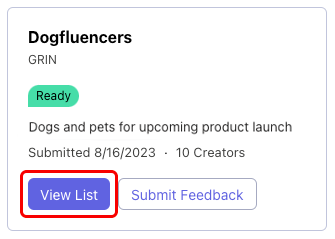
Creators start in the Needs Review tab. Each creator has a preview of their profile with their account name, email (if available), followers, engagement rate, and their three most recent posts. You can select their social media icon to open their full profile in a new window.
.png) You can promote, disqualify, or preview insights for every creator in a List. GRIN recommends you review all creators in a List. Once you review all your creators, your List’s status will update to Complete. You can return to view your List at any time.
You can promote, disqualify, or preview insights for every creator in a List. GRIN recommends you review all creators in a List. Once you review all your creators, your List’s status will update to Complete. You can return to view your List at any time.
Promoting a creator
To promote a creator to your Contacts:
- Select Promote.
- Fill in the following fields:
- Contact type: Choose if you want to promote the creator as a prospect or a creator. Prospects will appear in Contacts > Prospects, while creators will appear in Contacts > Creators.
- Owner: Select an Owner for the creator. This field is optional.
- Tags: Select custom tags you want to add to the creator. You can learn how to create tags with our article Managing tags. This field is optional.
- Relationship Stage: Select a Relationship Stage for the creator. This field is optional.
- Select Promote.
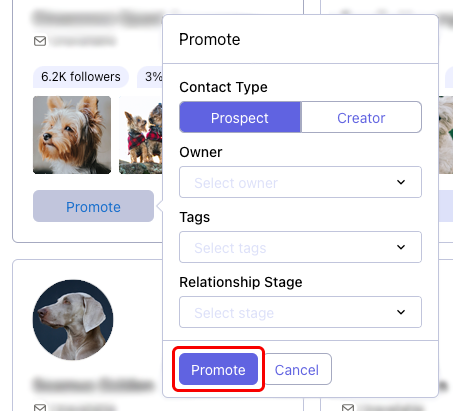
Your promoted creator will move to the Promoted tab in your List view, and will appear in either your Contacts > Prospects or Contacts > Creators depending on your selected Contact Type. If you have the Source column enabled, their source will be listed as Curated Lists.
Disqualifying a creator
To disqualify a creator:
- Select Disqualify.
- Choose a Disqualify reason.
- Select Save.
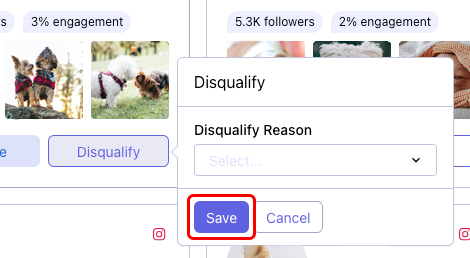
Your disqualified creator will move to the Disqualified tab in your List.
Previewing creator insights
You can select the preview button on a creator to open their insights in a creator panel. This lets you learn more about the creator, their content, and their engagement metrics from within your List.
.png)
Each creator panel has the creator's biography, direct links to their social media profile, a summary of their metrics such as their number of followers or the last time they posted, their most recent posts with detailed engagement metrics, and more. You can also promote or disqualify a creator directly from the creator panel.

