- 19 Aug 2024
- Print
- DarkLight
- PDF
Managing Emails
- Updated on 19 Aug 2024
- Print
- DarkLight
- PDF
Organizing and managing your GRIN Inbox is very similar to managing your inbox in your typical email application. However, GRIN has a few unique actions that are catered towards managing your creator marketing programs that you can take advantage of while in the GRIN Inbox, which you can learn about in this article.
What You'll Need
To use email-related features in GRIN, you need to integrate your preferred email provider. You can learn how with our help article Integrating Your Email.
How to Do It
Most of your email management tools appear on the left of your Inbox. Once you start receiving emails, you can use these tools to organize them as needed.
.png)
Your Inbox has the following tools:
Folder Filter: Select the arrow next to Inbox to open a list of folders you can switch to easily. These folders include default ones, such as your sent mail, as well as custom ones you may have created in your integrated email app.
Thread Filter: Select the all threads selection to open a list of filters you can apply to only view all, read, unread, or starred email threads.
Filters: Select the filter icon to open a side panel where you can select and apply more advanced filters to view your emails by. Be sure to select the Apply Filters button to use them, and to return to this panel and select Clear All to remove your filters.
Send Email: Select this button to start composing a new email. You can learn more about writing emails in GRIN with our help article Composing emails.
Search: Enter keywords or phrases to search through your emails by.
There are also management tools per email, which appear whenever you hover over an email or open it:
Mark as Unread/Read
Apply Labels: These labels are taken from your labels in your integrated email application.
Archive
Star: Prioritize the email by marking it with a star.
Tag by Activation: Select a current Activation to tag the email with.
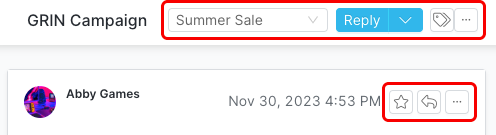
You can also select the checkbox next to one or more emails and either add labels or star or unstar these emails in bulk.

