Managing Teams
- 13 Sep 2024
- Print
- DarkLight
- PDF
Managing Teams
- Updated on 13 Sep 2024
- Print
- DarkLight
- PDF
Article summary
Did you find this summary helpful?
Thank you for your feedback
You can manage and work with your existing Teams by editing each team’s details and users all from your Teams settings.
What You'll Need
- Admin permissions.
How to Do It
Navigate to your Account > Settings > Teams to access your Current Teams table. This table has the following information:
- Team Name: The name of the team.
- Resources: The number of users the team has and how many programs the team is assigned to.
- Actions: Various actions you can take to manage the team.
- Edit: Change the team's name. See Editing a team for more.
- Users: Add users to the team. See Managing a team's users for more.
- Delete: Permanently remove the tea. See Deleting a team for more.
NOTE
You cannot delete the Default Team (Default). This is because you must have at least one team in GRIN to assign users to. However, you can rename the Default Team freely and add additional teams as desired.
The following sections will describe the various actions you can take with each of your teams.
Editing a Team
You can change a team’s name by editing it. To do so:
- Select Edit next to the team you want to edit. This will open the Edit Team page.
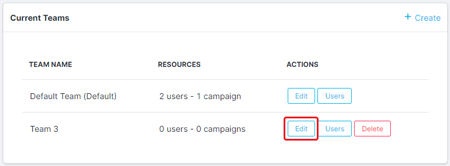
- Enter a new Team Name for your team.
- Select Update Team.
Your team’s name should now be updated in your Current Teams table.
Managing a Team's Users
You can add or remove a team’s users with the following:
- Select Users next to the team you want to manage. This will open a list of your GRIN account’s current users.
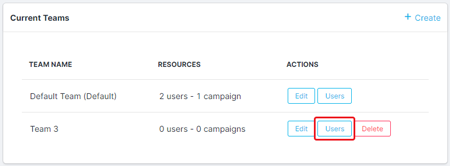
- Select the checkbox next to the users you want to add or remove to your team.
Your team will automatically update with the users you've selected.
Deleting a Team
Note
Once you delete a team, all information about that team will be lost and cannot be recovered. Any resources for that team, including assigned users and programs, will be reassigned to the Default Team (Default).
- Select Delete next to the team you want to delete. This will open the Delete this Team? popover.
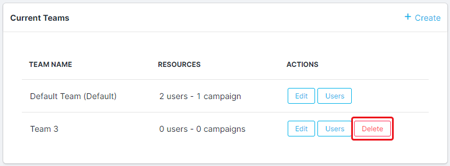
- Select Yes, delete this team.
Your team will be removed from your Current Teams table!
Was this article helpful?

