- 04 Apr 2024
- Print
- DarkLight
- PDF
Managing Your Brand's Affiliate Link Groups
- Updated on 04 Apr 2024
- Print
- DarkLight
- PDF
Once you’ve created an affiliate link group for a Brand, you can manage your link groups from your Brand's Affiliate Links page. From here, you can view detailed information about each affiliate link group you’ve created, view and manage the creators your link is assigned to, or duplicate, edit, or delete your links, as well as create deep links.
What you'll need
- An existing Brand
- At least 1 affiliate link group assigned to your Brand. See How to Create Affiliate Links for more information.
How to do it
To get started, navigate to Brands > Affiliate Links. This will open the Affiliate Links page with a table of any affiliate link groups you’ve created for that Brand.
If you want to create a new affiliate link group, click the + Create Group button. This will take you to the New Affiliate Link page where you can follow the steps to create a new affiliate link group.
Otherwise, there are a few ways you can organize and filter your affiliate links table:
- Search: enter keywords into the search bar to filter your links based on your keywords
- Column Headers: click on a column header to organize your table of links in ascending or descending order based on that header
- Lines Per Page: click on the dropdown menu to change the number of links you want to see per page in the table
- Pages: click on the arrows to go to the next and previous page in the table
There are also actions you can take with each affiliate link group. These are:
- Manage Links: click to open a new page and manage generated links from your group assigned to creators.
- Edit Group: click to open a new page and edit your affiliate link group’s settings
- Duplicate: click to duplicate your affiliate link group. The copy will have the same settings as the original, but won’t have links assigned to creators. Copies will have “copy” at the end of their names when they’re first created.
- Delete: click to open a popup and confirm you want to permanently delete this affiliate link group
Managing your affiliate links
To get started with managing your creators’ generated affiliate links, click the Manage Links action button next to the affiliate link group you want to manage or click on the affiliate link group’s Group Name. This will open a new page with a table of creators and their links that have been made with that affiliate link group.
You can search and filter your creators’ links table in the same ways you can with the Affiliate Links table. This table also has the following features:
- Filters: click to open a side panel and select filters for your table. Click the Apply Filters button to apply your filters to your table or the Clear All button to remove any applied filters.
- Columns: click to further customize what columns you want to display in the creators’ links table
- Refresh: click on the refresh button to manually refresh the data in the table. GRIN automatically updates your data periodically, but you can do so immediately with this button.
Row actions
Once you assign a creator an affiliate link, you can select the edit button next to it and customize the following settings per affiliate link:
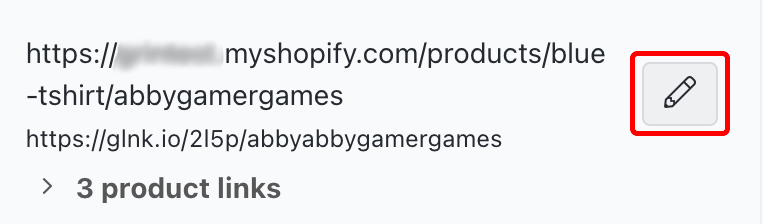
- Edit link(s): Edit the parent link and any associated deep links in a new modal. You can edit settings such as start and end dates, payout rates, or add new deep links from one place.
- Edit start date: Change the start date for the affiliate link and all of its deep links.
- Edit end date: Change the end date for the affiliate link and all of its deep links.
- Edit destination URL: Change the product page URL that the affiliate link redirects to.
- Edit payout: Change how the creator will be paid out for conversions on the affiliate link and all of its deep links.
- Expire affiliate link: Expire the affiliate link and all of its deep links.
- Copy link: Copy the link to your device's clipboard.
- Add deep link: Add a deep link to the affiliate link. Deep links allow you or your creators to have additional affiliate links to different product pages or destination URLs in the Activation. GRIN will track reporting and conversion data for parent links and deep links.
If a creator's affiliate link has any deep links, you can select product links to expand a list of those deep links. Each deep link can be edited with the following settings:
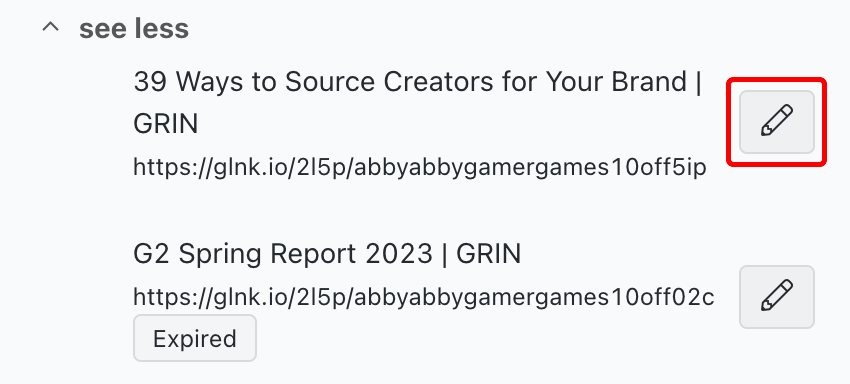
- Edit destination URL: Change the product page URL that the deep link redirects to.
- Expire affiliate link: Expire this deep link.
Bulk actions
If you want to manage multiple creators at once, you can use the available bulk actions. To display bulk actions, select the checkbox next to each creator you want to update, then select the Edit Link button to see your options. They are:
- Edit Start Date: Choose a new start date for your selected affiliate links.
- Edit End Date: Choose an end date for your selected creators’ affiliate links. If you leave this blank, your chosen affiliate links will never expire.
- Edit Destination URL: Change the destination URL customers will arrive at after using your selected creators’ affiliate links
- Edit Payout: Change the payout type for your selected creators’ affiliate links.
- Expire Affiliate Link: Expire your selected creators’ affiliate links. This option only appears for link groups that are currently active.
- Add Deep Link: Create a deep link to a new destination URL for each link you've selected.
That’s it! That’s all the ways you can manage your affiliate link groups from within your Brand. Check out more of our articles on affiliate links below

