- 15 Nov 2024
- Print
- DarkLight
- PDF
Manually Uploading Content
- Updated on 15 Nov 2024
- Print
- DarkLight
- PDF
If you’ve been assigned non-social network tasks or you haven’t connected your social networks, such as Instagram or TikTok, you can complete tasks by manually uploading content via your Live Site. When you manually upload, you have to provide a file copy of your content, a link, and the metrics associated with your content depending on the type of task you’re completing.
If you have connected your social network accounts and have started posting content for brands with the correct hashtags and mentions, your content has already been automatically picked up by GRIN. This means you don't need to manually deliver your content since the brands already have it, and if you try to, you'll get a message confirming that the content was already delivered.
- Some social network uploads, such as Instagram Stories, must be captured before they expire.
- Manually uploading content can be potentially inaccurate for delivering social network tasks (such as Instagram or TikTok) as your content metrics change. This may affect how your collaborating brands perceive your content’s performance. To ensure you always share your content with the most up-to-date stats, we highly recommend connecting your supported social accounts with GRIN. Learn how to connect your social networks with our help articles in Managing Social Networks.
What You'll Need
- Your Live Site. If you don't have one, contact your collaborating brand to send you a link to yours.
- An active program with a collaborating brand that you can deliver content to.
- If you’re delivering for a social network task (such as an Instagram post or TikTok video), you’ll need an image or video file copy of your content, your post’s URL, your post’s Posted Date (if applicable), and your post’s engagement metrics from within the first 24 hours of when you posted.
- If you’re delivering for a non-social network task, the requirements will be different depending on the type:
- File Upload: An image, video, Word document, or PDF file.
- URL: A link to your content.
- Text: Copied and pasted text of your content such as a post, blog, or review.
How to Do It
- Navigate to your Live Site.
- Select View on the program you’re submitting content for.
- In the Task Requirements module, select Deliver.
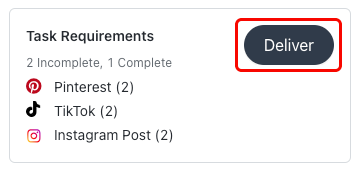 Select the Deliver button to submit content for tasks.
Select the Deliver button to submit content for tasks.- Select Deliver on the task you’re submitting content for.
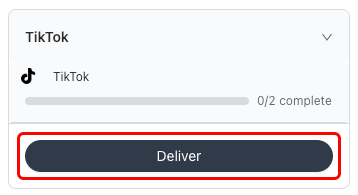 Each task appears with a Deliver button.
Each task appears with a Deliver button.- Depending on the type of task you’re delivering for, provide the following:
- If you’re delivering for a social network task, such as an Instagram post or a TikTok video, then upload your file copy, enter your post’s URL and Posted Date (if applicable), and enter your post’s metrics.
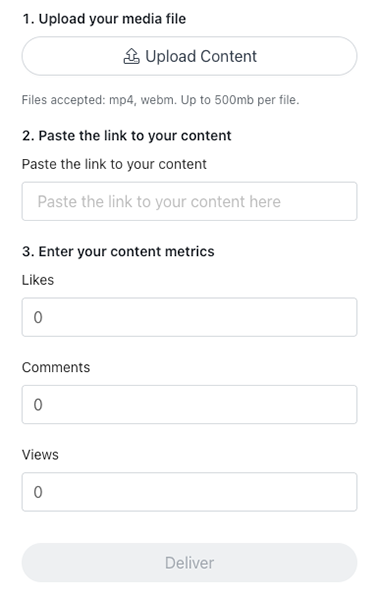 Most social network tasks have a delivery page like this.
Most social network tasks have a delivery page like this.- If you’re delivering for a non-social network task, like a file upload or a URL, then you must upload your file, enter your URL, or paste in your text.
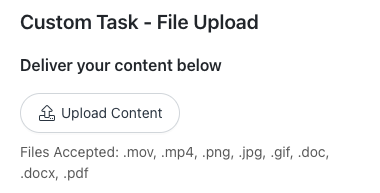 An example of a non-network task delivery page.
An example of a non-network task delivery page.- Select Deliver.
Your content has been delivered. Your collaborating brand should receive a copy of your post, its URL, and its metrics.

