- 06 Sep 2024
- Print
- DarkLight
- PDF
Reviewing Proposals in an Activation
- Updated on 06 Sep 2024
- Print
- DarkLight
- PDF
Once creators receive your Activation brief and complete their proposal, they can send it back for your review. These proposals appear in the Review Proposals Workflow step. You can learn how to review proposals with this article.
What You'll Need
You need proposals to review for anything to appear in this step. Keep in mind that if you choose to activate creators manually while activating them, then those creators will skip to the next step in the Activation Workflow. See Activating Creators in Your Activation for more information.
How to Do It
You can access this step by navigating to Program > Activation > Your Activation > Workflow > Review Proposals.

When a creator appears in the Review Proposals step, their accepted tasks, selected products, and other information based on the proposal you sent them will be available as well. You can review their proposal and either Accept or Decline them. If you accept them, the creator will be activated and can start participating in your Activation.
You can learn how to accept and decline proposals as well as other row and bulk actions in the following sections.
Accepting or Declining Proposals
Once a creator has submitted their proposals, you can review all their choices before choosing to accept or decline it. You can quickly do this by selecting the creator's name and open their creator panel. This panel will show any tasks, product selections, payment methods, and content rights that the creator selected and accepted.
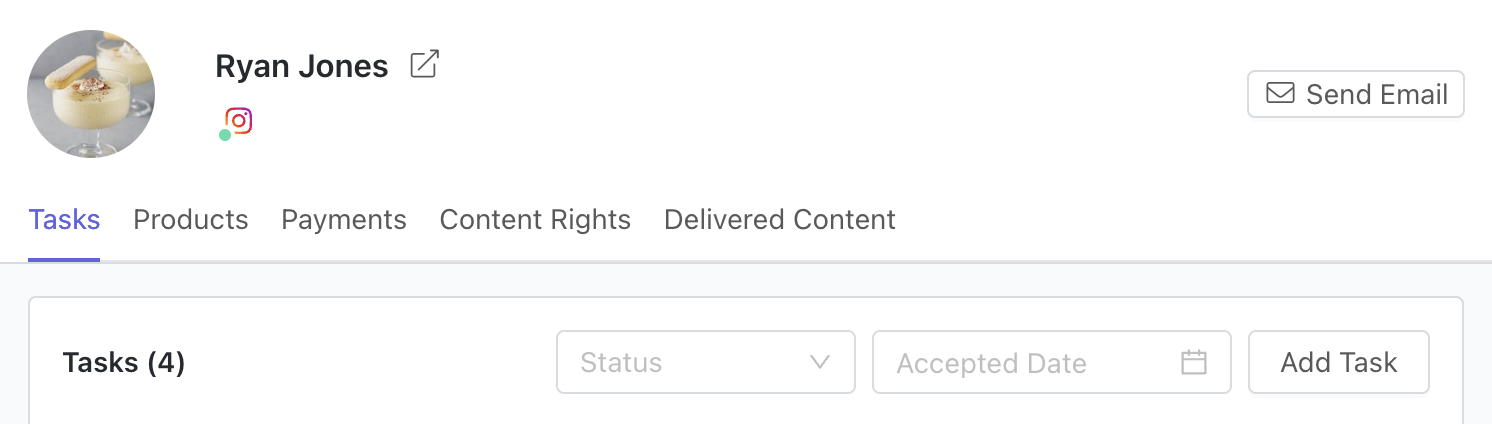
You can also customize a creator's settings from this panel if their proposal needs any revisions. You do not need to send the proposal back to the creator for review if you make changes.
Once you're ready to accept or decline a proposal, you can follow these steps:
- Select the checkbox next to each creator you want to accept or decline.
- In the bulk actions that appear, select either Accept or Decline. This will affect all the creators you've selected.
- Select Yes in the confirmation popup.
When you accept creators, they'll be moved to the next step in the Workflow. This depends on what settings you enabled for the Activation, and might be Assign Codes, Assign Links, Fulfill Products, or Track Progress. In any case, accepting them means that the creators are now ready to participate in your Activation!
When you decline creators, they'll be moved to the View Declined step instead. This means that the creator won't be able to participate in your Activation. You may want to decline creators if there was a mistake in their proposal or if you no longer want to work with them.
Row Actions
You can use row actions to work with an individual creator. Hover over a creator to display other row actions. They are:

- Activate: Select this to let the creator start participating in your Activation. Once they're activated, GRIN will start tracking their progress, such as tracking their posted content, conversions, and others. See Activating Creators in Your Activation for more information.
- Decline: Select this to decline the creator's proposal. This does not remove the creator from the Activation or keep them from sending in another proposal. You may want to use this if you want the creator to change some of their selections. You can learn more with Managing declined creators.
Edit order: Select this to edit the creator's product selections or shipping address. This will update their proposal, and any changes will also be reflected on their Live Site.
Add Note: Write a note for that creator that you or others with access to the Activation can view at any time. Creators will not see these notes.
- Send Contract: Send a DocuSign contract to the creator. See Sending a DocuSign Contract for more information.
View Content: Preview the creator's content from their connected social networks.
- More Options:
- View Content Rights: View the content rights that the creator agreed to when they accepted the proposal.
- Send Email: Compose and send creators an email.
- Edit Payment Settings: Edit the proposed contract payment amount if you enabled the Creator Proposes Price option in your Activation's settings and you and your creator have agreed to a different amount.
Bulk Actions
If you want to manage multiple creator proposals at once, you can use the available bulk actions. To display bulk actions, select the checkbox next to each creator you want to update.
The available bulk actions are:

- Activate: Select this to let the creators start participating in your Activation. Once they're activated, GRIN will start tracking their progress, such as tracking their posted content, conversions, and others.
- Decline: Select this to decline proposals. This does not remove the creators from the Activation or keep them from sending in another proposal. You may want to use this if you want them to change some of their selections. You can learn more with Managing declined creators.
Tags: Edit the selected creators' tags. These are custom tags you can make yourself. Learn more with Managing tags.
Sequences: Add creators to an existing email sequence. Learn more with Sequences.
Send email: Compose and send creators an email.
- Edit Activation
Send alert: Send creators an alert. Alerts are special communications that don't affect your send limits in GRIN. You can learn how to set these up with White labeling the creator experience.
Edit product selection: Update product orders for the selected creators. Any changes here will be reflected in all the creators' proposals on their Live Sites, but you will not need to resend their proposals for their review.
- Edit
Set relationship stage: Update creators' relationship stages. Learn more with Creating Relationship Stages
Set custom property: Update creators with custom properties. Learn more with Creating Custom Properties.
Change owner: Update the assigned GRIN user for the selected creators.
- More Options:
Send alert: Send creators an alert. Alerts are special communications that don't affect your send limits in GRIN. You can learn how to set these up with White labeling the creator experience.
Export: Download a CSV file of the table. Only the information of the creators you've currently selected will be exported. You can customize what information is exported with the table's Columns button.
Pause content & reporting: Tell GRIN to stop tracking creators' content posts, conversions, and other metrics for this Activation.
Unpause content & reporting: Tell GRIN to resume creators' tracking content posts, conversions, and other metrics for this Activation.
Remove proposal: Permanently remove creators and their proposals from the Activation. You will need to readd creators to the Activation and resend them a proposal if you want them in the Activation later.

