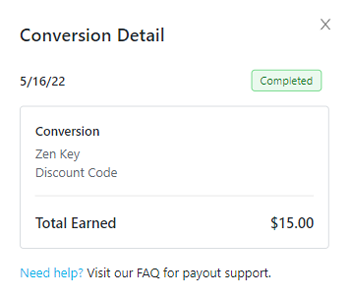- 07 Mar 2025
- Print
- DarkLight
- PDF
Reviewing Your Payments and Conversions
- Updated on 07 Mar 2025
- Print
- DarkLight
- PDF
Once you’ve verified your Live URL, you can access and manage your Payout Activity from your Live URL’s Payouts tab. From here, you can check information such as your payout statuses, which brands have made payments to you, and export your payouts for your own records. These payouts include both payments (for items such as deliverables and proposals) and commissions when customers use your unique discount codes or affiliate links. Be sure to take advantage of your Payout Activity to maximize your partnerships with brands!
What You'll Need
- A Live URL. If you don’t have a Live URL, contact a brand you collaborate with to generate one for you.
- A verified account. For more on verifying your Live URL account, check out our help article How to Verify my Account.
- Configured payment information so you can receive your payouts. For more information on setting up payment information check out our help articles:
How to Do It
To view your Payout Activity, navigate to your Live URL > Payouts tab. Scroll down to your Payout Activity at the bottom of the page.
.png)
There are tools at the top of your Payout Activity table to help you manage your conversions. They are:
- Filter: Press this button to open a menu and select a filter to apply to your payouts table
- Export: Press this button to email a CSV file of your payouts to your email address. The CSV file will have all the conversions from either the Payments tab or the Conversions tab of your payouts table, depending on which you are currently on when you export. If you’ve applied filters, the CSV file will also only have payouts that match your filter.
.png)
Within the Payout Activity table, there are two tabs:
- Payments: Displays payouts for proposals, deliverables, and products
- Conversions: Displays commissions from when customers use your discount codes or affiliate links to make purchases
.png)
In addition to payouts, each tab will display the total for all the payouts in the tab. Canceled, returned, or voided payouts or payouts that are filtered out will not count towards the total.
.png)
Each payout is displayed individually with a summary that has the following information:
- The date the payout was generated
- The brand that generated the payout
- The payout status for the payout. Depending on if it is a payment or a conversion, the statuses that can appear are different. These statuses are:
- For payment statuses:
- Owed: A payout the brand has not paid yet
- Pending: A payout that the brand has paid but is still processing
- Paid: A payout that has been processed and deposited to your account
- Failed: A payout that failed to be processed and needs to be checked by the brand
- Expired: A payout that was processed, but timed out and was not deposited to your account because you did not configure your payment information
- Canceled: A payout that was canceled by the brand
- For agent payment statuses:
- Paid to Agent: This indicates the creator's agent received payments on their behalf.
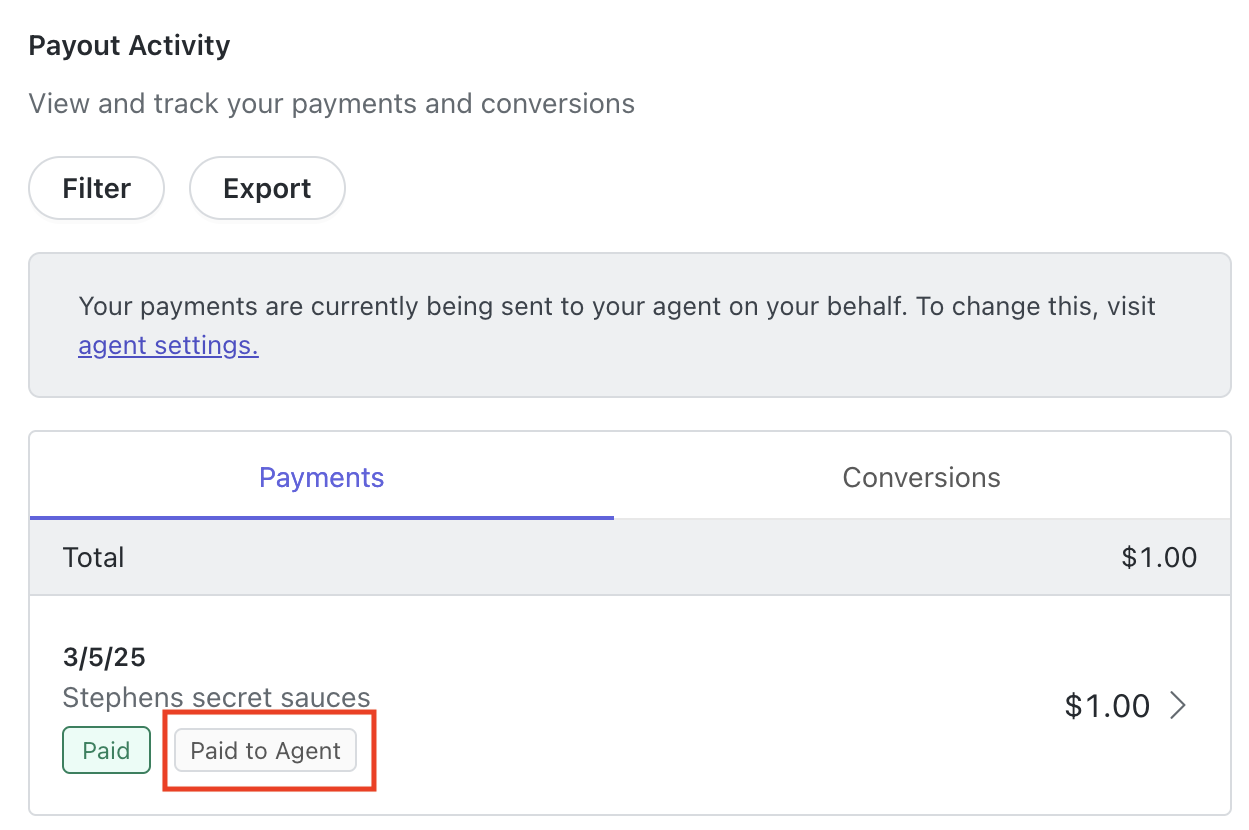
- Paid to Agent: This indicates the creator's agent received payments on their behalf.
- For conversion statuses:
- Pending: The commission has not been paid yet
- Completed: The conversion is complete and commission has been paid if applicable
- Voided: The order associated with the conversion was canceled, refunded, or otherwise voided by the brand
- For payment statuses:
- The payout total after tax withholdings (if applicable)
.png)
Finally, you can click on a payout to view its Payout Details or Conversion Details, which breaks down the total of each payout. Depending on which one you view, the details can display different information. Below is a list of all the information that can appear, but some of these may not appear if they are not applicable for that payout.
- For Payment Details:
- The date of the payment
- The deliverable or task name you received the payment for
- The payout type(s), which could be:
- Proposal
- Conversion
- Deliverable
- Product
- The discount code or link associated with the payment
- Any products associated with the payment
- Any tax withholdings associated with the payment
- The total payout amount for the payment
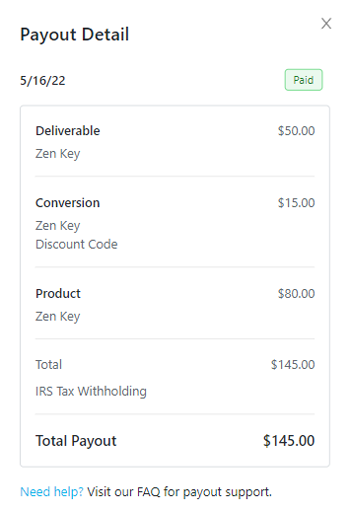
- For Conversion Details:
- The discount code or link associated with the conversion
- The total earned amount for the conversion