- 25 Sep 2023
- Print
- DarkLight
- PDF
Setting Up a Shopify Checkout URL for Creator Product Selection in a Campaign
- Updated on 25 Sep 2023
- Print
- DarkLight
- PDF
Before your creators can select products from your store, you must have an integrated Shopify store. Also, the products that are available to be chosen on your eCommerce store will need to be imported into your brand to create orders within GRIN.
Use the following guide to learn how to set up a Checkout URL for Creator Product Selection. This allows your creators to directly select products from your website by pasting the checkout URL in the product selection section of their Live URL.
The option to use URLs for product selection is unavailable if you joined GRIN after August 22, 2023 or for any Campaigns created after August 22, 2023. We recommend creating an Activation instead to allow creators to select products with URLs.
In this guide, learn:
- How to Set up a Checkout URL for Product Selection
- How Creators use a Checkout URL for Product Selection
How to set up a Checkout URL for Product Selection
Step 1 Click on Program, within the navigation select Campaigns.
Step 2 Click the Edit Campaign Details icon  .
.
Step 3 In 'Step 4. Compensation', select Product as a Compensation Method.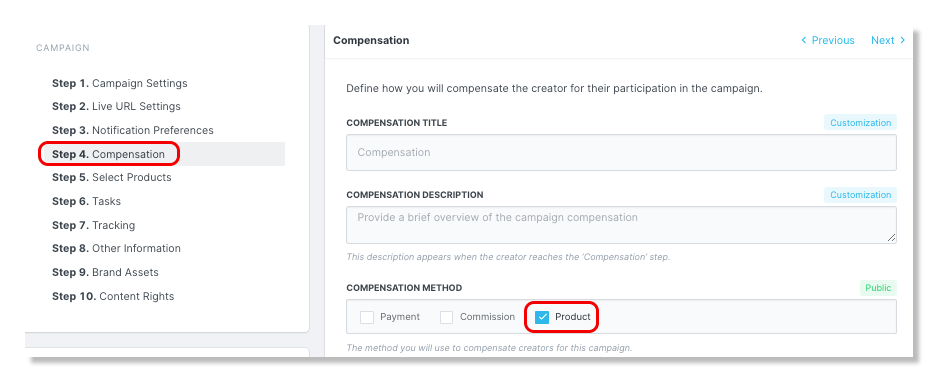
Step 4 Next, click on 'Step 5. Select Products' and scroll down and select Yes for 'Allow Product Selection?'.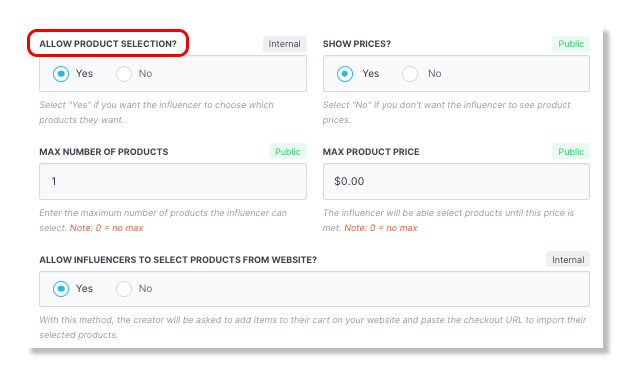
Step 5 Enter a Max Number of Products that can be selected (Optional).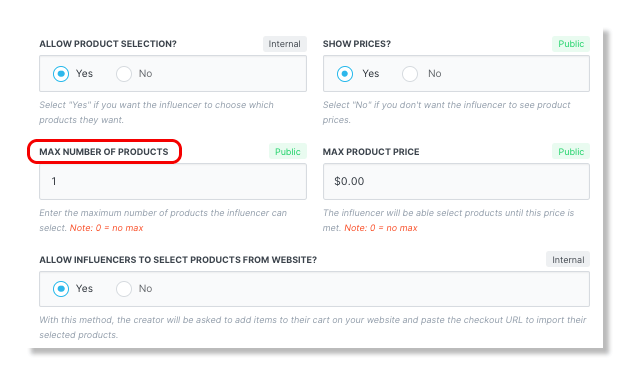
Step 6 Enter a Max Product Price of the total items selected (Optional).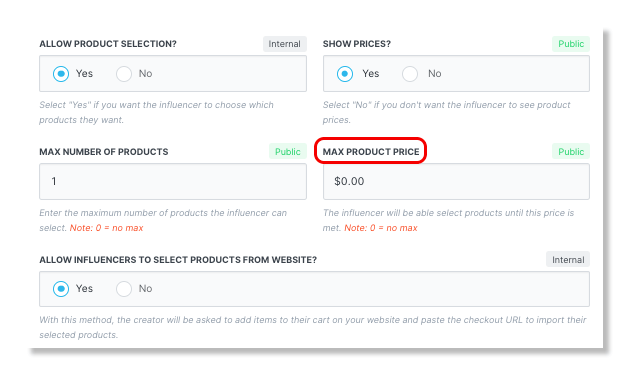
Step 7 For 'Allow Creators to Select Products From Website?', select Yes.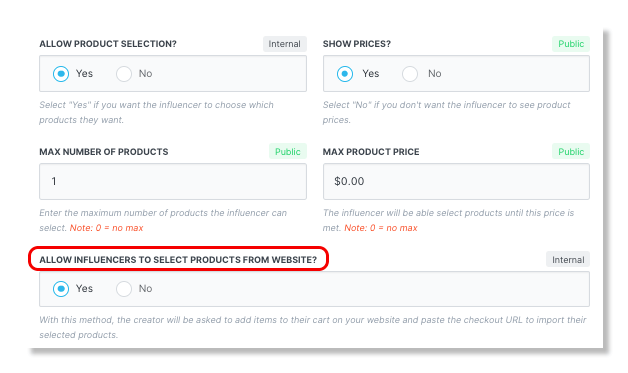
How Creators will use a Checkout URL for Product Selection
Step 1 Through the brand's website, add product(s) to your cart.
Step 2 After adding products, go to your cart and click Checkout.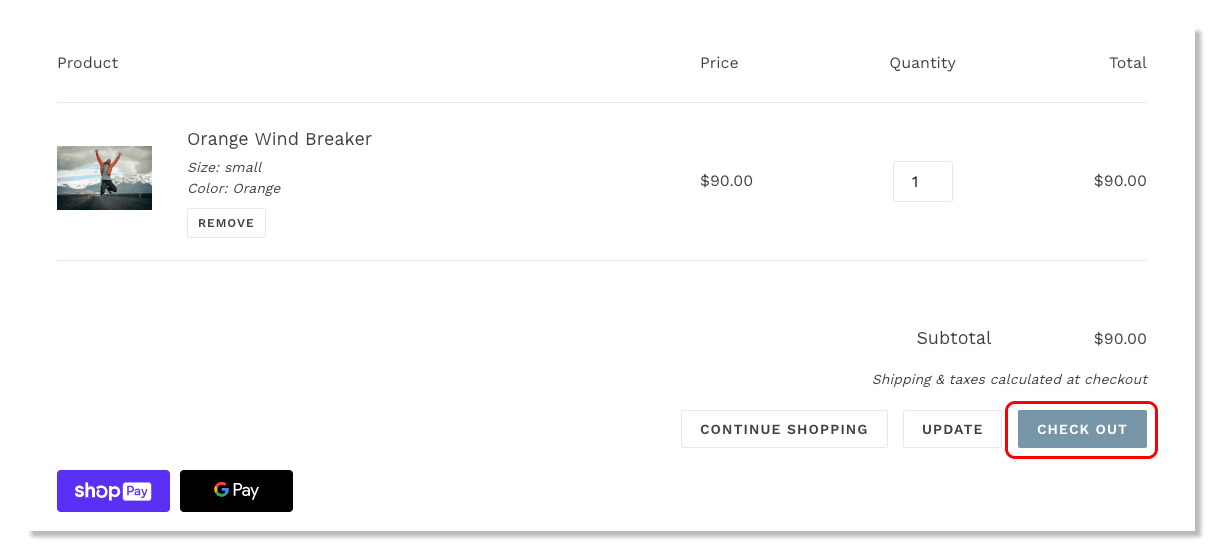
Step 3 Copy the checkout URL from your browser.
Step 4 In a new tab, go to your Live URL dashboard.
Step 5 Paste the checkout URL and click Confirm.
Step 6 Once Confirm is clicked, the chosen products will be displayed.

