- 23 May 2023
- Print
- DarkLight
- PDF
Tracking Subscription Affiliate Conversions
- Updated on 23 May 2023
- Print
- DarkLight
- PDF
This guide will explain how affiliate link tracking in third party checkouts works, and how to set up your tracking.
GRIN only records conversions based on the initial order - orders for subsequent scheduled purchases as part of the subscription will currently not be sent over to GRIN regardless of which subscription plugin you are using.
In this guide, you will learn how to:
- Generate Third Party Checkout Scripts
- Add Your Third Party Checkout Script
- Get Answers to Questions about Subscription Tracking
Generate Third Party Checkout Scripts
1. Click Brands, within the navigation, and click the Affiliate Links icon.
2. In "Step 1. Link Details", enter link name and add an Attribution Window.
An Attribution Window is the time period during which a purchase is eligible as a conversion after a creator affiliate link is used.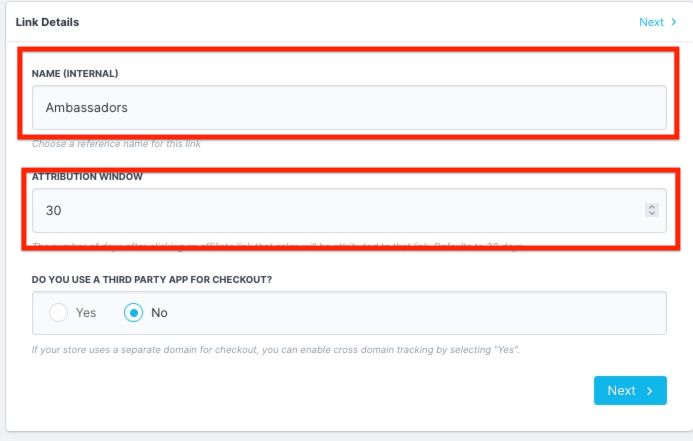
3. In Link Details, switch the toggle to Yes under Do you use a third party app for checkout?
4. Choose Other for Script Options..png)
Add Your Third Party Checkout Script
1. Click </> Copy Script below the script box to copy the script. If applicable, make note of the fields that need to be added such as {{ YOUR-CHECKOUT-ORDER-ID-VARIABLE }} .
2. Go to your checkout admin page. Click Apps and then select your subscription integration.
3. Paste your script within the Additional Scripts page of your subscription. Make sure it comes after any other </script> tags, if any are present.
4. Click Save.
Frequently Asked Questions
Why is an additional script needed to track subscription conversions?
- Subscription purchases go through a separate checkout, and a separate thank-you page, compared to normal one-time purchases. Following the steps above adds our tracking to Recharge's own thank you page so that we are notified when a customer has successfully completed their purchase.

