- 23 May 2023
- Print
- DarkLight
- PDF
Tracking Subscription Conversions with Bold
- Updated on 23 May 2023
- Print
- DarkLight
- PDF
This guide will explain how affiliate link tracking in third party checkouts like Bold works, and how to set up your tracking.
Grin only records conversions based on the initial order - orders for subsequent scheduled purchases as part of the subscription will currently not be sent over to Grin regardless of which subscription plugin you are using.
In this guide, you will learn how to:
- Generate Third Party Checkout Scripts
- Add Checkout Script to Bold
- Get Answers to Questions about Subscription Tracking
Generate Third Party Checkout Scripts
Step 1 Click Brands, within the navigation, and click the Affiliate Links icon.
Step 2 In "Step 1. Link Details", enter link name and add an Attribution Window.
An Attribution Window is the time period during which a purchase is eligible as a conversion after an influencer affiliate link is used.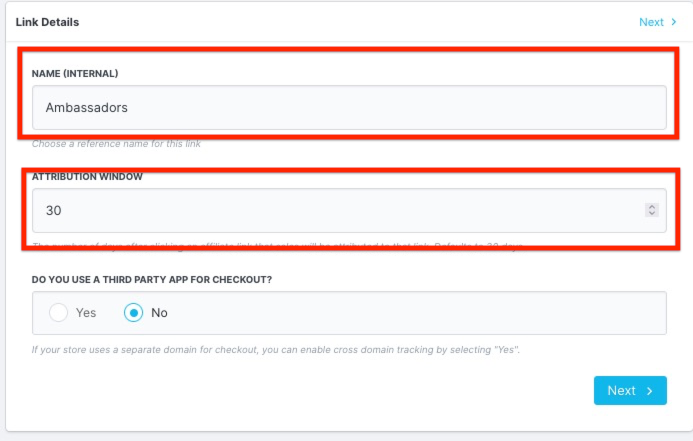
Step 3: In "Step 1 - Link Details", switch the toggle to Yes under Do you use a third party app for checkout?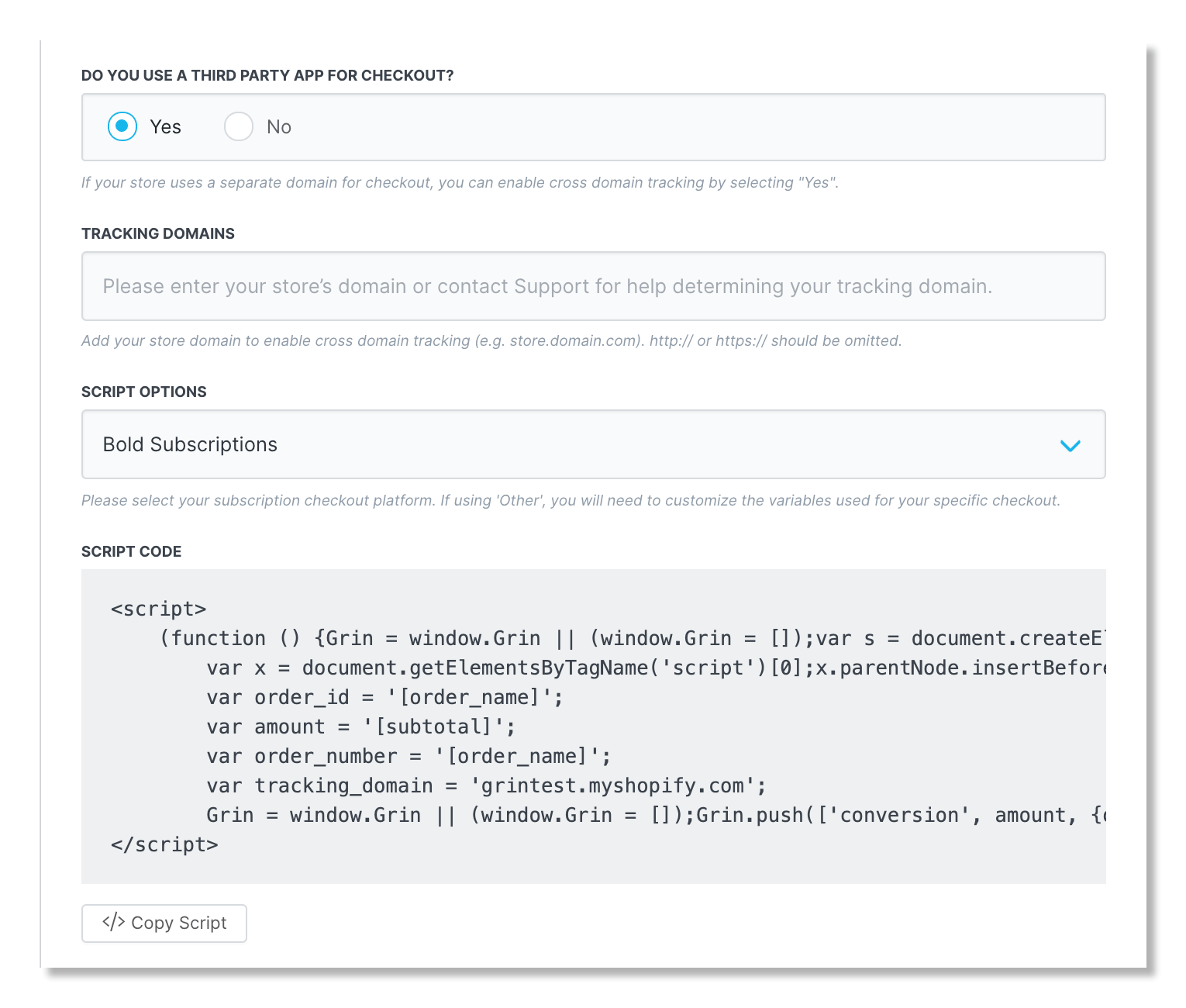
Add Checkout Script to Bold
Step 1 Click </> Copy Script below the script box to copy the finished script.
Step 2 Go to your Shopify Admin page. Click Apps and then select Bold Subscriptions V1.
Step 3 Select Integrations, then View All Integrations
Step 4 Select Advanced Tracking Scripts.
Step 5 Select Enable Custom Tracking Scripts for Successful Purchases.
Step 5 Paste your script at the bottom of the box. Make sure it comes after any other </script> tags, if any are present.
Step 6 Click Save.
Bold has some additional documentation around adding tracking scripts available here.
Frequently Asked Questions
Why is an additional script needed to track Bold subscription conversions?
- Subscription purchases go through a separate checkout, and a separate thank-you page, compared to normal one-time purchases. Following the steps above adds our tracking to Recharge's own thank you page so that we are notified when a customer has successfully completed their purchase.

