Updating Your PayPal
- 02 Aug 2022
- Print
- DarkLight
- PDF
Updating Your PayPal
- Updated on 02 Aug 2022
- Print
- DarkLight
- PDF
Article summary
Did you find this summary helpful?
Thank you for your feedback
If you ever change your PayPal email, you'll also need to update that information in your Live URL so you can continue to receive payments to the correct PayPal account. You can learn how to update your PayPal below.
What You'll Need
- An existing PayPal account already configured as a payout method on your Live URL. For more information on setting up your payout method, see our help article Setting Up Payouts.
How to Do It
- Navigate to your Live URL > Payouts.
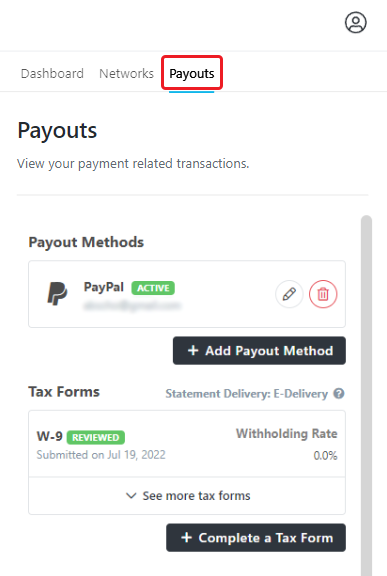
- In the Payout Methods section, press the Edit
.png) button next to the PayPal account you want to update.
button next to the PayPal account you want to update. - Enter your updated PayPal email.
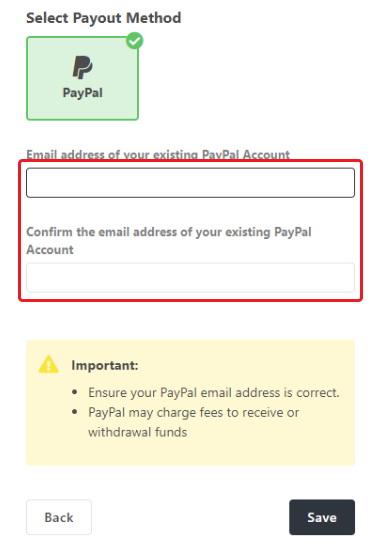
- Click Save.
.png)
That's it! Your PayPal account should now appear with your updated email address in your Payout Methods.
Was this article helpful?

