- 22 May 2023
- Print
- DarkLight
- PDF
Updating Your Salesforce Commerce Cloud Version Number
- Updated on 22 May 2023
- Print
- DarkLight
- PDF
Starting June 15, 2023, Salesforce will no longer support the use of UUID token formats for API Clients in their Commerce Cloud Account Manager. This means that if you use a UUID token format for your Salesforce Commerce Cloud store, you will need to change the token format to JWT to continue to use your SFCC store within GRIN. You can learn more about this change with Salesforce’s help article, Time to Switch to JWT Access Tokens!
To make sure you continue to have access to your SFCC store after June 15, follow the steps below. You only need to complete these steps once.
We highly recommend a developer or integration partner on your team completes the Salesforce Commerce Cloud integration process. There are steps that require prior developer experience and familiarity with the Salesforce platform.
What You’ll Need
- A Salesforce Commerce Cloud account with Administrator access
How to Do It
Part 1: Changing the Token Format to JWT
The first part of this process is to change your UUID token format in your Commerce Cloud Account Manager to JWT. To do this, follow the steps under Resolution in Salesforce’s help article, Time to Switch to JWT Access Tokens!
Part 2: Updating the Version Number
The second part is to update your Commerce Cloud Business Manager’s version number to 23.1. To do so:
- Log in to your Salesforce Commerce Cloud Business Manager.
- Navigate to Administration > Site Development > Open Commerce API Settings. This will open the Open Commerce API Settings editing window.
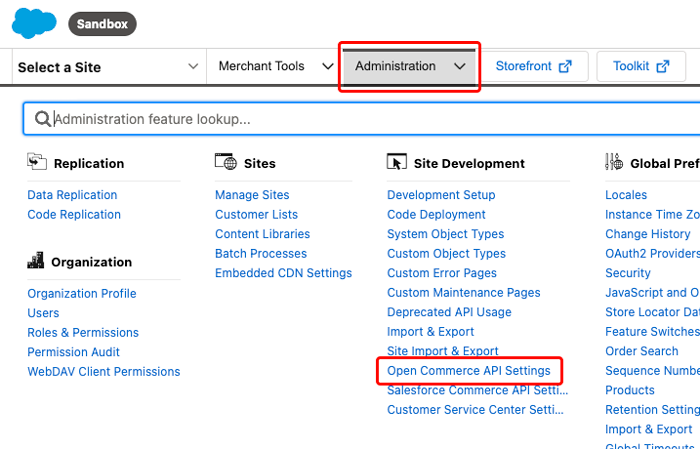
- In the Select Type field, choose Shop.
- In the first line in the editor, change the version number after
"_v":to"23.1".
.png)
- Click
.png) .
. - In the Select Type field, choose Data.
- In the first line in the editor, change the version number after
"_v":to"23.1".
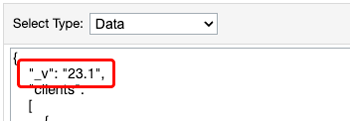
- Click
.png) .
.
That’s it! Your Salesforce Commerce Cloud account has now been updated to use JWT tokens, and you’ll continue to have access to your SFCC store within GRIN.

