- 16 Sep 2024
- Print
- DarkLight
- PDF
Uploading Instagram and Facebook Stats
- Updated on 16 Sep 2024
- Print
- DarkLight
- PDF
If your Instagram content was automatically collected by GRIN, you will receive an email notification requesting performance metrics for each of the content pieces. The initial email will be sent 24 hours after the content is collected and a reminder email will be sent every 48 hours. This ensures that brands are tracking your performance accurately to enhance your collaboration opportunities and provide insights that can help boost your content's reach. For more information about notifications, see our help article on Managing Settings.
There are two methods available to upload your Instagram content metrics: Importing a screenshot of your content metrics, which allows you to upload a screenshot(s) of your metrics report and these will be pulled directly into GRIN; or manually entering, which allows you to type in each of the metrics on your Live Site.
To add or update Facebook content metrics, you can follow the steps outlined in our help article Manually Uploading Content.
What You'll Need
- Your Live Site. If you don't have one, contact your collaborating brand to send you a link to yours.
- An active program with a collaborating brand that you can deliver content to.
- A connected, public Instagram profile (if uploading stats for Instagram content).For more information on connecting your account(s) to GRIN, see our help article Connecting your Instagram.
- A public Facebook Page or profile (if uploading stats for Facebook content). For more information on connecting your account(s) to GRIN, see our help article Connecting your Facebook.
- Content metrics for your deliverable.
How to Do It
- Navigate to your email inbox.
- Open the email with the subject: "Action required: share your Instagram metrics with us."
- Select Upload Metrics next to your deliverable(s).
(1).png)
- This will take you to the specific task on your Live Site dashboard for the brand you are collaborating with.
- On this page, select Add Metrics.
.png)
- You'll then be prompted to add a screenshot(s) of your metrics or manually enter your metrics.
Importing a Screenshot of Your Metrics
- On the Deliver Task page, select the Screenshots input method.
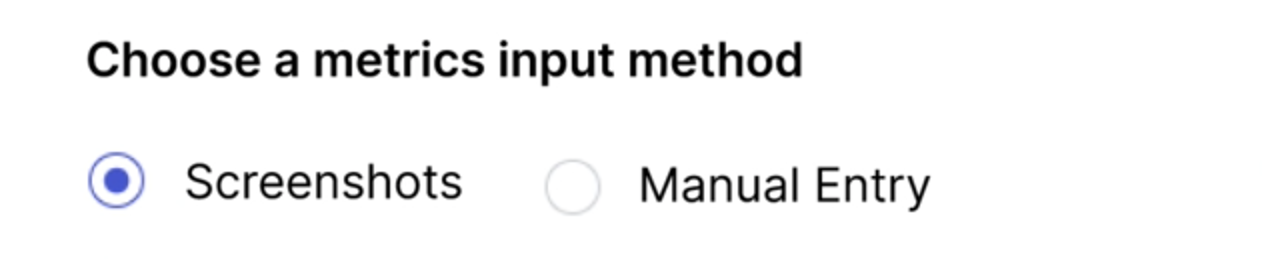
- Select Upload Screenshots.
- Select your photo library or the folder where your metrics image is located. For more information on downloading your content metrics for Instagram Stories, see our help article How to View Past Instagram Stories and Insights.
- Select your metrics screenshot.
- Select Upload More if you need to add additional images to include any missing metrics.
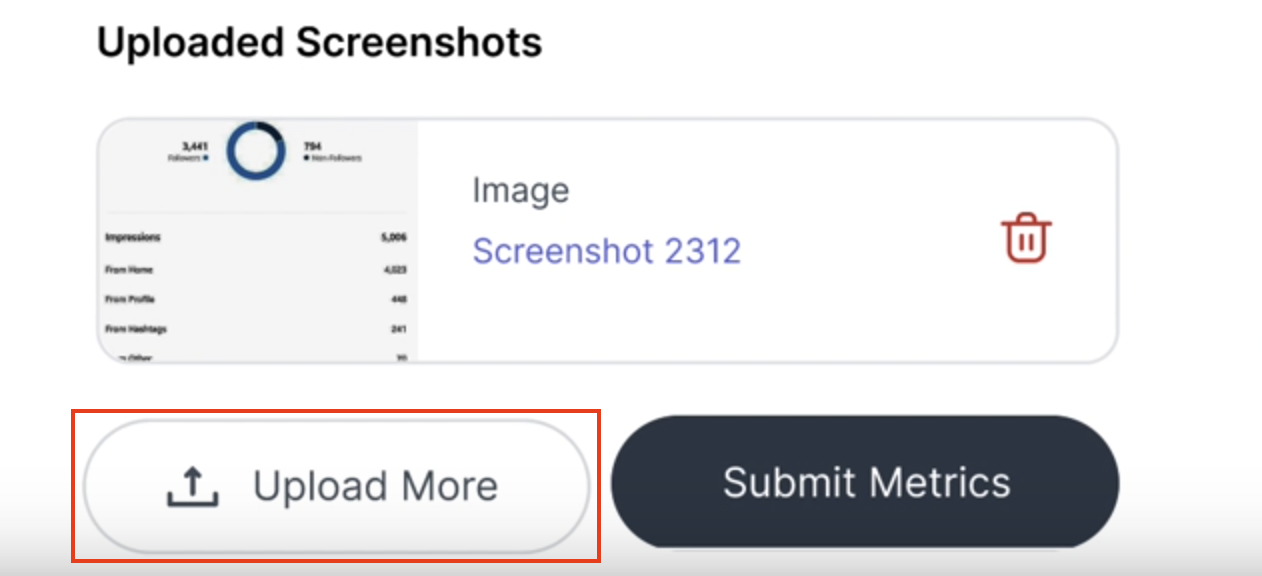
- Select Submit Metrics.
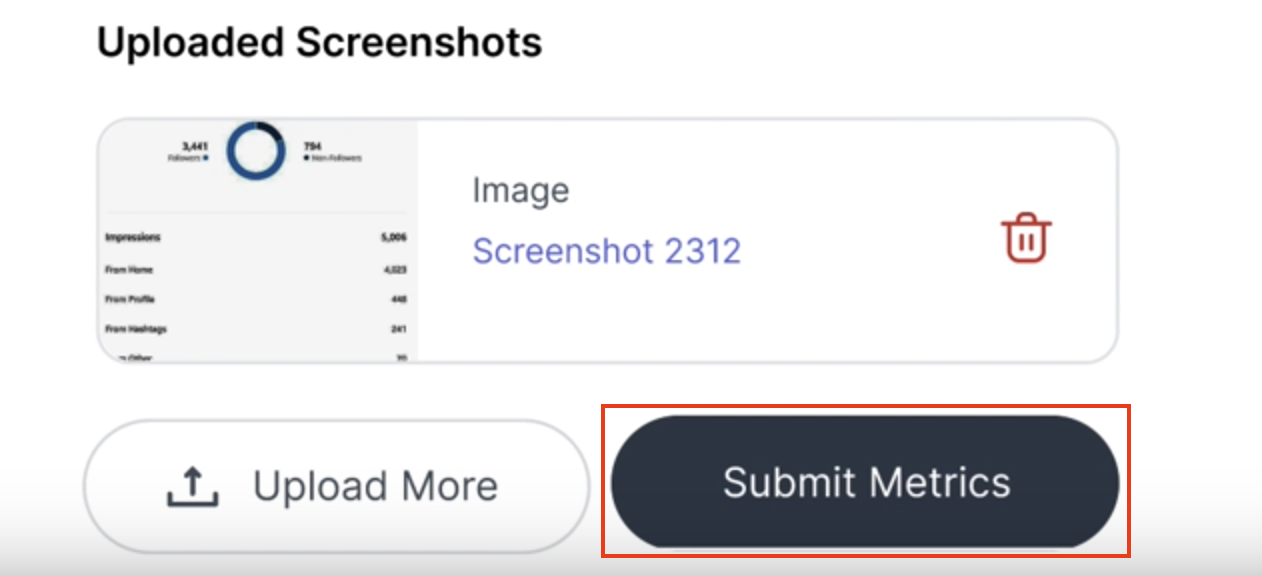
- From here, GRIN will analyze the screenshot to capture your content metrics automatically (typically within a few seconds)!
Manually Entering Your Metrics
- On the Deliver Task page, select the Manual Entry input method.
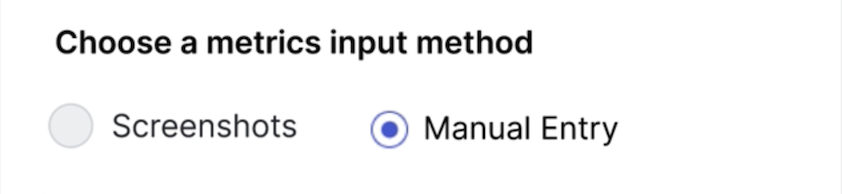
- Manually enter your Likes, Comments, Shares, Views, and Impressions. For more information on viewing your content metrics for Instagram Stories, see our help article How to View Past Instagram Stories and Insights.
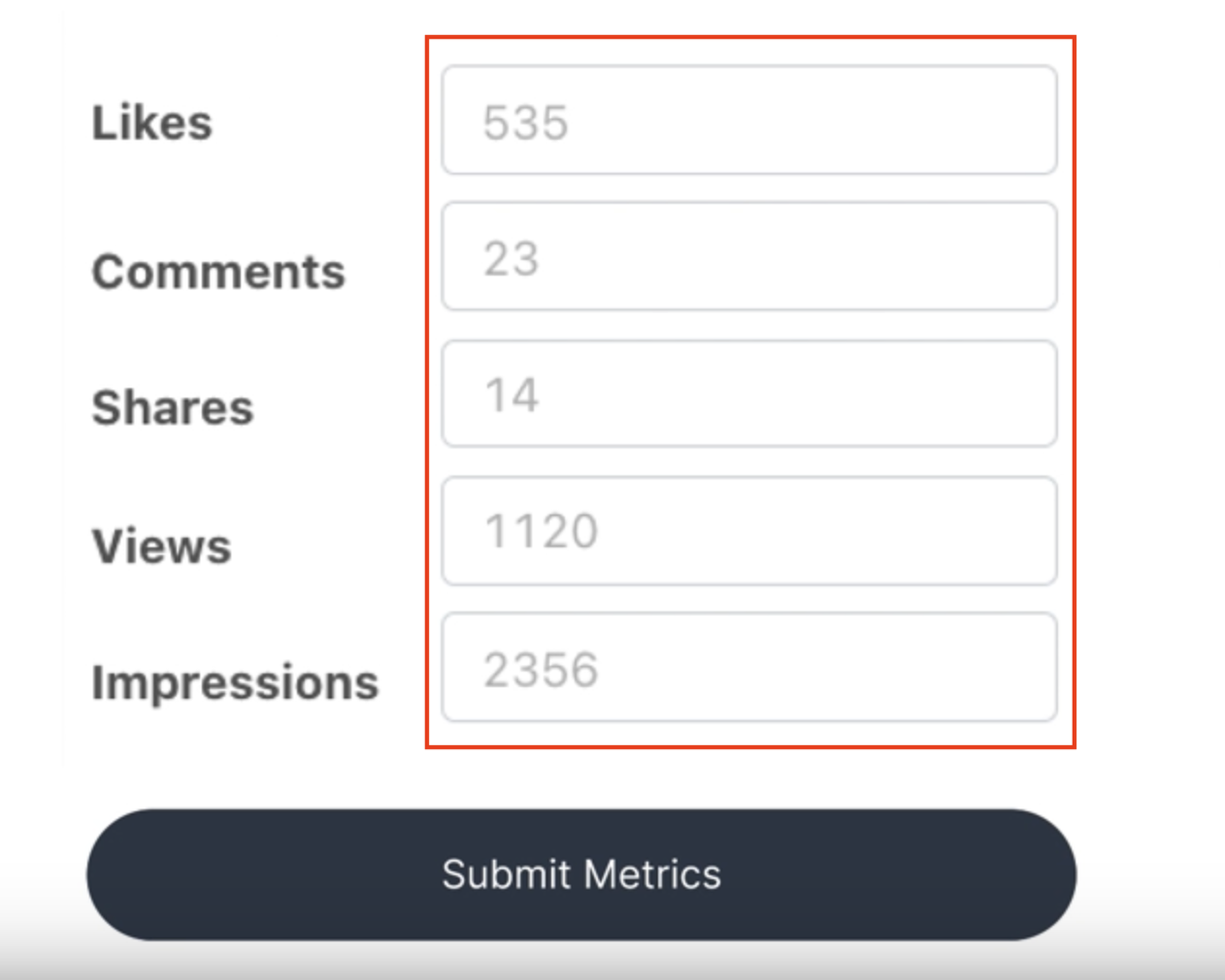
- Select Submit Metrics.
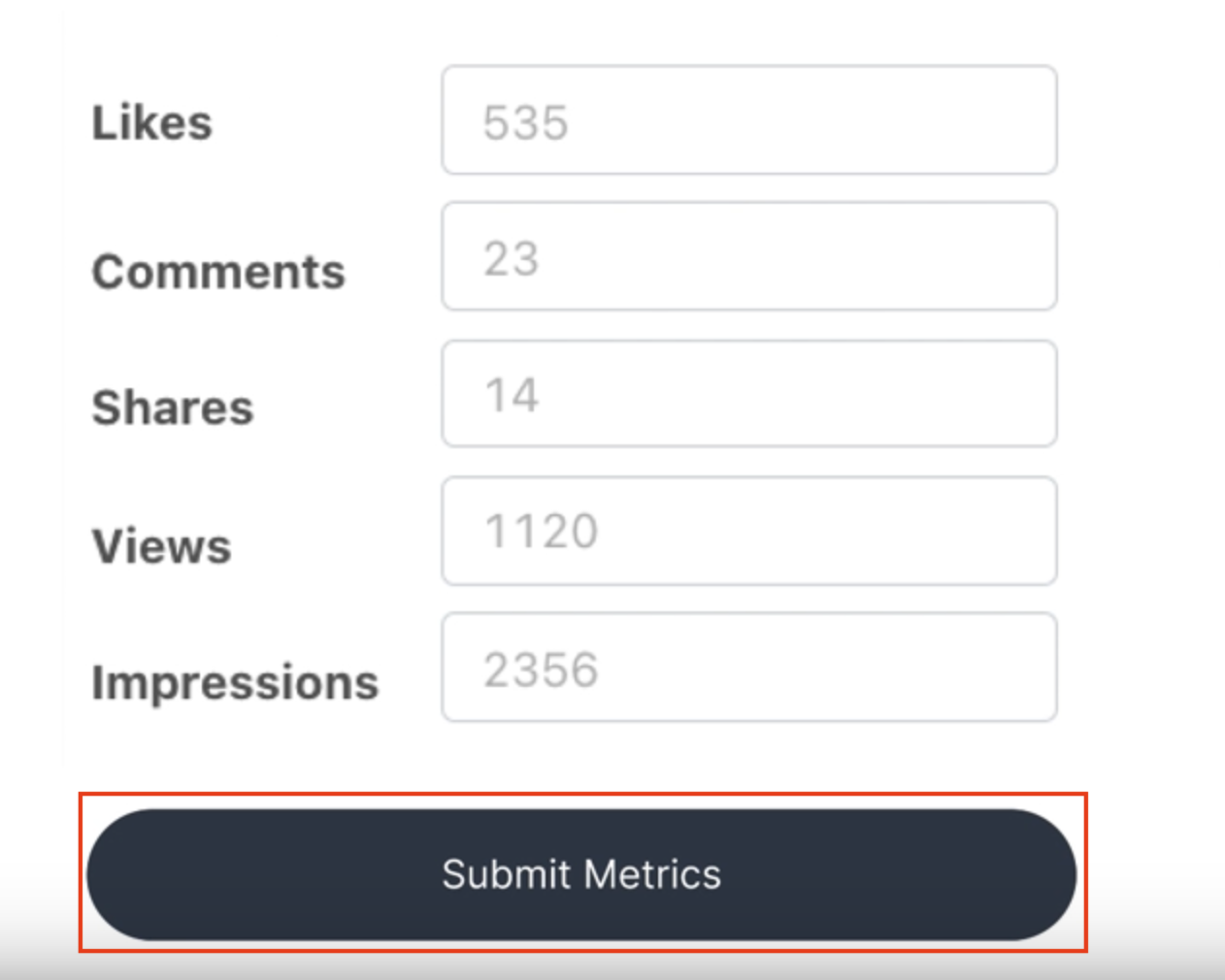
That's it! You will see a message that your metrics are currently being processed. Once this is completed, your content metrics will be updated and the brand you are working with will be able to see these as well!

