- 30 Aug 2024
- Print
- DarkLight
- PDF
Uploading TikTok Content for Spark Ads
- Updated on 30 Aug 2024
- Print
- DarkLight
- PDF
If you’ve been assigned TikTok tasks as part of a program, you may have also been assigned a unique TikTok Invite Link to post TikTok content through. When you upload TikTok videos through this link, you automatically grant your collaborating brand permission to create a Spark Ad from it. This saves both you and your brand time, since you won’t need to go through extra steps to manually grant permissions and go through the TikTok review process.
However, the process is a little different from uploading TikTok content like you usually might. Check out the steps below to learn how to post TikTok content so your brands can make Spark Ads from them.
For more information on Spark Ads, check out TikTok’s help article, Spark Ads.
What you'll need
- A Live Site, which is your unique portal to manage and view your campaigns with a brand. If you don't have a Live Site, ask your brand to send you a link.
- Your TikTok account connected to your Live Site. Check out our help article Connecting Your TikTok for more information on connecting with TikTok.
- You're a part of a program with the brand and have a unique TikTok Invite Link, which you should see in your campaign's details when you open it. It should look something like
https://vm.tiktok.com/AAA###. - The TikTok mobile app. You can only open your invite link through the app.
How to do it
- Navigate to your Live Site > Dashboard and select View on the program you're creating TikTok posts for Spark Ads for.
- Open your unique TikTok Creator Marketplace link.
.png) The TikTok Creator Marketplace invite link
The TikTok Creator Marketplace invite link- If the link opens a new browser window, select Open TikTok. Otherwise, it should automatically open your TikTok app and open a Campaign Details page with information about your brand's campaign and deliverables.
- If you haven't already, read through the campaign details, agree to the Creator Terms and Privacy Policy, and select Join Campaign.
- Select a deliverable and start to upload a video.
- Before posting, make sure you do the following:
- In your caption, include any hashtags and mentions the brand included in your proposal so they see your content. For more information on adding tags and mentions, see our help article Tagging Content to Sync.
- Select Content disclosure and ads. If you don't see this setting, check under More options.
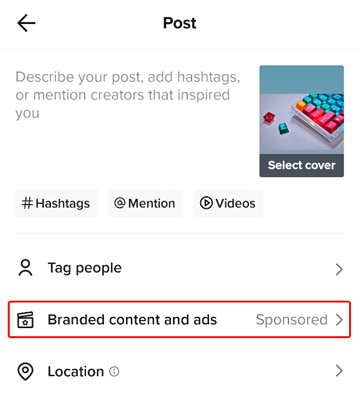 The Branded content and ads setting
The Branded content and ads setting- Under Content disclosure settings, select Your brand.
- Under Ad settings, enable Ad authorization. Then, select an availability period for your TikTok and select Authorize.
.png) Enable Your brand and Ad authorization in Content disclosure and ads settings
Enable Your brand and Ad authorization in Content disclosure and ads settings- Select Save.
- Select Save.
- Continue to edit your TikTok however you like, then select Submit.
That’s it! Your TikTok video has been posted and will be automatically tracked by your collaborating brand as a completed TikTok task. If your brand wants to create a Spark Ad from it, they can now do it without requiring you to go through any extra steps.

