- 13 Sep 2024
- Print
- DarkLight
- PDF
WooCommerce Connection Settings
- Updated on 13 Sep 2024
- Print
- DarkLight
- PDF
Once you connect your WooCommerce store, you can access its Connection Settings from Brands > Connection Settings. From here, you can manage how products between GRIN and your WooCommerce store are synced, how orders and shipping are handled, and enable affiliate attribution settings. All of these settings will be defined below.
These settings only appear if you've connected WooCommerce to your Brand. For more information on connecting to WooCommerce, see our help article Integrating with WooCommerce.
Be sure to save your changes by clicking the Save button at the top of the page!
Recommended Settings
When you first integrate with WooCommerce, some settings will be enabled by default. In addition to these defaults, we recommend reviewing a few key settings in the Orders and Shipping section to ensure your integration with WooCommerce is seamless. You don't need to enable all of these, but be sure to check if you need them for your products and shipping.
- Order meta data attributes: If you need your creator gifting orders to be tagged in a specific way in your WooCommerce store, you can do so with this setting.
- Zero Product Price for Orders: Determines how your creator gifting orders impact your WooCommerce reporting.
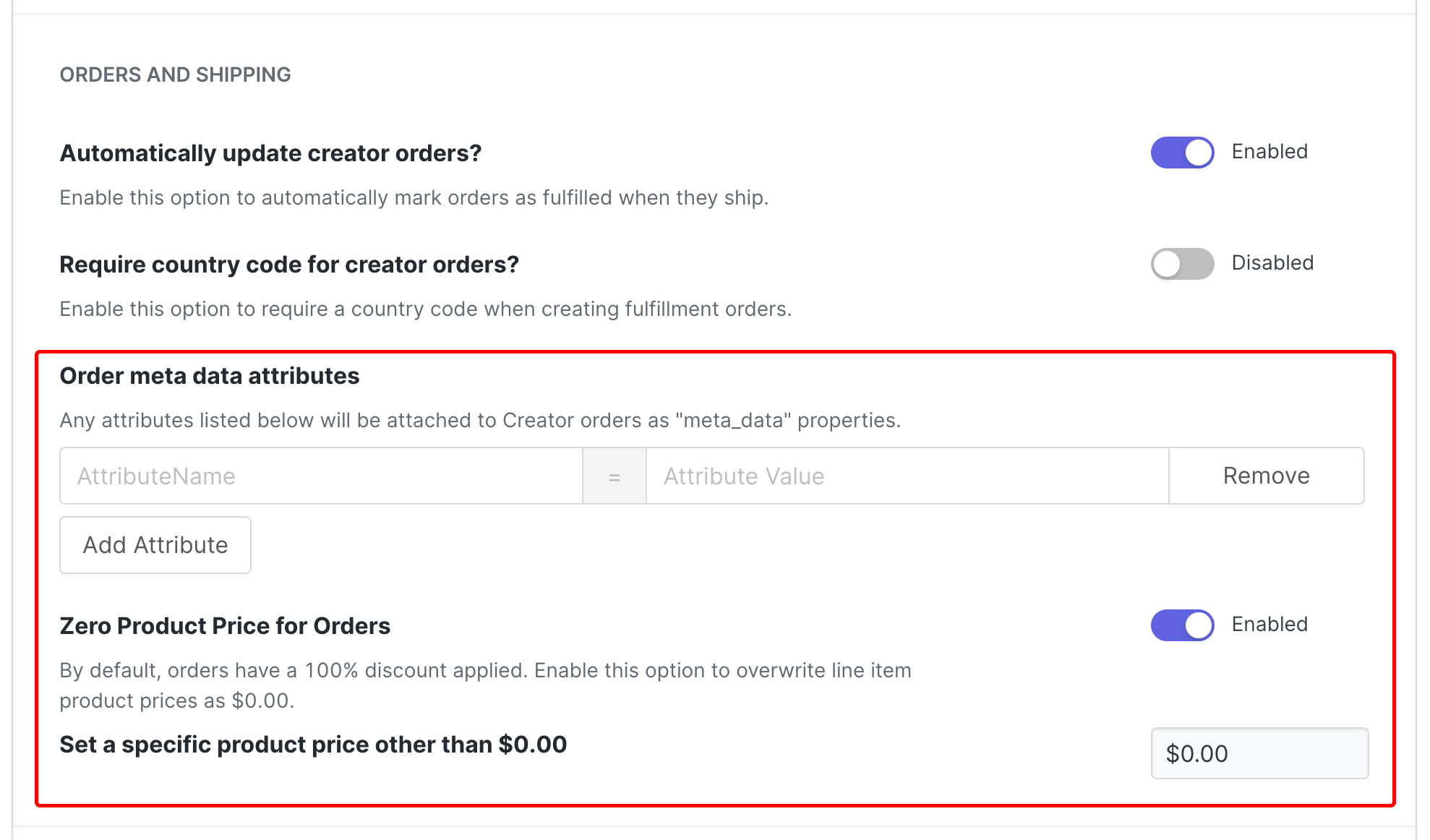 We recommend reviewing these settings after integrating with WooCommerce.
We recommend reviewing these settings after integrating with WooCommerce.Otherwise, all other settings are more advanced and are optional. You can learn more about them in the following sections.
Products Settings
- Keep products in sync?: When enabled, products and variants available in GRIN will be kept up to date with your WooCommerce store.
- Keep product inventory in sync?: When enabled, displayed product inventory in GRIN will be kept up to date with your WooCommerce store.
- Automatically import new products?: When enabled, products will automatically be added into GRIN as they're added into your WooCommerce store.
- Automatically create all product collections?: When enabled, any collections in your WooCommerce store will be created with the corresponding products in GRIN.
- Keep product and variant cost in sync?: When enabled, prices for products and variants in GRIN will be kept up to date with prices in your WooCommerce store.
Orders and Shipping Settings
- Automatically update creator orders?: When enabled, orders in GRIN will automatically be marked as fulfilled when they're shipped.
- Require country code for creator orders?: When enabled, a country code will be required when creating orders.
- Order meta data attributes: Add custom meta data attributes that will be associated with creator orders in your WooCommerce store.
- Zero Product Price for Orders: When enabled, you can set product prices to a custom value. By default, GRIN applies a 100% discount on orders and display line item prices at 0.00.
Affiliate Links Settings
- Affiliate link attribution: When enabled, GRIN will attribute payouts, conversions, and tracking to affiliate links. If it is disabled, GRIN will give attribution to discount codes instead. By default, GRIN gives attribution to discount codes.
If you enable this setting and you are using both discount codes and affiliate links, it may take up to 10 minutes for your code conversions to appear.
Only conversions made after you enable the Affiliate link attribution setting will track discount codes. This setting is not retroactive, and any past conversions before you enabled the setting will still reflect tracked affiliate links. If you disable the setting later, only new conversions will track links while past conversions will still display tracked codes.

