- 30 Aug 2024
- Print
- DarkLight
- PDF
Your Links
- Updated on 30 Aug 2024
- Print
- DarkLight
- PDF
If you’ve been assigned affiliate links by the brand you’re collaborating with, they’ll automatically appear in the Your Links tab of your Live Site. You can always visit Your Links to quickly access, filter, and review all your affiliate links from one place.
You can learn what information is available the Your Links tab in this article.
How to Do It
You can access your affiliate links from your Live Site > Your Links. Any links your brand has assigned and choose to display to you will appear on this page.
Each link has:
A preview of the destination URL’s page title and image, if available.
The status of the link (active or inactive).
The expiration date (or ongoing if there’s no expiration date).
The affiliate link that you can copy.
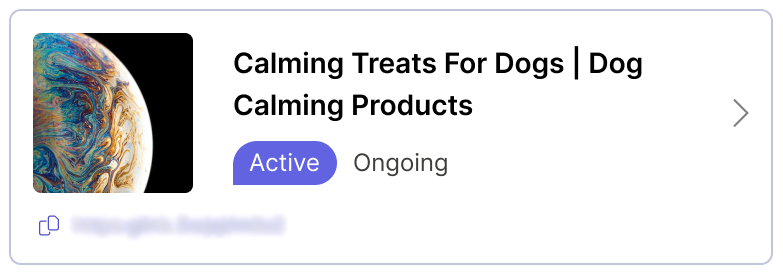
Sorting and Filtering Links
You can organize your links with the Sort and Filter button.
.png)
Once you select it, you can sort with the following:
Select programs: Select one or more programs to filter your affiliate links by.
Sort by: Select how to order your results.
Show expired affiliate links: Toggle if you want to see expired links in your results.
Select Apply to filter your links. If you already have filters applied, you can remove each filter individually or select Clear all to remove all of them at once.
Link Details
You can select a link to open its Link details page. This has more information about the link, such as how you’re being paid for conversions or which program the link is associated with.
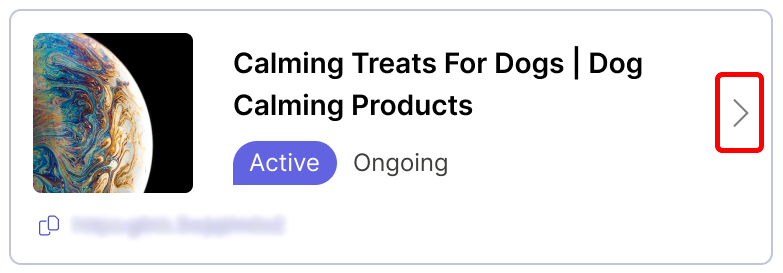
The Link Details page has the following information:
Preview: A preview of the affiliate link’s product image and destination URL, if available.
Status: The status of the link (active or inactive).
Expiration date: When the link expires (or ongoing if there’s no expiration date).
Affiliate link: The affiliate link itself that you can copy.
Destination URL: The URL of the product or page the affiliate link leads to.
Programs: The programs the affiliate link is associated with.
Payout details: How you’re being paid for conversions on the affiliate link.
Start and end date: The dates where the link is active. If there’s no end date, it will display as ongoing instead.

