- 19 Aug 2024
- Print
- DarkLight
- PDF
Applicants
- Updated on 19 Aug 2024
- Print
- DarkLight
- PDF
Applicants are creators who have not been added to Creators or Prospects yet and have applied through one of your Landing Pages. Once creators apply to through your Landing Page, their contact information, socials, and any other information they provided when they applied will appear in your Applicants table. From here, you can accept applicants as creators or prospects and add them to your Contacts, or you can decline applicants and hide them from the table view. For more information on accepting applicants, check out our help article Accepting Your Applicants
How to Do It
To access your applicants, navigate to Contacts > Applicants. This will open the Applicants table, which has a few basic tools you can use. At the top of the table are:

- Filter: Click to open the Filters side menu and select fields to filter your applicants by.
- Search: Enter keywords into the search bar to search your list of applicants.
- Views: Save your current filtered table as a saved view. You can have up to five saved views per table.
- Export: Export a CSV file of your applicants.
- Columns: Click to open the columns popover and customize what columns appear in your table.
In addition to tools to help organize your applicants, there are various actions you can take with applicants. These are separated into row and bulk actions.
Row Actions are actions that appear when you hover over an applicant's table row. Row actions are individual and only affect the applicant you're hovering over.

The row actions are:
- View Content: Open a side panel with the applicant’s social network information and previews of their posts.
- Accept: Open a popover to apply properties to the applicant and accept them.
- Decline: Decline the applicant. This does not permanently remove the applicant from your Applicants list. Instead, it will hide the applicant from view by default, but you can still view them by setting the Declined filter to Yes. You can also restore declined applicants to prospects or creators at a later time. Declined applicants will be assigned a “Declined” tag.
Bulk Actions are actions that appear when you click the checkbox next to one or more applicants. Bulk actions apply to as many applicants as you select.
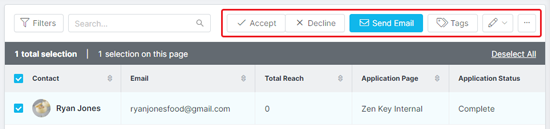
The bulk actions are:
- Accept: Open a popover to apply properties to your selected applicants and accept them.
- Decline: Decline your selected applicants. This does not permanently remove the applicants from your applicants table. Instead, it will hide the applicants from view by default, but you can still view them by setting the Declined filter to Yes. Declined applicants will be assigned a “Declined” tag.
- Send Email: Open the Send Email modal and compose an email to send to your selected applicants.
- Tags: Open a popover and add custom tags to your select applicants. See Managing tags for more information.
- Edit: Display more editing actions.
- Change Owner: Assign an owner to your selected applicants.
- Set Custom Property: Assign custom properties to your selected applicants. See Managing Custom Properties for more information.
- Set Relationship Stage: Assign a relationship stage to your selected applicants. See Managing Relationship Stages for more information.
- More Options: Display more options for applicants.
- Export: Export a CSV file of only your selected applicants.
- Delete: Permanently remove your selected applicants. This will delete your selected applicants' data, and it cannot be restored. This means that deleted applicants will no longer appear in your Applicants list, and an applicant will need to reapply to appear again.

