Creating Collection Groups
- 22 Jan 2024
- Print
- DarkLight
- PDF
Creating Collection Groups
- Updated on 22 Jan 2024
- Print
- DarkLight
- PDF
Article summary
Did you find this summary helpful?
Thank you for your feedback
Once you have a collection, you can create folders for collections called Collection Groups. This is great for organizing your collections in sections that are easy to navigate and make sense for your programs.
What you'll need
- A Brand. See Creating your Brand for more information.
- An existing Collection in your Brand. See Creating a Collection for more information.
How to Do It
- Navigate to Brand > Products on the Brand you'd like to create a Collection for.
.png)
- Select Collection Groups.
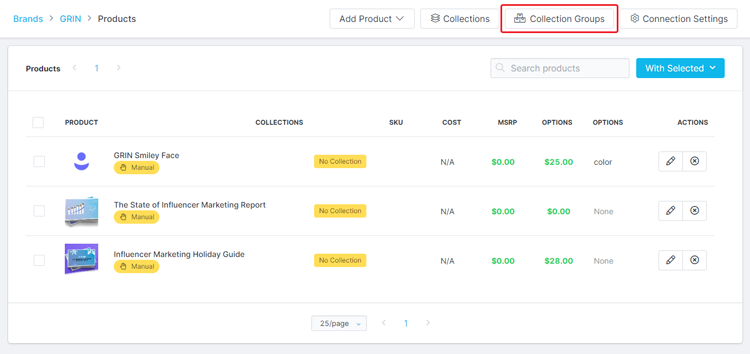
- Select New Group.
- Complete the following fields:
- Navigation Item Name: The name for your new group. This is required.
- Parent Navigation Group: Select another existing Collection Group to sort your new group under.
- Navigation Item Image: Upload an image for your group.
- Select Save.
You now have a new Collection Group ready to have Collections added to it. To add a Collection to a Collection Group, simply go to the Collection's settings and assign it a Navigation Group. Your Collection Group should appear in the dropdown menu.
Was this article helpful?

