Accepting Applicants
- 19 Aug 2024
- Print
- DarkLight
- PDF
Accepting Applicants
- Updated on 19 Aug 2024
- Print
- DarkLight
- PDF
Article summary
Did you find this summary helpful?
Thank you for your feedback
Applicants are prospective creators who have applied to work with your brand through your Landing Page. Once you have applicants, you can accept them into your program with your desired relationship stage, tags, add them to an existing Activation, or assign a manager or agent. You can learn how to accept applicants in this article.
What You'll Need
- A published Landing Page for prospective creators to apply to. See Creating a Landing Page for more information.
How to Do It
- Navigate to Contacts > Applicants.
- Select applicants to accept. You can select applicants in two ways:
- Hover over a single applicant to accept to display their individual row actions.

- Select the checkbox next to multiple applicants to accept to display bulk actions.
.png)
- Select the Accept button. This will open a popover with various settings to accept your select applicants with. Depending on how you selected your applicants, you can find the Accept button in the following places:
- Row action:

- Bulk action:
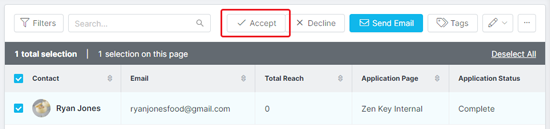
- If desired, select any properties you want to apply to your applicants in the popup that appears. The options are:
- Contact Type: Select whether to add your applicant as a prospect or a creator. Depending on your selection, the available properties will change. By default, your applicant will be accepted as a prospect.
- Relationship Stage: Select a label for a relationship stage, if desired. The selection will include GRIN’s defaults as well as any custom labels you’ve created.
- Add Tag: Select tags for your applicant, if desired. The selection will include GRIN’s defaults as well as any custom labels you’ve created.
- Select a Manager or Agent: Select a manager or agent to assign your applicant to. This property is only available if you’ve set your applicant’s Contact Type to Creator.
- Add Contacts to an Activation: Select Activations to add your applicant to immediately.
- Select Apply.
Your applicants should now be accepted as either a prospect or creator, depending on which Contact Type you selected, as well as with any other settings you set when accepting them. If you accepted them as a prospect, they will now appear in Contacts > Prospects, while applicants you accepted as a creator will appear in Contacts > Creators.
Was this article helpful?

