- 23 May 2023
- Print
- DarkLight
- PDF
How to Add a Discount Code Group to a Campaign
- Updated on 23 May 2023
- Print
- DarkLight
- PDF
Discount codes allow you to track revenue gained through your influencers that you are able to payout based on a commissioned rate. In order to assign discount codes to your influencers and track revenue in a campaign, the Discount Code Group will first need to be created and assigned to the campaign.
In this guide, you will learn:
- How to Set Up a Campaign with Commission Payments
- How to Set up a Campaign Without Commission Payments
How to Set Up a Campaign With Commission Payments
Step 1 Click Program , within the navigation bar, and select Campaigns.
Step 2 Click the Edit Campaign Details icon.
Step 3 In "Step 4. Compensation", select Commission as a payment method.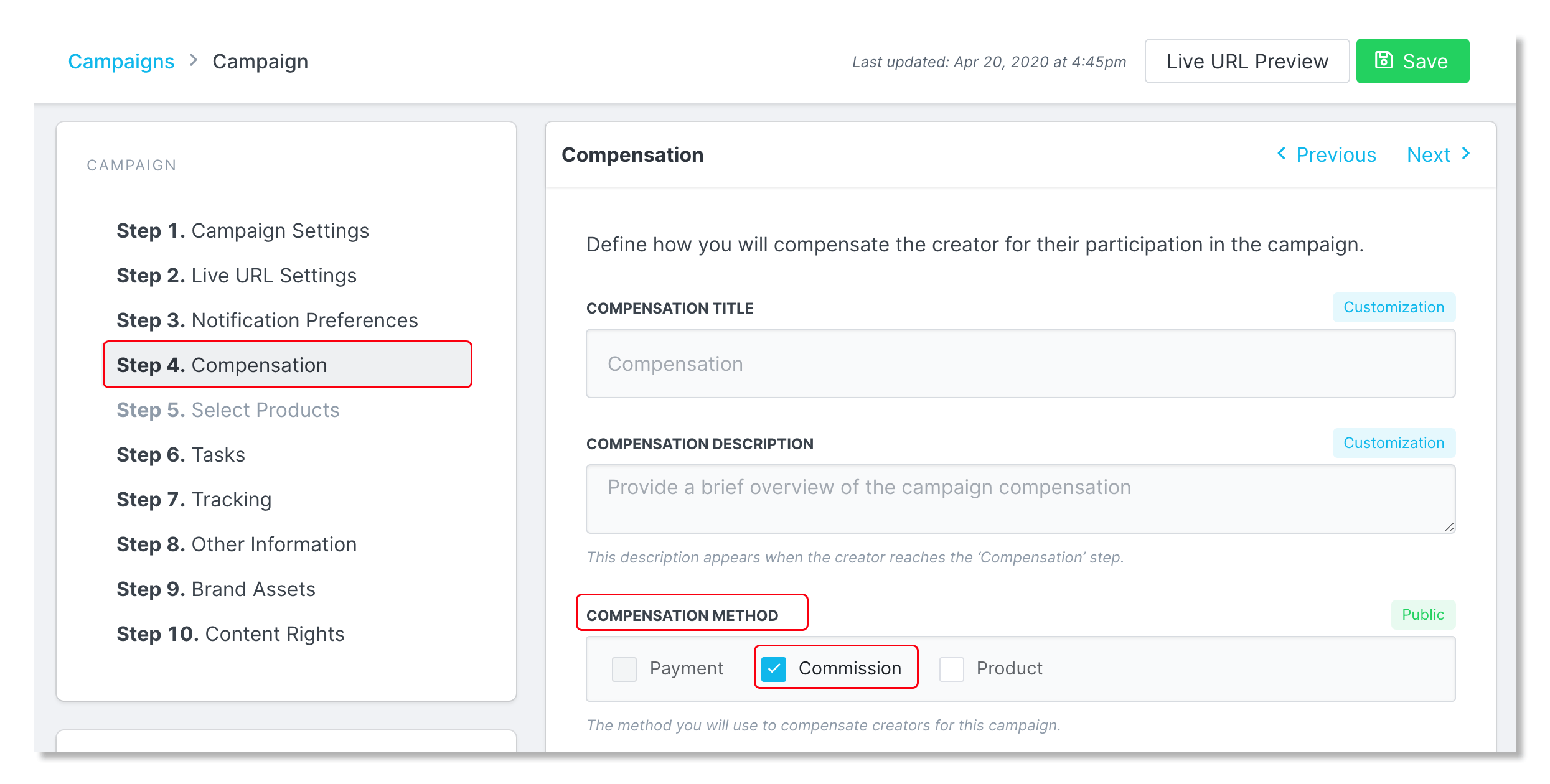
Step 4 For the Discount Group , select the discount code group from where you would like the codes to be created.
Step 4 Click Save.
How to Set up a Campaign Without Commission Payments
Step 1 Click Program , within the navigation bar, and select Campaigns.
Step 2 Click the Edit Campaign Details icon.
Step 3 Under 'Step 7. Tracking', select your Discount Group from the drop-down menu.
Step 4 Click Save.

