- 28 Feb 2024
- Print
- DarkLight
- PDF
Managing Email Templates
- Updated on 28 Feb 2024
- Print
- DarkLight
- PDF
You can manage and organize your templates from your templates table. It's particularly important to regularly refresh, update, and delete any unused templates so you can stay within your GRIN account's template limit. You can learn how to do so in this article.
How to do it
You can access your templates from Messages > Templates. From here, you can manage your Active templates and your Archived templates.
Active templates
Active templates are for templates you're currently using and will be available wherever you can insert templates. You can filter your current templates by using the search bar at the top of the table. You can also select and drag templates to prioritize them.
Hover over a template to display its row actions, which are:
- Edit: Make changes to the current template
- Archive: Move the template to your archived templates
- Duplicate: Make a copy of the current template
- Delete: Delete the template. Deleted templates cannot be recovered.
.png) Hover over a template to display row actions.
Hover over a template to display row actions.You can also select the checkbox next to multiple templates to perform bulk actions, which are:
- Archive: Move all the selected templates to your archived templates
- Delete: Delete all the selected templates. Deleted templates cannot be recovered.
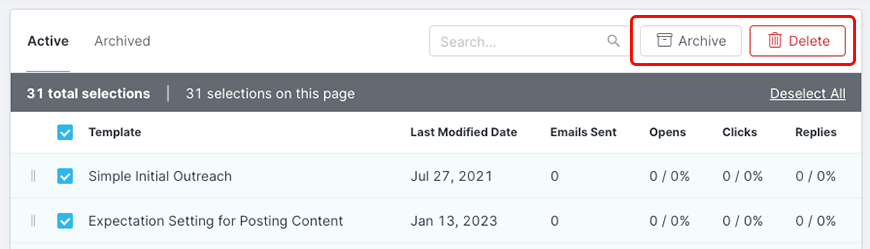 Select one or more checkboxes to display bulk actions.
Select one or more checkboxes to display bulk actions.Archived templates
Archived templates are templates that you are not currently using, but may want to reenable later. These templates won't appear while inserting or sending them in GRIN, and you also can't edit them. You can filter your current templates by using the search bar at the top of the table. You can also select and drag templates to prioritize them.
Hover over a template to display its row actions, which are:
- Restore: Move the template back to active templates.
- Delete: Delete the template. Deleted templates cannot be recovered.
.png) Hover over a template to display row actions.
Hover over a template to display row actions.You can also select the checkbox next to multiple templates to perform bulk actions, which are:
- Restore: Move the template back to active templates.
- Delete: Delete the template. Deleted templates cannot be recovered.
.png) Select one or more checkboxes to display bulk actions.
Select one or more checkboxes to display bulk actions.
