- 13 Feb 2025
- Print
- DarkLight
- PDF
Reviewing and approving affiliates
- Updated on 13 Feb 2025
- Print
- DarkLight
- PDF
Overview
Reviewing and approving creators is a critical step in managing your affiliate program. Before creators can become active affiliates, they must apply through your affiliate application page. Your team will need to evaluate and approve these creators in order for them to become affiliates.
Another way creators can become an affiliate is having their contact type be classified as "Creator" in your CRM. "Creators" are automatically considered as affiliates and will show up in the "Approved" tab of the affiliate hub. Here are the places in GRIN a creator can be marked as a "Creator" (contact type) in GRIN:
- Creator search
- Curated lists
- GRIN's web extension
- Social listening
- Manually adding creators
- Importing creators
GRIN OS Lite customers do not have the option to use curated lists or to manually add creators to a CRM.
Setting up an affiliate landing page
- Create a landing page
- On "Step 2. Page Basics" of setting up the landing page, make sure the option to "Set this page as affiliate only" is toggled on.
 This ensures all creators who apply through this landing page show up in the "Pending" tab of the affiliate hub so you can review them before approving them as affiliates. Note that applicants to landing pages who don't have this setting enabled will not show up in the "Pending 'tab of the affiliate hub.NoteGRIN OS Lite customers do not need to toggle on this option as all creators applying through a landing page will automatically be assigned to the "Pending" tab of the affiliate hub.
This ensures all creators who apply through this landing page show up in the "Pending" tab of the affiliate hub so you can review them before approving them as affiliates. Note that applicants to landing pages who don't have this setting enabled will not show up in the "Pending 'tab of the affiliate hub.NoteGRIN OS Lite customers do not need to toggle on this option as all creators applying through a landing page will automatically be assigned to the "Pending" tab of the affiliate hub. - Once the landing page is set up, can you send out its URL to creators to apply to join your affiliate program.
Reviewing and approving creators as affiliates
- Go to the "Pending" tab of the affiliate hub to see which creators have applied to join your affiliate program. Note that creators marked as "Prospects" also will show up here. NoteGRIN OS Lite packages do not have the "Prospects" (contact type) for creators.

- Click on the creator to see more details around their social profile metrics and content.
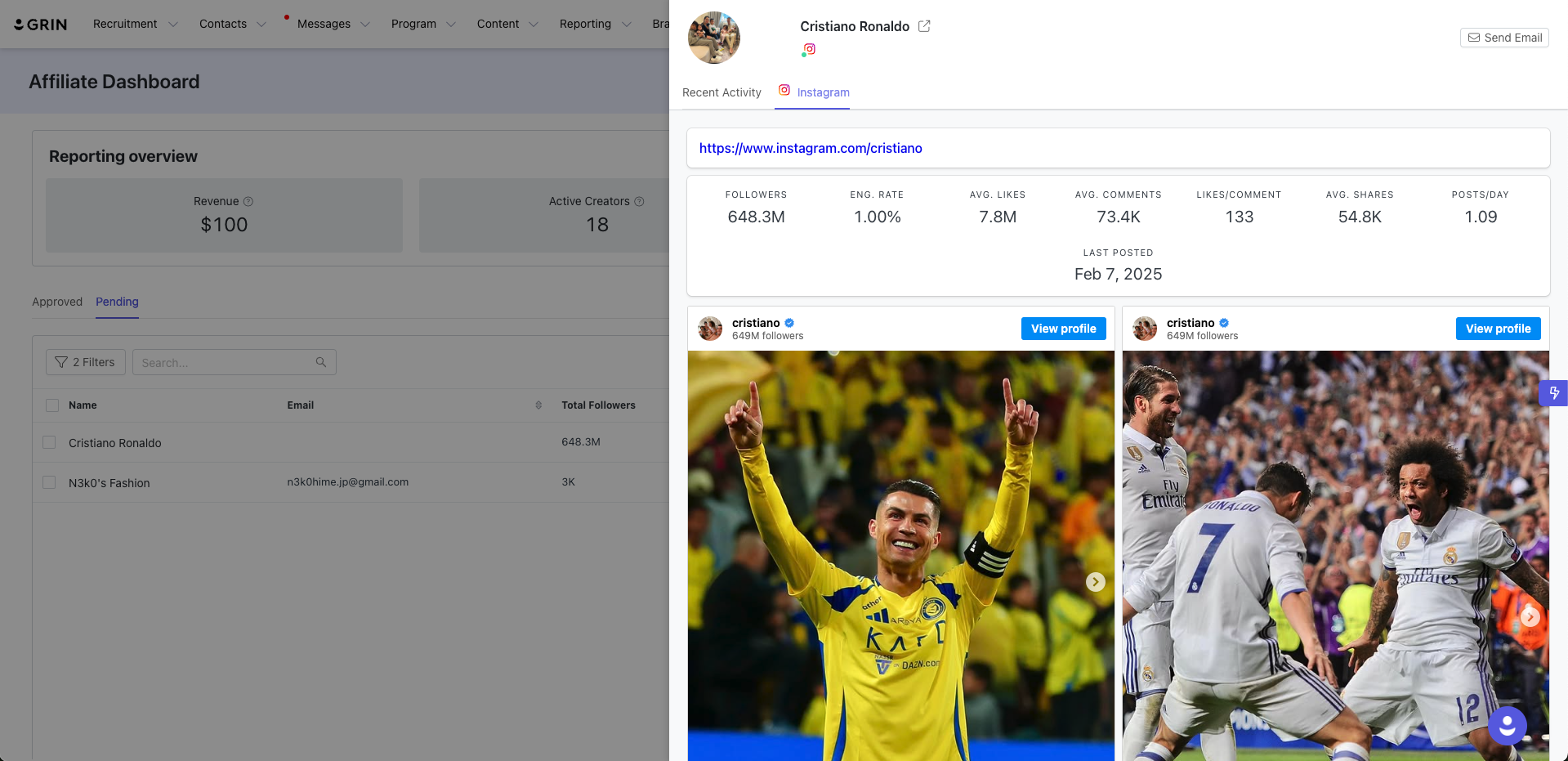
- After reviewing the creator's details, you can choose to:
- Approve/promote the creator, which moves them to the "Approved" tab of the affiliate hub where you can assign them links or codes.
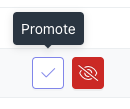
- Disqualify the creator, which will remove them from the application process.
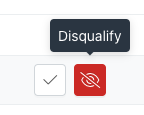
- If you want to see view the creators you disqualified, open the filters and use the "Disqualified" filter to view the creators you disqualified.
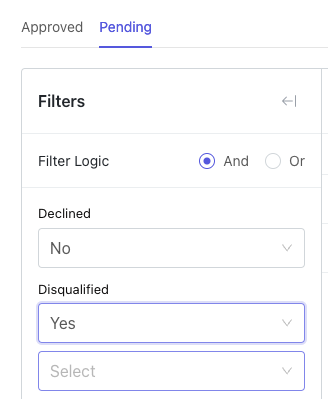
- If you want to see view the creators you disqualified, open the filters and use the "Disqualified" filter to view the creators you disqualified.
- Approve/promote the creator, which moves them to the "Approved" tab of the affiliate hub where you can assign them links or codes.
Importing creators
You can also directly import creators as "Approved" affiliates through the "Import Creators" button on the "Approved" tab.


