Updating Your Expired Credit or Debit Card
- 13 Sep 2024
- Print
- DarkLight
- PDF
Updating Your Expired Credit or Debit Card
- Updated on 13 Sep 2024
- Print
- DarkLight
- PDF
Article summary
Did you find this summary helpful?
Thank you for your feedback
If your connected card expires, you can easily update it within Payment Methods. GRIN also marks your expired cards so you can quickly identify which cards you need to update. Be sure to take advantage of this to keep your cards up to date!
NOTE
An expired card will not be available as a payment method when adding creator funds until you update it.
What You'll Need
- An existing, expired credit or debit card saved as a payment method.
- A Brand Admin role.
How to Do It
- Navigate to Account > Settings > Creator Funds Deposit.
.png)
- Then click Link an Account or Generate Invoice. This will display all your current payment methods linked to your GRIN account.
.png)
- Click on the Update Card button on your expired card. This will open the Edit Payment Method modal.
- NoteThe Update Card button only appears for cards with the Card Expired status. If you don’t see any cards with this button, that means none of your cards need to be updated.
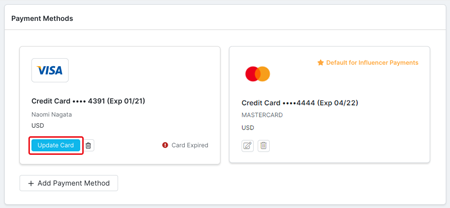
- Update your card’s Expiration Date.
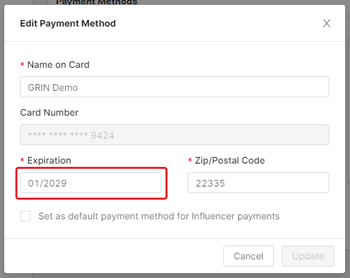
- Click Update.
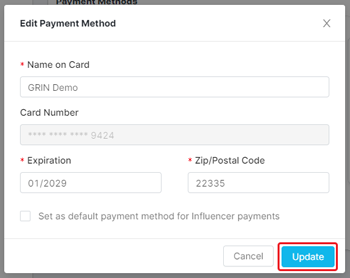
That’s it! You should receive a confirmation message at the top of your screen that says Payment method updated once you’ve updated your card successfully, and your card should no longer have the Card Expired status. Now you’re ready to use that card to deposit funds again in GRIN!
Related Links
Was this article helpful?

