Verifying Your Account
- 30 Aug 2024
- Print
- DarkLight
- PDF
Verifying Your Account
- Updated on 30 Aug 2024
- Print
- DarkLight
- PDF
Article summary
Did you find this summary helpful?
Thank you for your feedback
When you first receive your Live Site, you'll need to verify with an email address to get full access to different features, such as your payout information, settings, and more.
What You'll Need
- The email address the brand uses to contact you.
- Your Live Site provided to you from the brand you are working with.
Note
The email address your verification email is sent to is the same email address your brand has on your creator profile in GRIN. If you don't receive a verification email at the email address you expect, get in touch with your brand and make sure the information they have is the same as yours.
How to Do It
- Navigate to your Live Site.
- Select the Settings
.png) button.
button. - Select Verify Now.
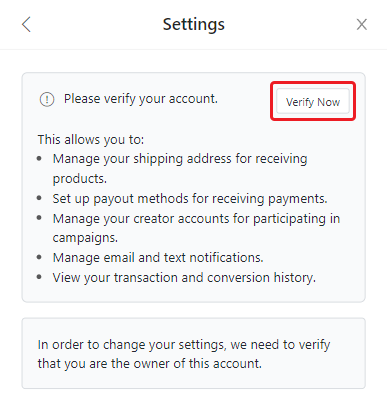
- Select Email Link. This will send you an email with a link to verify your account.
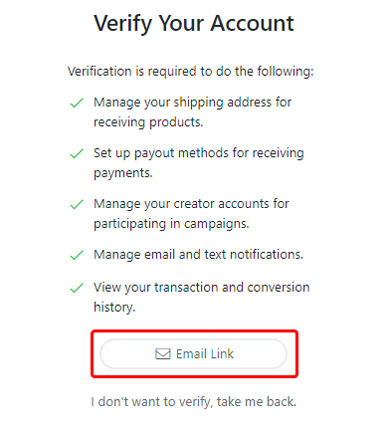
- From your email, select the link to finish verifying.
Note
Be sure to check junk or spam filters if you're not receiving the email.
Once you've been verified, you'll be redirected back to your Live Site and will be prompted to set up your Payouts tab. If you click on the Settings icon, you'll also now be able to update your shipping information, contact information, and notification settings.
If You're Asked to Verify Each Time You Visit Your Dashboard
If you are asked to verify your account each time you visit your dashboard, this can be caused by your browser. You can try to fix this issue with the following:
- Clearing your cookies and cache: This will remove the verification token from your cookies, and you'll be prompted to verify to generate a new cookie.
- Using different devices and/or browsers: The token will not exist in the new browser/device so you'll be asked to verify again and this is expected.
- Using a private/incognito window: Private/incognito windows do not save cookies so the verification token will not be saved, which will lead to repeatedly being asked to verify.
Was this article helpful?

